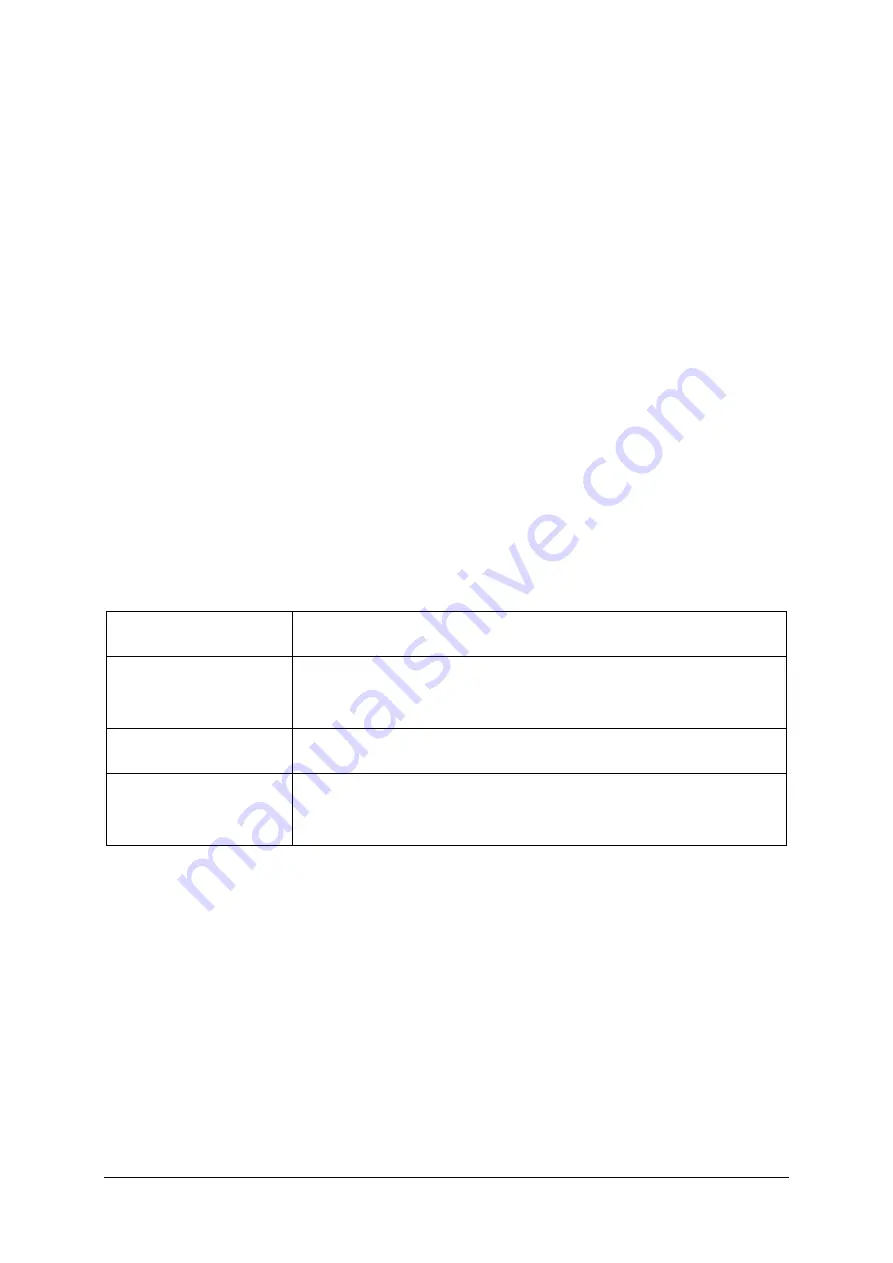
192
Solar Blue User Manual
Chapter 13
13.3.2
Zoom function
Interesting sections of the investigation can be viewed in more detail with help
of the zoom function. To zoom in on an area of interest, do the following:
▪
Move the cursor to the left side of the area.
▪
Press and hold down the left mouse button and then move the cursor to the
right side of the area. A rectangle will appear around the area to be
enlarged.
▪
When you release left mouse button, the area you defined will enlarge.
Repeat this until you are zoomed in on the area of interest.
You can also select the zoom functions via the
100% screen
software button
and the keyboard buttons
F4
(zoom 100%),
F5
(zoom out), and
F6
(zoom in).
13.4 Marker
13.4.1
Menu overview
The following menu items are available:
Menu item
Function
Insert marker
Select and insert a marker in the investigation graphs.
For more information, see § 13.4.2.
Lock markers
Prevent accidentally moving of markers.
Marker overview
Display an overview of all present markers in the
investigation.
13.4.2
Insert markers
During an investigation, different events can be marked; for example, the
sensations. These markers can be selected, moved, or deleted in the analysis
program. In this section, you will find an explanation of these procedures and
an overview of some important markers which can be placed in the analysis
program.






























