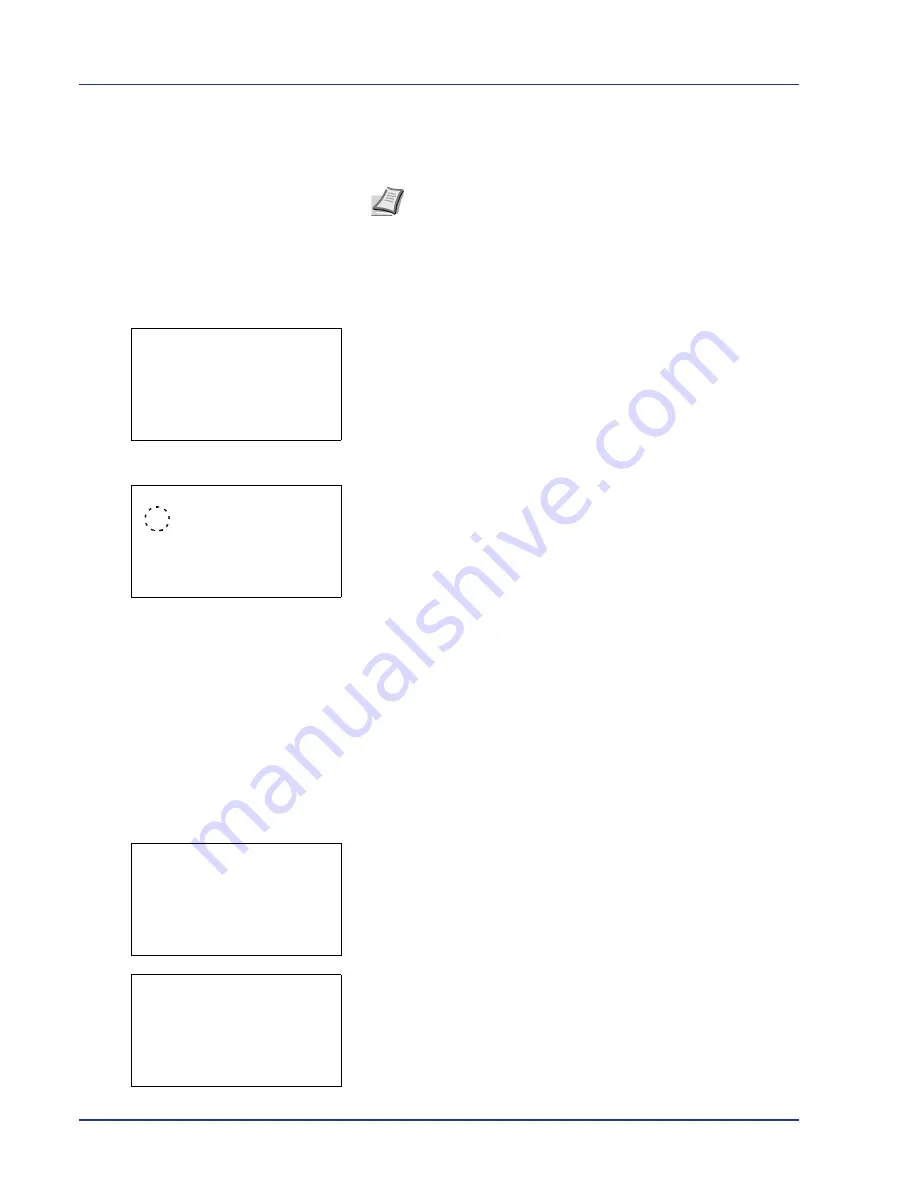
4-20
Using the Operation Panel
5
Press
[OK]
. The TIFF/JPEG Size setting is set and the
Function
menu reappears.
XPS FitTo Page (Adjusting the XPS file print out size)
Select
On
in this setting to enlarge or reduce XPS files to fit the printable
area during printing.
1
In the Copies menu or the Paper Selection menu, press
[Function]
(
[Right Select]
). The
Function
menu appears.
2
Press
U
or
V
to select
XPS FitTo Page
.
3
Press
[OK]
. The
XPS FitTo Page
screen appears.
4
Press
U
or
V
to select whether XPS FitTo Page mode is enabled.
5
Press
[OK]
. The XPS FitTo Page setting is set and the
Function
menu reappears.
Detail (Shows the details of the selected file)
Use this to view detailed information on the files and folders in the USB
memory.
1
Use the procedure described in
Print File List (Printing and checking
the files in the USB memory) on page 4-16
to display a list of the files
or folders you want to check.
2
Press
U
or
V
to select the folder or file you want to check.
3
Press
[Detail]
(
[Right Select]
). The
Detail
screen appears.
If you selected a folder, there are 2 Detail screens. Press
Y
or
Z
to
move between the screens.
Note
Images are automatically rotated during printing to provide
a closer match between the aspect ratios of the image file and the
paper used for printing.
Function:
a
b
1
Paper Output
2
Duplex
3
Encrypted PDF
XPS FitTo Page:
a
b
1
*Off
2
On
Detail:
P
b
File Name:
1/ 4
ABCDEFGHIJKLMNOPQRST
N
[ Detail ]
Detail:
P
b
Folder Name:
1/ 2
ABCDEFGHIJKLMNOPQRST
N
[ Detail ]
Summary of Contents for ECOSYS FS-C8500DN
Page 26: ...1 6 MachineParts ...
Page 40: ...2 14 PrintingOperation ...
Page 68: ...4 12 Using the Operation Panel Menu Map Sample Menu Map Printer Firmware version FS C8500DN ...
Page 174: ...4 118 Using the Operation Panel ...
Page 184: ...5 10 Maintenance 6 Press the specified position to close left cover 1 ...
Page 212: ...6 28 Troubleshooting ...
Page 226: ...A 14 ...
Page 230: ...Glossary 4 ...
Page 234: ...Index 4 ...
Page 235: ...A1 ...
Page 236: ......
Page 237: ...is a trademark of Kyocera Corporation 2009 ...
Page 238: ...MEMO ...
Page 239: ...MEMO ...
Page 240: ...First edition 2009 10 Printed in China 302KA56010 ...
















































