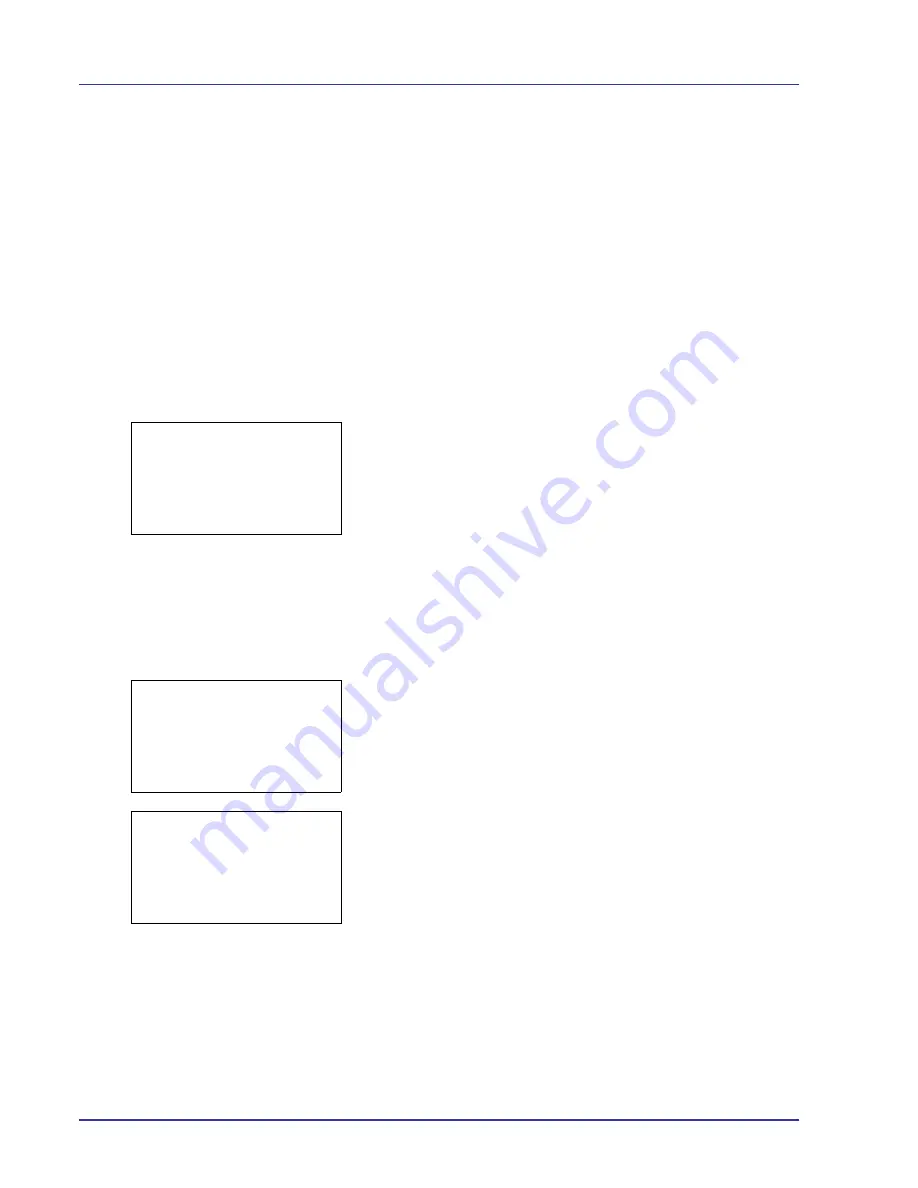
4-16
Using the Operation Panel
USB Memory (USB memory selection)
This specifies the settings for removing the USB memory and printing
USB memory content.
IMPORTANT
This menu only appears when the block setting of the
USB memory slot is set to
Unblock
. For details, refer to
I/F Block Set.
(External interface block setting) on page 4-92
.
The options available in the USB Memory menu are as follows:
• Print File List (Printing and checking the files in the USB memory)
Print File (Prints the selected file)
Detail (Shows the details of the selected file)
• Remove Memory (Removing the USB memory)
1
Press
[MENU]
.
2
Press
U
or
V
to select
USB Memory
.
3
Press
[OK]
. The
USB Memory
menu appears showing a list of
available actions.
Print File List (Printing and checking the files in the USB
memory)
This displays a list of the files and folders in the USB memory so that you
can select and print one of the displayed files. You can also view the
details of the selected file or folder.
1
In the USB Memory menu, press
U
or
V
to select
Print File.
2
Press
[OK]
. File List appears showing a list of the files and folders in
the USB memory.
If there are 3 or more files and folders, pressing
U
or
V
repeatedly
scrolls up or down through the list.
Press
U
or
V
to select a folder and then press
[OK]
.
The folders and files in the selected folder are displayed.
IMPORTANT
Print File only shows the PDF, TIFF, JPEG and XPS
files in the USB memory. Up to 3 folder levels can be displayed.
Depending on the USB memory capacity and the number of files, the
list may take some time to appear.
USB Memory:
a
b
1
Print File
2
Remove Memory
[ Exit
]
Print File:
O
b
i
00 Folder-1
i
01 Folder-2
j
02 File-1.jpg
[ Detail ]
i
Folder-1:
O
b
i
00 Folder-11
j
01 File3.tif
j
02 File4.pdf
[ Detail ]
Summary of Contents for ECOSYS FS-C8500DN
Page 26: ...1 6 MachineParts ...
Page 40: ...2 14 PrintingOperation ...
Page 68: ...4 12 Using the Operation Panel Menu Map Sample Menu Map Printer Firmware version FS C8500DN ...
Page 174: ...4 118 Using the Operation Panel ...
Page 184: ...5 10 Maintenance 6 Press the specified position to close left cover 1 ...
Page 212: ...6 28 Troubleshooting ...
Page 226: ...A 14 ...
Page 230: ...Glossary 4 ...
Page 234: ...Index 4 ...
Page 235: ...A1 ...
Page 236: ......
Page 237: ...is a trademark of Kyocera Corporation 2009 ...
Page 238: ...MEMO ...
Page 239: ...MEMO ...
Page 240: ...First edition 2009 10 Printed in China 302KA56010 ...






























