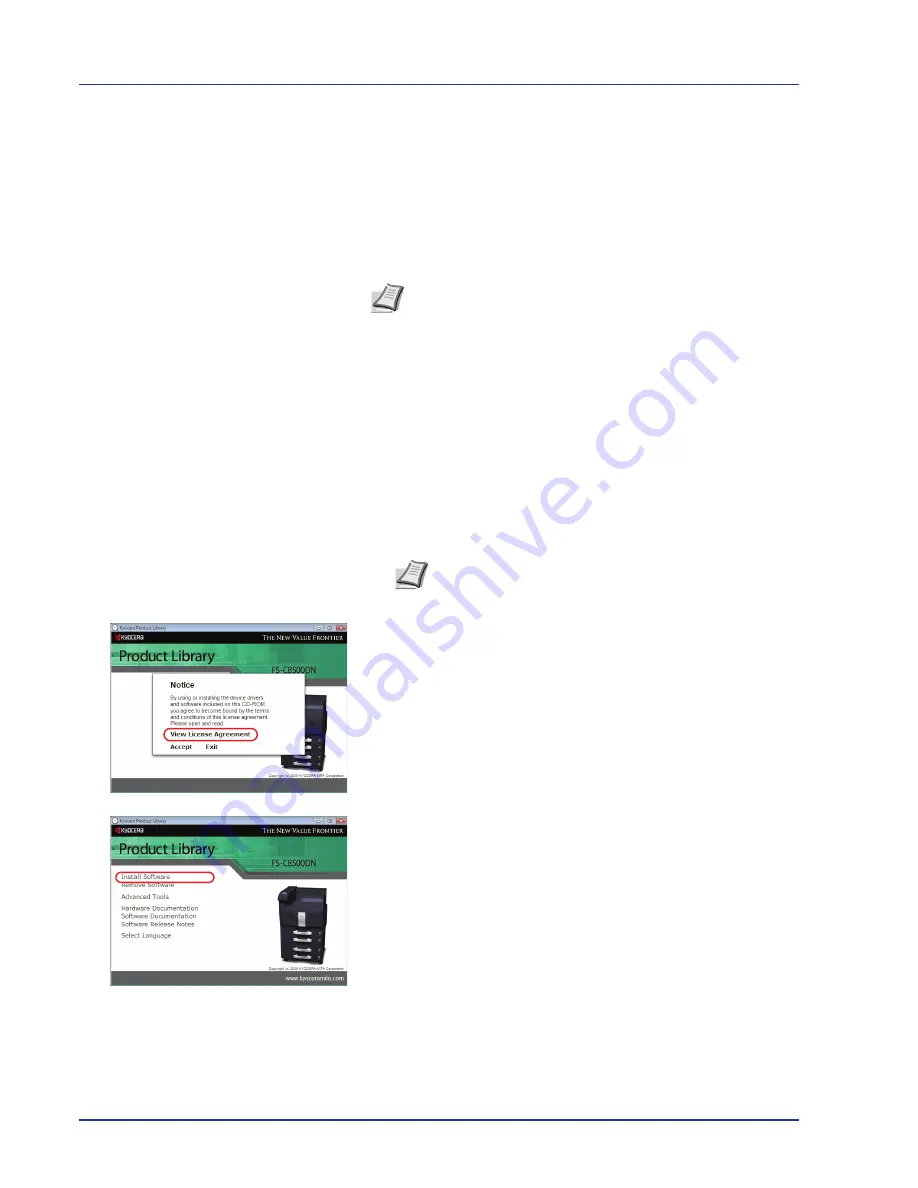
2-4
Printing Operation
Installing the Printer Driver
Ensure the printer is plugged in and connected to the PC before installing
the printer driver from the CD-ROM.
Installing the Software in Windows
If you are connecting this printer to a Windows PC, follow the next steps
to install the printer driver. The example shows you how to connect your
printer to a Windows Vista PC.
You can use either Express Mode or Custom Mode to install the software.
Express Mode automatically detects connected printers and installs the
required software. Use Custom Mode if you want to specify the printer
port and select the software to be installed.
1
Turn on the computer and start up Windows.
If the Welcome to the Found New Hardware Wizard dialog box
displays, select
Cancel
.
2
Insert the CD-ROM supplied with the printer into the optical drive of
the PC. In Windows 7, Windows Server 2008 and Windows Vista, the
user account management window appears. Click
Allow
.
The installation program launches.
3
Click
View License Agreement
and read the License Agreement.
Click
Accept
.
4
Click
Install software
.
The software install wizard starts up.
From this point, the procedure differs depending on your version of
Windows and your connection method. Proceed to the correct
procedure for your connection type.
• Express Mode
• Custom Mode
Note
In Windows 7, Windows Server 2008, Windows Vista,
Windows Server 2003, Windows XP and Windows 2000, you
must be logged on with administrator privileges.
Note
If the software install wizard does not launch
automatically, open the CD-ROM window in Windows
Explorer and double-click
Setup.exe
.
Summary of Contents for ECOSYS FS-C8500DN
Page 26: ...1 6 MachineParts ...
Page 40: ...2 14 PrintingOperation ...
Page 68: ...4 12 Using the Operation Panel Menu Map Sample Menu Map Printer Firmware version FS C8500DN ...
Page 174: ...4 118 Using the Operation Panel ...
Page 184: ...5 10 Maintenance 6 Press the specified position to close left cover 1 ...
Page 212: ...6 28 Troubleshooting ...
Page 226: ...A 14 ...
Page 230: ...Glossary 4 ...
Page 234: ...Index 4 ...
Page 235: ...A1 ...
Page 236: ......
Page 237: ...is a trademark of Kyocera Corporation 2009 ...
Page 238: ...MEMO ...
Page 239: ...MEMO ...
Page 240: ...First edition 2009 10 Printed in China 302KA56010 ...






























