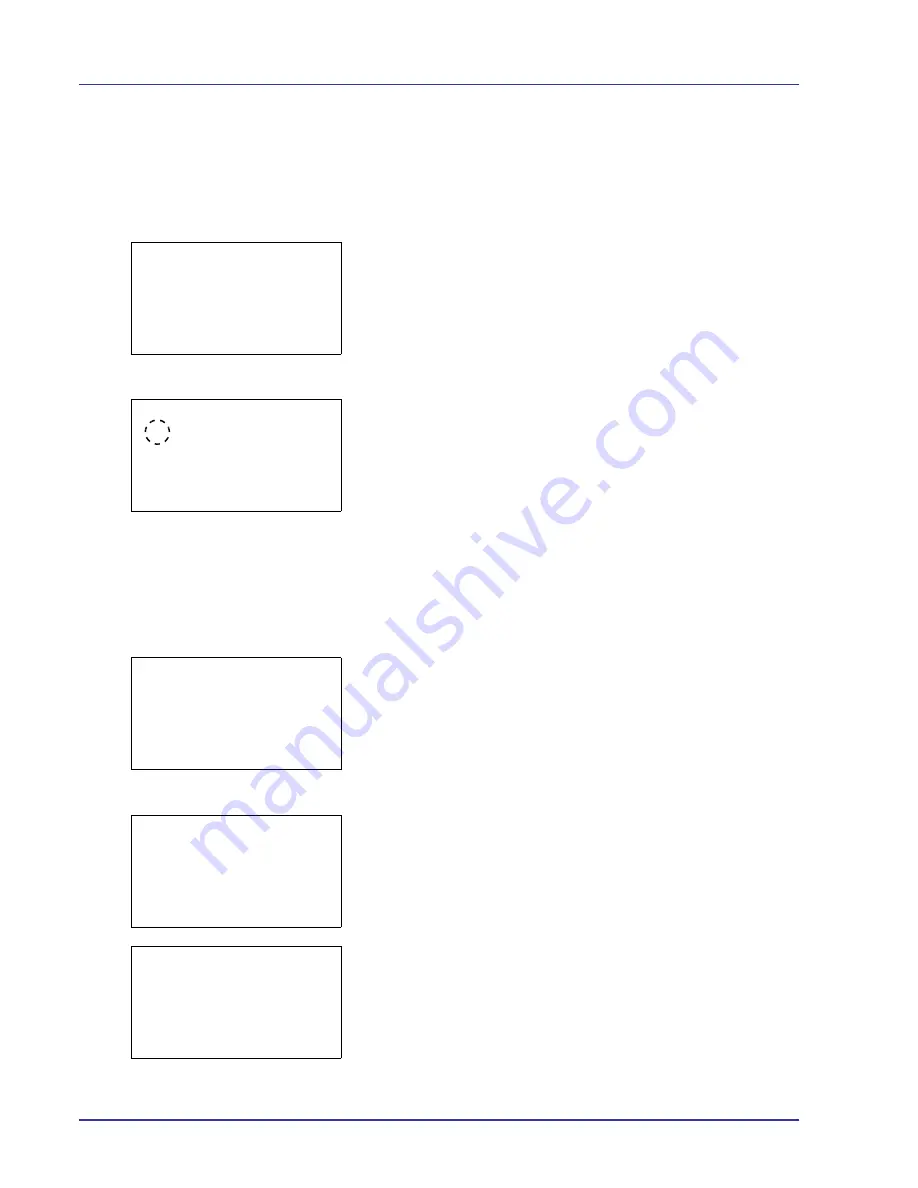
4-26
Using the Operation Panel
5
Press
[OK]
. The duplex printing mode is set and the
Function
menu
reappears.
Del. after Print (Delete data after printing setting)
Use this setting to specify whether or not the file data is deleted after
printing.
1
In the Copies menu or the Paper Selection menu, press
[Function]
(
[Right Select]
). The
Function
menu appears.
2
Press
U
or
V
to select
Del. after Print
.
3
Press
[OK]
. The
Del. after Print
screen appears.
4
Press
U
or
V
to select the Del. after Print setting.
5
Press
[OK]
. The Del. after Print setting is set and the
Function
menu reappears.
Delete a File
Delete the file(s) selected in the Custom Box.
1
In the file list screen, select an item other than
All Files
and press
[OK]. The
/
Delete
menu screen appears.
2
Press
U
or
V
to select
Delete
.
3
Press
[OK]
. A confirmation screen appears.
4
Press
[Yes]
(
[Left Select]
). The message
Completed
. appears
and the selected file(s) are deleted.
Pressing
[No]
(
[Right Select]
) returns you to the
/
Delete
menu screen without deleting the file.
Function:
a
b
1
Paper Output
2
Duplex
3
Del. after Print
Del. after Print:
a
b
1
*Off
2
On
i
0001 ABC box:
a
b
1
2
Delete
Delete.
Are you sure?
z
j
AAAA
[
Yes
] [
No ]
Completed.
Summary of Contents for ECOSYS FS-C8500DN
Page 26: ...1 6 MachineParts ...
Page 40: ...2 14 PrintingOperation ...
Page 68: ...4 12 Using the Operation Panel Menu Map Sample Menu Map Printer Firmware version FS C8500DN ...
Page 174: ...4 118 Using the Operation Panel ...
Page 184: ...5 10 Maintenance 6 Press the specified position to close left cover 1 ...
Page 212: ...6 28 Troubleshooting ...
Page 226: ...A 14 ...
Page 230: ...Glossary 4 ...
Page 234: ...Index 4 ...
Page 235: ...A1 ...
Page 236: ......
Page 237: ...is a trademark of Kyocera Corporation 2009 ...
Page 238: ...MEMO ...
Page 239: ...MEMO ...
Page 240: ...First edition 2009 10 Printed in China 302KA56010 ...






























