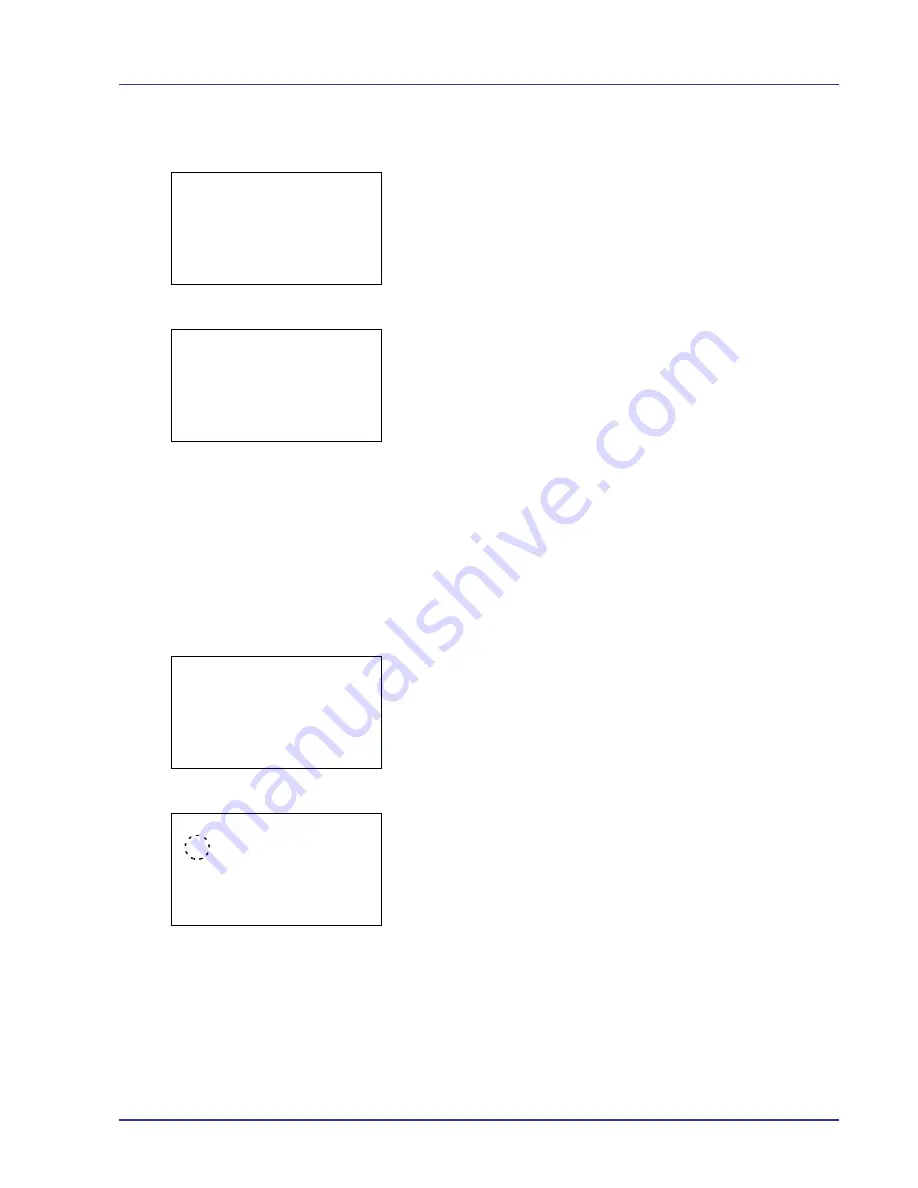
Using the Operation Panel
4-19
Encrypted PDF (PDF password entry)
The password of a PDF file can be entered.
1
In the Copies menu or the Paper Selection menu, press
[Function]
(
[Right Select]
). The
Function
menu appears.
2
Press
U
or
V
to select
Encrypted PDF
.
3
Press
[OK]
. The
Password
input menu screen appears.
4
Move the cursor up and down with
U
and
V
, and right and left with
Y
and
Z
, and input the set password by pressing the
[OK]
key.
You can go back one character by pressing
[Bckspace]
(
[Left
Select]
).
5
Press
[Enter]
(
[Right Select]
) to enter the password and the
Function
menu reappears.
TIFF/JPEG Size (Adjusting the TIFF/JPEG file print out size)
Use this setting to select the printing method used when TIFF or JPEG
files are printed directly.
1
In the Copies menu or the Paper Selection menu, press
[Function]
(
[Right Select]
). The
Function
menu appears.
2
Press
U
or
V
to select
TIFF/JPEG Size
.
3
Press
[OK]
. The
TIFF/JPEG Size
screen appears.
The options available in TIFF/JPEG Size are as follows:
Paper Size (default)
Images are resized so that they fill the paper size when printed.
Image Resolution
Image files are printed at the resolution specified in the resolution
information. Images with no resolution information are printed using
the Paper Size setting.
Print Resolution
Images are printed using a 1-to-1 correspondence between the
image file pixels and printed dots. For example, the printed size of a
600 x 300-pixel image file is 1 inch x 1/2 inch.
4
Press
U
or
V
to select whether TIFF/JPEG Size mode is enabled.
Function:
a
b
1
Paper Output
2
Duplex
3
Encrypted PDF
Password:
a
b
••••••••••
S
*
abcdefghijklmnopqrst
uvwxyzABCDEFGHIJKLMNO
[Bckspace] [ Enter ]
Function:
a
b
1
Paper Output
2
Duplex
3
Encrypted PDF
TIFF/JPEG Size:
a
b
1
*Paper Size
2
Image Resolution
3
Print Resolution
Summary of Contents for ECOSYS FS-C8500DN
Page 26: ...1 6 MachineParts ...
Page 40: ...2 14 PrintingOperation ...
Page 68: ...4 12 Using the Operation Panel Menu Map Sample Menu Map Printer Firmware version FS C8500DN ...
Page 174: ...4 118 Using the Operation Panel ...
Page 184: ...5 10 Maintenance 6 Press the specified position to close left cover 1 ...
Page 212: ...6 28 Troubleshooting ...
Page 226: ...A 14 ...
Page 230: ...Glossary 4 ...
Page 234: ...Index 4 ...
Page 235: ...A1 ...
Page 236: ......
Page 237: ...is a trademark of Kyocera Corporation 2009 ...
Page 238: ...MEMO ...
Page 239: ...MEMO ...
Page 240: ...First edition 2009 10 Printed in China 302KA56010 ...






























