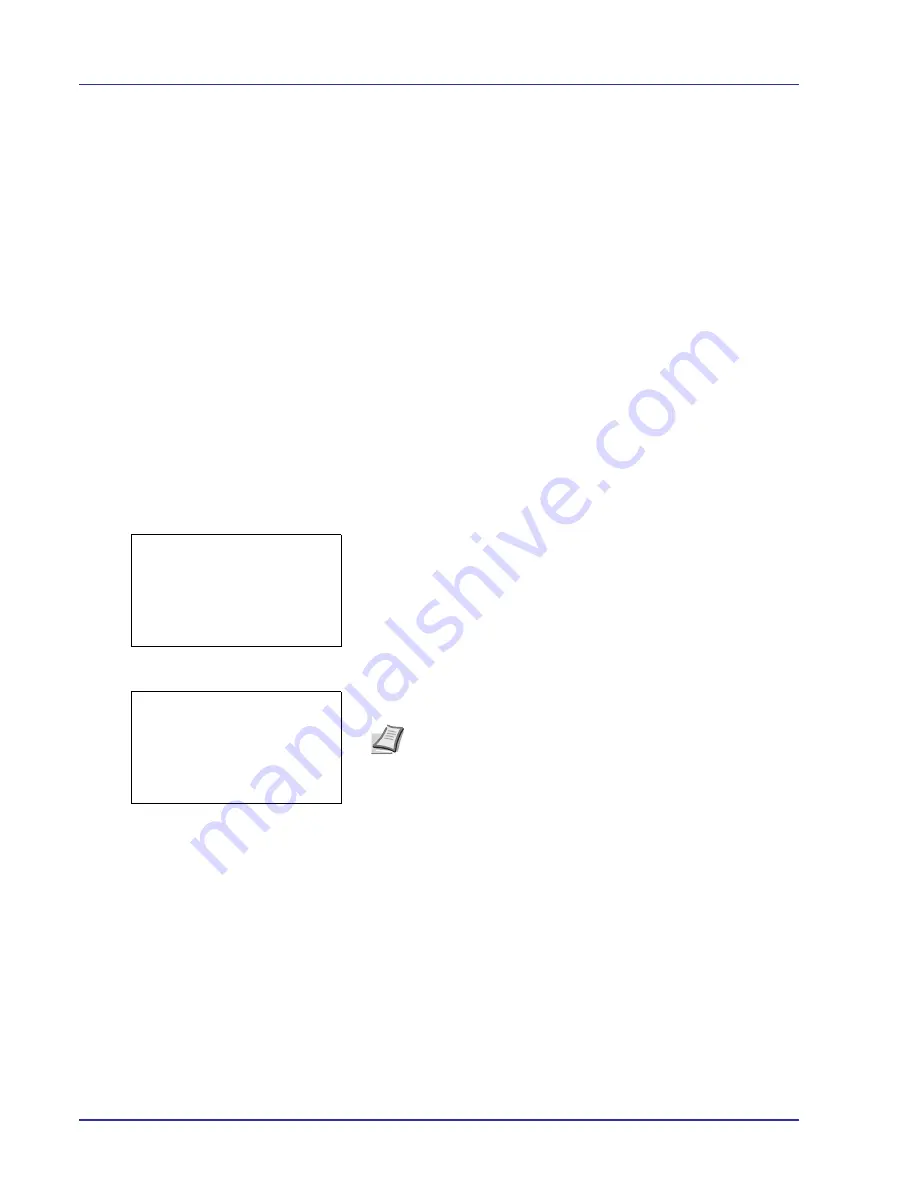
4-22
Using the Operation Panel
Custom Box
A Custom Box is a general-purpose box that allows users to store print
data on the printer's hard disk so that it can be reused as required.
Use the COMMAND CENTER to create or delete a Custom Box, or to set
a Box Password. For more information, refer to the
COMMAND CENTER
Operation Guide
and
Printer Driver User Guide
.
Use the printer's operation panel to print the print data stored in a Custom
Box.
The options available in Custom Box are as follows:
• Box Password (input of the password)
• Box number/Box name (Select a File)
• Select/Deselect All Files
• Print a File
• Delete a File
• Check Custom Box Details
• Check File Details
1
Press
[MENU]
.
2
Press
U
or
V
to select
Custom Box
.
3
Press
[OK]
. The
Custom Box
menu appears, showing a list of the
box names.
4
Press
U
or
V
to select a Custom Box.
5
Press [OK]. The printer displays a list of files stored in the Custom
Box.
Custom Box:
a
b
i
0001 ABC box
i
0002 XYZ box
i
0003 Common
i
0001 ABC box:
a
b
All Files
j
AAAA
T
j
BBBB
T
[ Menu
] [ Select ]
Note
Please do the following procedure
Box Password (input of
the password)
when you set the password to the Custom Box.
Summary of Contents for ECOSYS FS-C8500DN
Page 26: ...1 6 MachineParts ...
Page 40: ...2 14 PrintingOperation ...
Page 68: ...4 12 Using the Operation Panel Menu Map Sample Menu Map Printer Firmware version FS C8500DN ...
Page 174: ...4 118 Using the Operation Panel ...
Page 184: ...5 10 Maintenance 6 Press the specified position to close left cover 1 ...
Page 212: ...6 28 Troubleshooting ...
Page 226: ...A 14 ...
Page 230: ...Glossary 4 ...
Page 234: ...Index 4 ...
Page 235: ...A1 ...
Page 236: ......
Page 237: ...is a trademark of Kyocera Corporation 2009 ...
Page 238: ...MEMO ...
Page 239: ...MEMO ...
Page 240: ...First edition 2009 10 Printed in China 302KA56010 ...






























