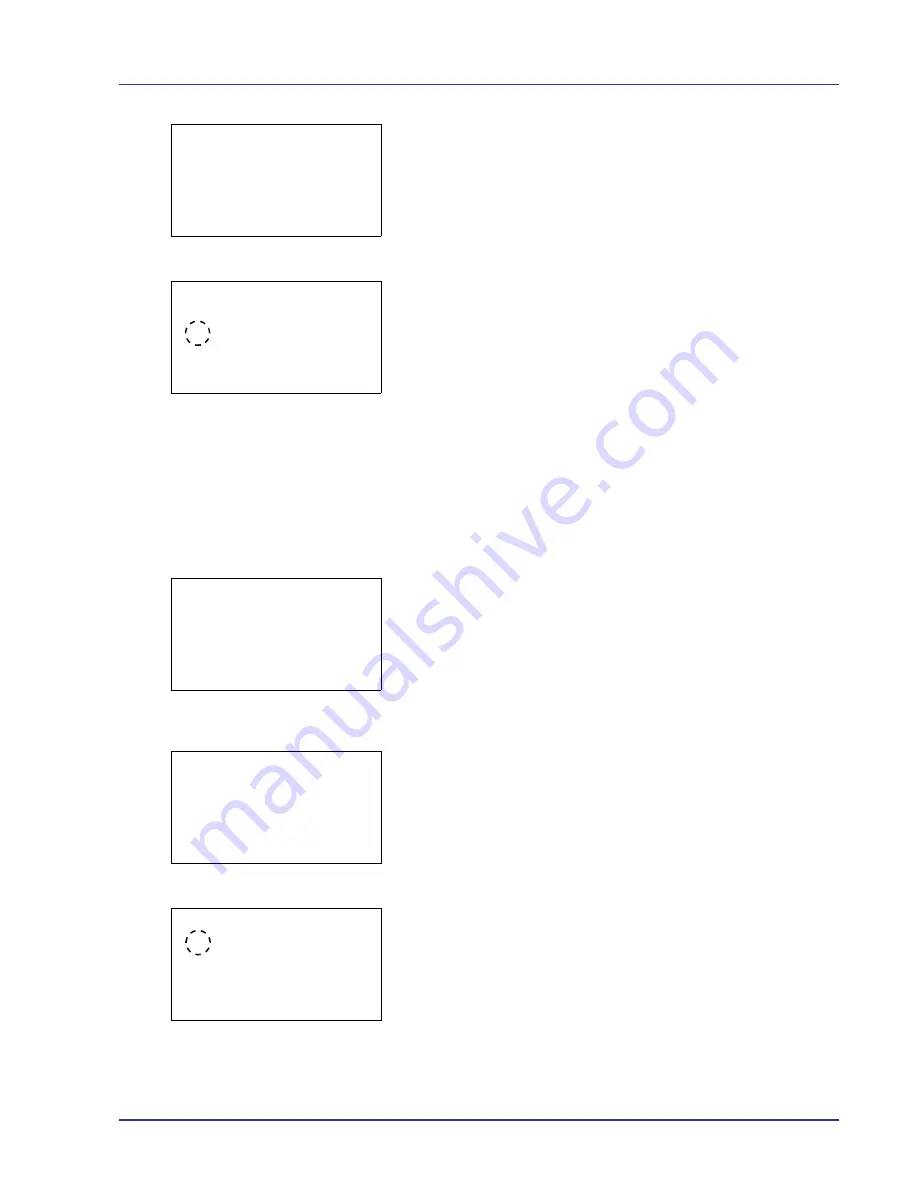
Using the Operation Panel
4-53
4
Press
[OK]
. A menu for the selected media is displayed.
5
Press
U
or
V
to select
Paper Weight
.
6
Press
[OK]
. The
Paper Weight
screen appears listing the paper
weights that can used with the printer.
7
Press
U
or
V
to select the desired paper weight.
8
Press
[OK]
. The paper weight is set and the
Media Type Set.
screen reappears.
Use the procedure below to specify whether duplex printing is
permitted with custom paper.
1
In the Paper Settings menu, press
U
or
V
to select
Media Type
Set.
.
2
Press
[OK]
. The
Media Type Set.
screen appears listing the
media types that can used with the printer.
3
Press
U
or
V
to select the custom paper (CUSTOM 1 to 8) for which
you want to set the duplex printing permission.
4
Press
[OK]
. A menu for the selected media is displayed.
5
Press
U
or
V
to select
Duplex
.
6
Press
[OK]
. The
Duplex
screen appears listing the paper weights
that can used with the printer.
7
Press
U
or
V
to specify whether duplex printing is permitted.
8
Press
[OK]
. The duplex printing permission is set and the
Media
Type Set.
screen reappears.
CUSTOM 1:
a
b
1
Paper Weight
2
Duplex
[ Exit
]
Paper Weight:
a
b
1
Extra Heavy
2
*Heavy 3
3
Heavy 2
Media Type Set.:
a
b
1
Plain
2
Transparency
3
Preprinted
[ Exit
]
CUSTOM 1:
a
b
1
Paper Weight
2
Duplex
[ Exit
]
Duplex:
a
b
1
*Permit
2
Prohibit
Summary of Contents for ECOSYS FS-C8500DN
Page 26: ...1 6 MachineParts ...
Page 40: ...2 14 PrintingOperation ...
Page 68: ...4 12 Using the Operation Panel Menu Map Sample Menu Map Printer Firmware version FS C8500DN ...
Page 174: ...4 118 Using the Operation Panel ...
Page 184: ...5 10 Maintenance 6 Press the specified position to close left cover 1 ...
Page 212: ...6 28 Troubleshooting ...
Page 226: ...A 14 ...
Page 230: ...Glossary 4 ...
Page 234: ...Index 4 ...
Page 235: ...A1 ...
Page 236: ......
Page 237: ...is a trademark of Kyocera Corporation 2009 ...
Page 238: ...MEMO ...
Page 239: ...MEMO ...
Page 240: ...First edition 2009 10 Printed in China 302KA56010 ...
















































