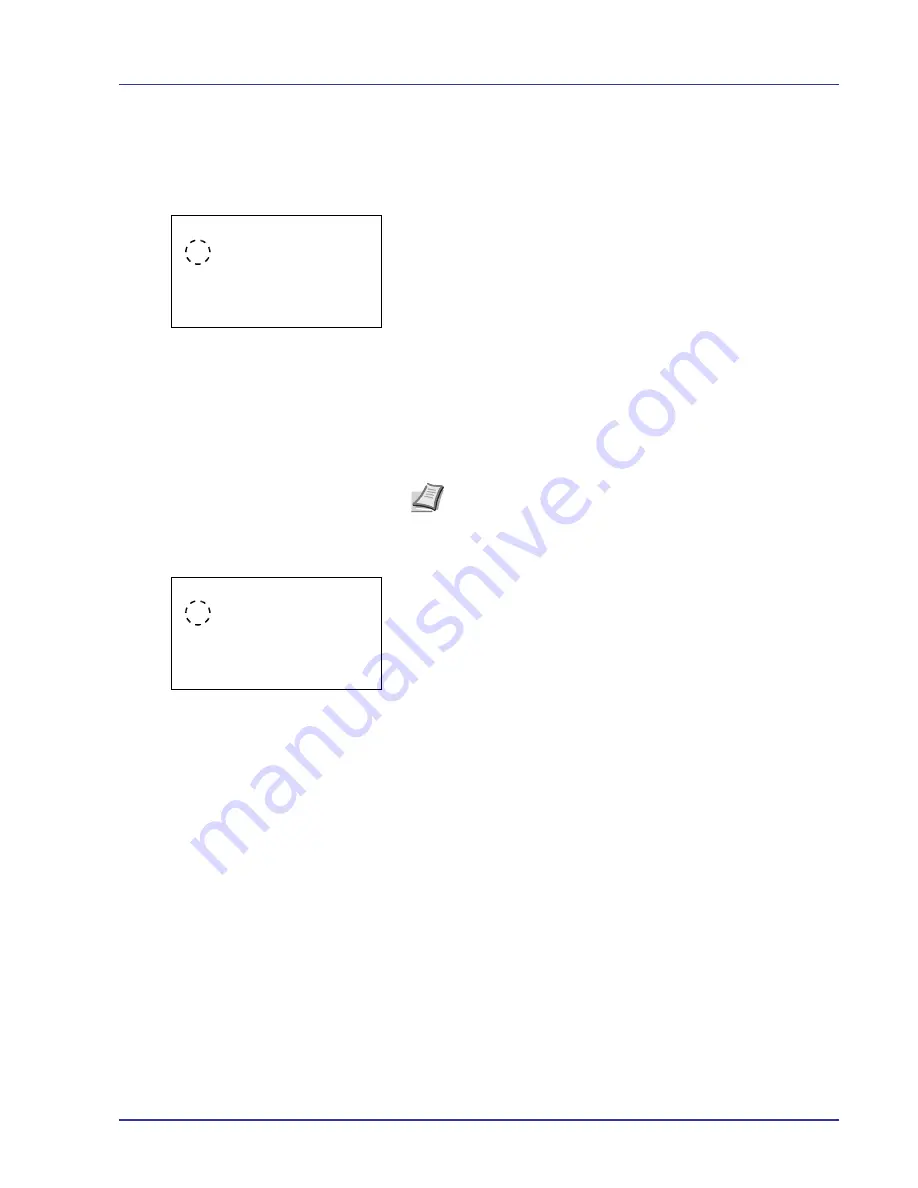
Using the Operation Panel
4-93
USB Device (USB interface setting)
This locks and protects the USB interface. The default setting is
Unblock
.
1
In the I/F Block Set. menu, press
U
or
V
to select
USB Device
.
2
Press
[OK]
. The
USB Device
screen appears.
3
Press
U
or
V
to select whether a USB device is used.
4
Press
[OK]
. The USB Device setting is set and the I/F Block Set.
menu reappears.
Option I/F (Network interface card (NIC) setting)
This locks and protects the network interface card (NIC). The default
setting is
Unblock
.
1
In the I/F Block Set. menu, press
U
or
V
to select
Option I/F
.
2
Press
[OK]
. The
Option I/F
screen appears.
3
Press
U
or
V
to select whether an optional interface is used.
4
Press
[OK]
. The Optional I/F setting is set and the I/F Block Set.
menu reappears.
USB Device:
a
b
1
*Unblock
2
Block
Note
Optional I/F is displayed only when the optional network
interface is installed on the printer.
Option I/F:
a
b
1
*Unblock
2
Block
Summary of Contents for ECOSYS FS-C8500DN
Page 26: ...1 6 MachineParts ...
Page 40: ...2 14 PrintingOperation ...
Page 68: ...4 12 Using the Operation Panel Menu Map Sample Menu Map Printer Firmware version FS C8500DN ...
Page 174: ...4 118 Using the Operation Panel ...
Page 184: ...5 10 Maintenance 6 Press the specified position to close left cover 1 ...
Page 212: ...6 28 Troubleshooting ...
Page 226: ...A 14 ...
Page 230: ...Glossary 4 ...
Page 234: ...Index 4 ...
Page 235: ...A1 ...
Page 236: ......
Page 237: ...is a trademark of Kyocera Corporation 2009 ...
Page 238: ...MEMO ...
Page 239: ...MEMO ...
Page 240: ...First edition 2009 10 Printed in China 302KA56010 ...






























