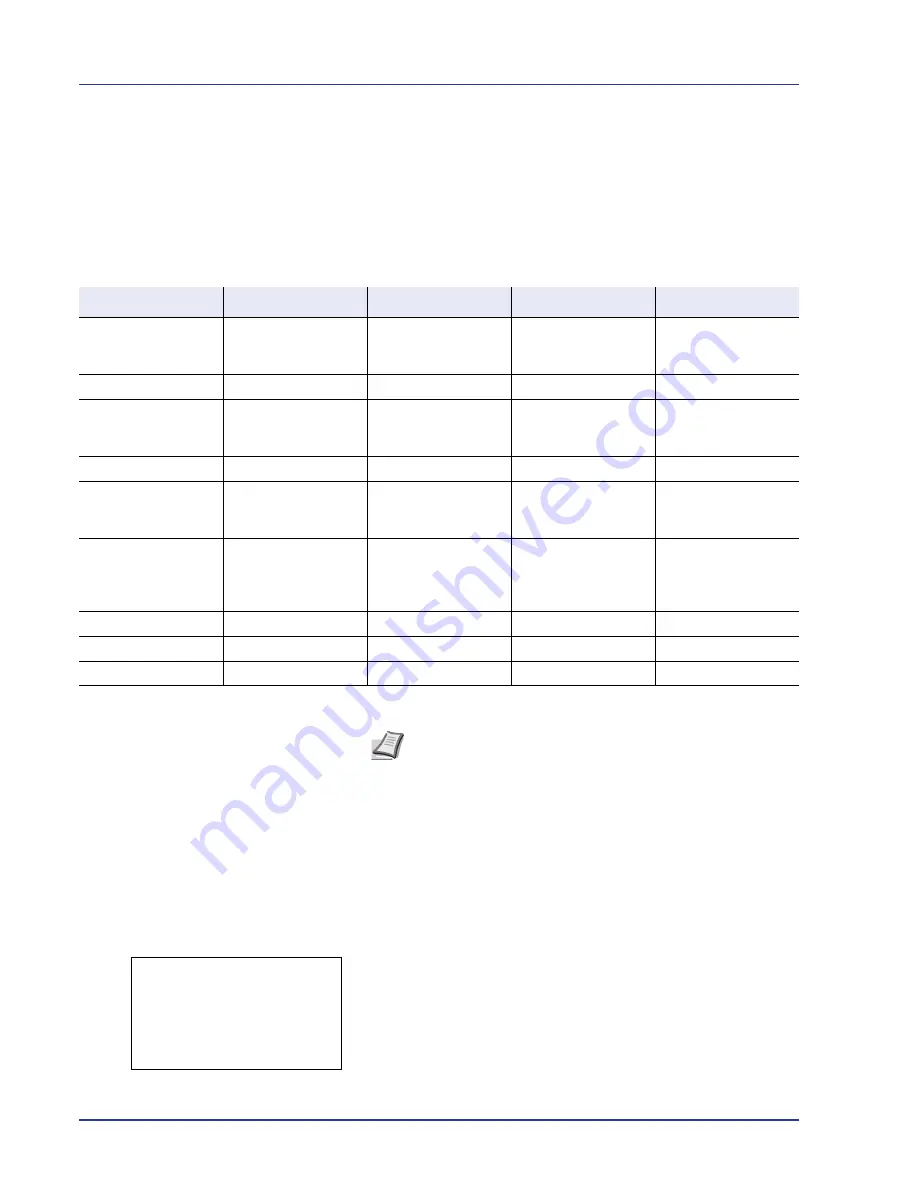
4-28
Using the Operation Panel
Job Box
Job Box is a print function that makes the Job Retention function possible.
The settings are specified from the printer driver. Refer to
Printer Driver
User Guide
for the driver settings.
Job Retention
Job Retention has four modes as summarized below. These modes are
selected from the printer driver through the application software:
The options available in Job Box are as follows:
• Quick Copy (Using Quick Copy/Proof-and-Hold)
• Private/Stored (Printing a Private Print/Stored Job)
• Job Box Settings (Job Box Configuration)
1
Press
[MENU]
.
2
Press
U
or
V
to select
Job Box
.
3
Press
[OK]
. The
Job Box
menu appears showing a list of available
actions.
Quick Copy
is only displayed if there are any jobs that were saved
to the hard disk in Quick Copy mode.
Private/Stored
is only displayed if there are any jobs that were
saved to the hard disk.
Quick Copy
Proof-and-Hold
Private Print
Stored Job
Primary function
To later print
additional copies
To proof the first copy
before printing
multiple copies
To hold the document
in printer to prevent
unauthorized access
To electronically store
documents such as
fax cover pages
Start storing by
Printer driver
Printer driver
Printer driver
Printer driver
On terminating print
setting from
application software
Prints simultaneously
Prints one copy
simultaneously
Does not print
Does not print
Retrieved by
Operation panel
Operation panel
Operation panel
Operation panel
Default number of
copies printed at
retrieval
Same as storing
(can be changed)
One less
(can be changed)
Same as storing
(can be changed)
One
(can be changed)
Maximum number of
jobs stored
†
32, expandable to 50
32, expandable to 50
Depends on the hard
disk capacity (the job
is automatically
deleted after printing)
Depends on the hard
disk capacity
PIN security
No
No
Yes
Yes (if necessary)
Data after printing
Stored
Stored
Deleted
Stored
Data at power off
Deleted
Deleted
Deleted
Stored
†. Jobs in excess will cause the earlier ones to be deleted.
Note
Refer to the
Printer Driver User Guide
for the driver
settings and print (save) procedures.
Job Box:
a
b
1
Quick Copy
2
Private/Stored
3
Job Box Settings
[ Exit
]
Summary of Contents for ECOSYS FS-C8500DN
Page 26: ...1 6 MachineParts ...
Page 40: ...2 14 PrintingOperation ...
Page 68: ...4 12 Using the Operation Panel Menu Map Sample Menu Map Printer Firmware version FS C8500DN ...
Page 174: ...4 118 Using the Operation Panel ...
Page 184: ...5 10 Maintenance 6 Press the specified position to close left cover 1 ...
Page 212: ...6 28 Troubleshooting ...
Page 226: ...A 14 ...
Page 230: ...Glossary 4 ...
Page 234: ...Index 4 ...
Page 235: ...A1 ...
Page 236: ......
Page 237: ...is a trademark of Kyocera Corporation 2009 ...
Page 238: ...MEMO ...
Page 239: ...MEMO ...
Page 240: ...First edition 2009 10 Printed in China 302KA56010 ...
















































