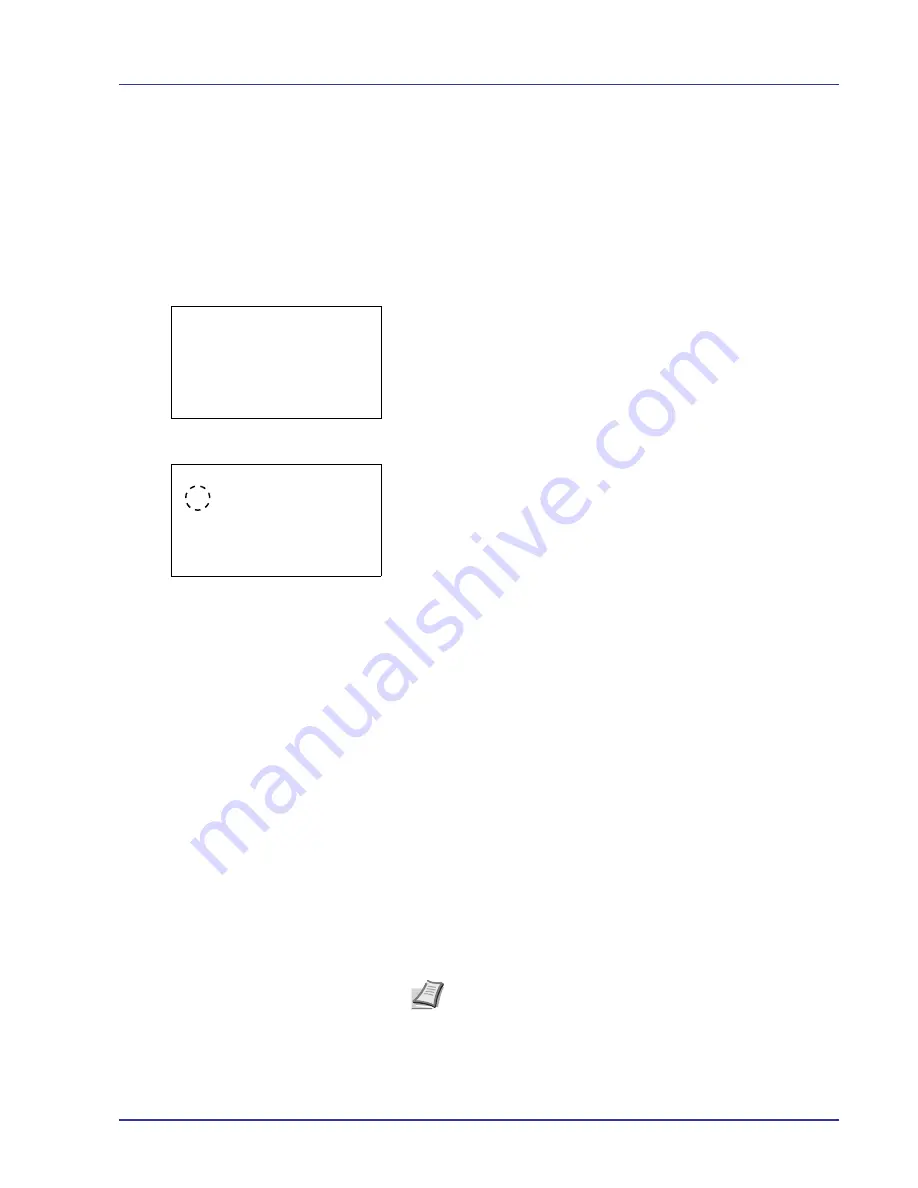
Using the Operation Panel
4-49
Cassette (1 to 4) Set. (Settings for the cassettes)
When loading paper in the printer’s paper cassette, follow the steps below
to set the paper size and paper type.
If the optional paper feeder is installed, use the same procedure to set the
cassette paper size and paper type.
Cassette (1 to 4) Size (Setting the cassette paper size)
1
In the Paper Settings menu, press
U
or
V
to select the paper
cassette you want to set.
2
Press
[OK]
. The
Cassette # Set.
menu screen appears.
3
Press
U
or
V
to select
Paper Size
.
4
Press
[OK]
. The Paper Size screen appears listing the paper sizes
that can be used with the selected cassette.
The available paper sizes are as follows:
Auto(Metric)
Auto(Inch)
Letter R
Letter
Legal
A4 R
A4
B5 R
B5
A3
B4
Ledger
A5
Oficio II
8.5 x 13.5
8K
16K R
16K
Statement
Folio
5
Press
U
or
V
to select the desired paper size.
Cassette 1 Set.:
a
b
1
Paper Size
2
Media Type
[ Exit
]
Paper Size:
a
b
1
*Auto(Metric)
2
Auto(Inch)
3
Letter R
Note
To have the paper size automatically selected from metric
sizes or inch sizes, select
Auto (Metric)
or
Auto (Inch)
.
Summary of Contents for ECOSYS FS-C8500DN
Page 26: ...1 6 MachineParts ...
Page 40: ...2 14 PrintingOperation ...
Page 68: ...4 12 Using the Operation Panel Menu Map Sample Menu Map Printer Firmware version FS C8500DN ...
Page 174: ...4 118 Using the Operation Panel ...
Page 184: ...5 10 Maintenance 6 Press the specified position to close left cover 1 ...
Page 212: ...6 28 Troubleshooting ...
Page 226: ...A 14 ...
Page 230: ...Glossary 4 ...
Page 234: ...Index 4 ...
Page 235: ...A1 ...
Page 236: ......
Page 237: ...is a trademark of Kyocera Corporation 2009 ...
Page 238: ...MEMO ...
Page 239: ...MEMO ...
Page 240: ...First edition 2009 10 Printed in China 302KA56010 ...
















































