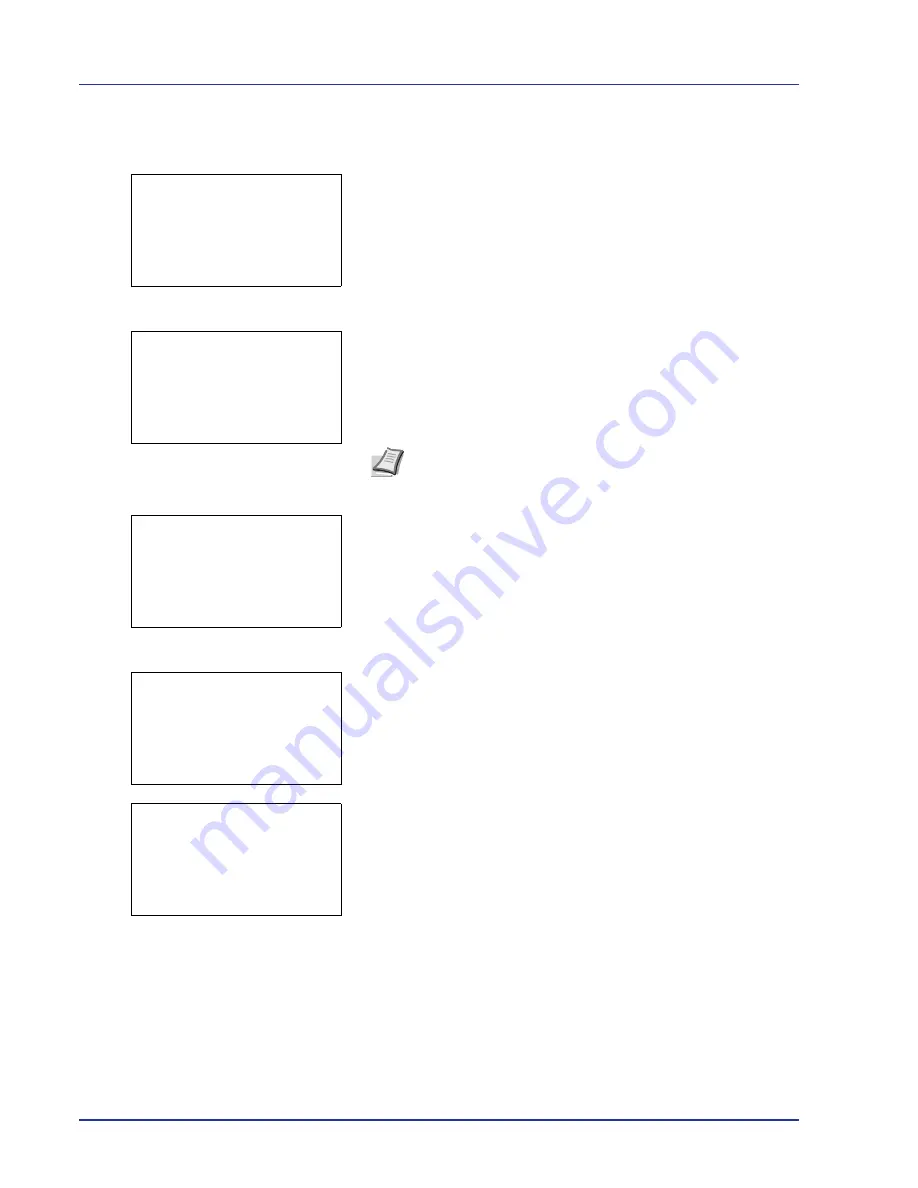
4-24
Using the Operation Panel
Print a File
Print the file(s) selected in the Custom Box.
1
In the file list screen, select an item other than
All Files
and press
[OK]
. The
/
Delete
menu screen appears.
2
Press
U
or
V
to select
.
3
Press
[OK]
. The
Copies
menu screen appears.
If you want to change the number of remaining copies to be printed,
use the arrow keys to set the number of copies to be printed.
Press
U
or
V
to increase or decrease, respectively, the value at the
blinking cursor.
Use
Y
and
Z
to move the cursor right and left.
4
Press [OK]. The
Paper Selection
menu screen appears.
5
Press
U
or
V
to select the tray containing the paper you want to use.
6
Press
[OK]
. A confirmation screen appears.
7
Press
[Yes]
(
[Left Select]
). The message
Accepted.
appears and
printing begins.
Press
[No]
(
[Right Select]
) to return to the previous screen.
Print Function Settings
When printing, the print settings can be changed.
Options available in Print Function Settings are as follows:
• Paper Output (Output location selection)
• Duplex (Setting the duplex printing)
• Del. after Print (Delete data after printing setting)
i
0001 ABC box:
a
b
1
2
Delete
Copies:
a
b
(1 - 999)
/**1-
copies
M
[
Function]
Note
[Function]
(
[Right Select]
) can be pressed to change
the print settings. For details, refer to
Print Function Settings on
page 4-24
.
Paper Selection:
a
b
F
Letter Labels
A
A4 Plain
B
A5 Bond
[
Function]
Print.
Are you sure?
z
j
AAAA
[
Yes
] [
No ]
Accepted.
Summary of Contents for ECOSYS FS-C8500DN
Page 26: ...1 6 MachineParts ...
Page 40: ...2 14 PrintingOperation ...
Page 68: ...4 12 Using the Operation Panel Menu Map Sample Menu Map Printer Firmware version FS C8500DN ...
Page 174: ...4 118 Using the Operation Panel ...
Page 184: ...5 10 Maintenance 6 Press the specified position to close left cover 1 ...
Page 212: ...6 28 Troubleshooting ...
Page 226: ...A 14 ...
Page 230: ...Glossary 4 ...
Page 234: ...Index 4 ...
Page 235: ...A1 ...
Page 236: ......
Page 237: ...is a trademark of Kyocera Corporation 2009 ...
Page 238: ...MEMO ...
Page 239: ...MEMO ...
Page 240: ...First edition 2009 10 Printed in China 302KA56010 ...
















































