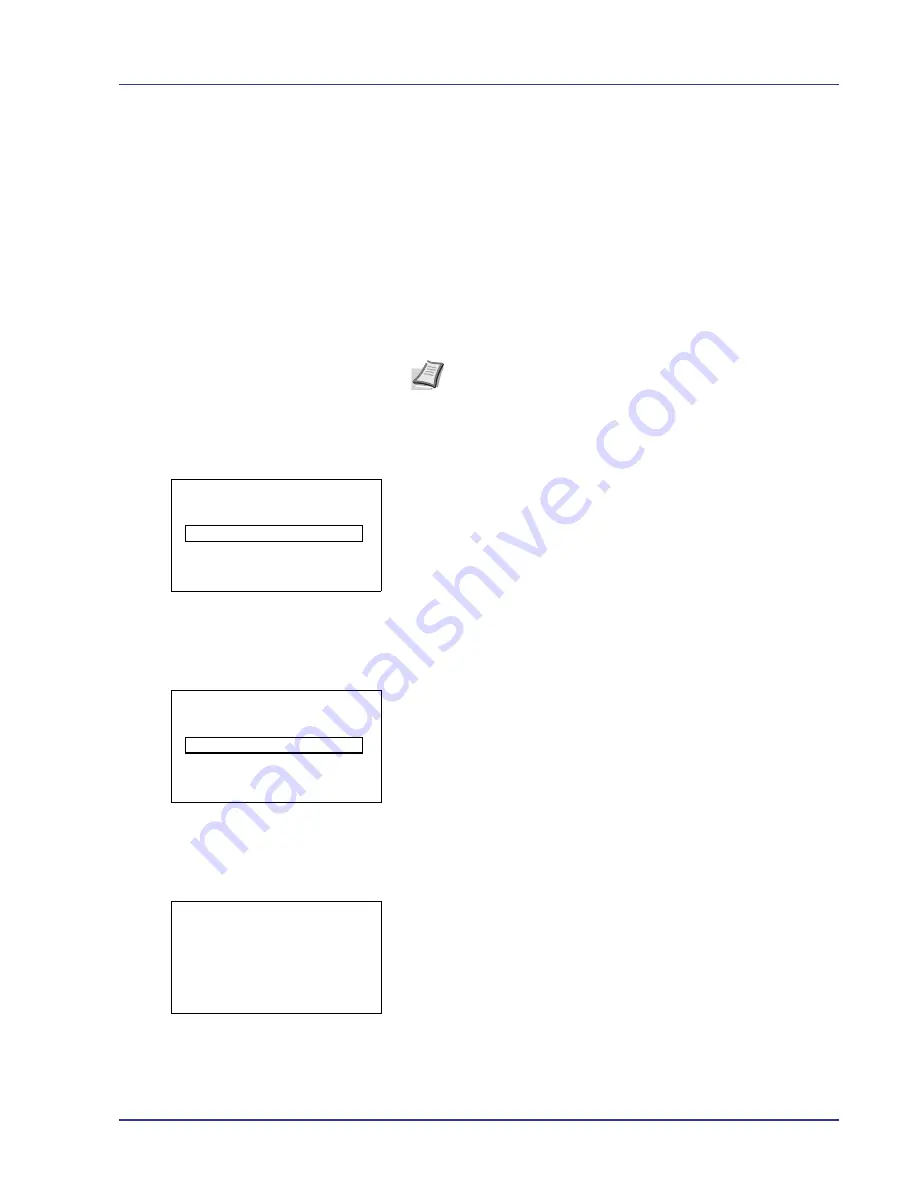
Using the Operation Panel
4-85
Security (Security function setting)
The security functions can be set up to protect printer operation and the
print data.
IMPORTANT
To specify the Security function settings, you must
enter an administrator ID and password. For information on how to set
the administrator ID and password, refer to
Administrator
(Administrator settings) on page 4-102
.
The options available in Security are as follows:
• Network Security (Network security setting)
• I/F Block Set. (External interface block setting)
• Data Security (Data Security setting)
1
Press
[MENU]
.
2
Press
U
or
V
to select
Security
.
3
Press
[OK]
. The
Admin. ID
screen appears.
4
Enter the administrator ID. Use the
Y
or
Z
to select a number and
then press
[OK]
to enter the number.
You can go back one character by pressing
[Bckspace]
(
[Left
Select]
).
5
Press
[Next]
(
[Right Select]
). The
Admin. Password
screen
appears.
6
Enter the administrator password. Use the
Y
or
Z
to select a number
and then press
[OK]
to enter the number.
You can go back one character by pressing
[Bckspace]
(
[Left
Select]
).
7
Press
[Login]
(
[Right Select]
). If the entered ID and password are
correct, the Security menu screen appears. If the entered ID and
password are incorrect, the
Admin. ID
menu screen reappears.
(You are returned to step 3.)
Note
The Data Security menu is used with the optional Data
Security Kit (E). For details, refer to
Data Security Kit (E)
Operation Guide
.
Admin. ID:
P
b
(1 - 16 digit)
S
0
123456789
[Bckspace] [ Next ]
Admin. Password:
P
b
(0 - 16 digit)
S
0
123456789
[Bckspace] [ Login ]
Security:
a
b
1
Network Security
2
I/F Block Set.
3
Security Level
[ Exit
]
Summary of Contents for ECOSYS FS-C8500DN
Page 26: ...1 6 MachineParts ...
Page 40: ...2 14 PrintingOperation ...
Page 68: ...4 12 Using the Operation Panel Menu Map Sample Menu Map Printer Firmware version FS C8500DN ...
Page 174: ...4 118 Using the Operation Panel ...
Page 184: ...5 10 Maintenance 6 Press the specified position to close left cover 1 ...
Page 212: ...6 28 Troubleshooting ...
Page 226: ...A 14 ...
Page 230: ...Glossary 4 ...
Page 234: ...Index 4 ...
Page 235: ...A1 ...
Page 236: ......
Page 237: ...is a trademark of Kyocera Corporation 2009 ...
Page 238: ...MEMO ...
Page 239: ...MEMO ...
Page 240: ...First edition 2009 10 Printed in China 302KA56010 ...
















































