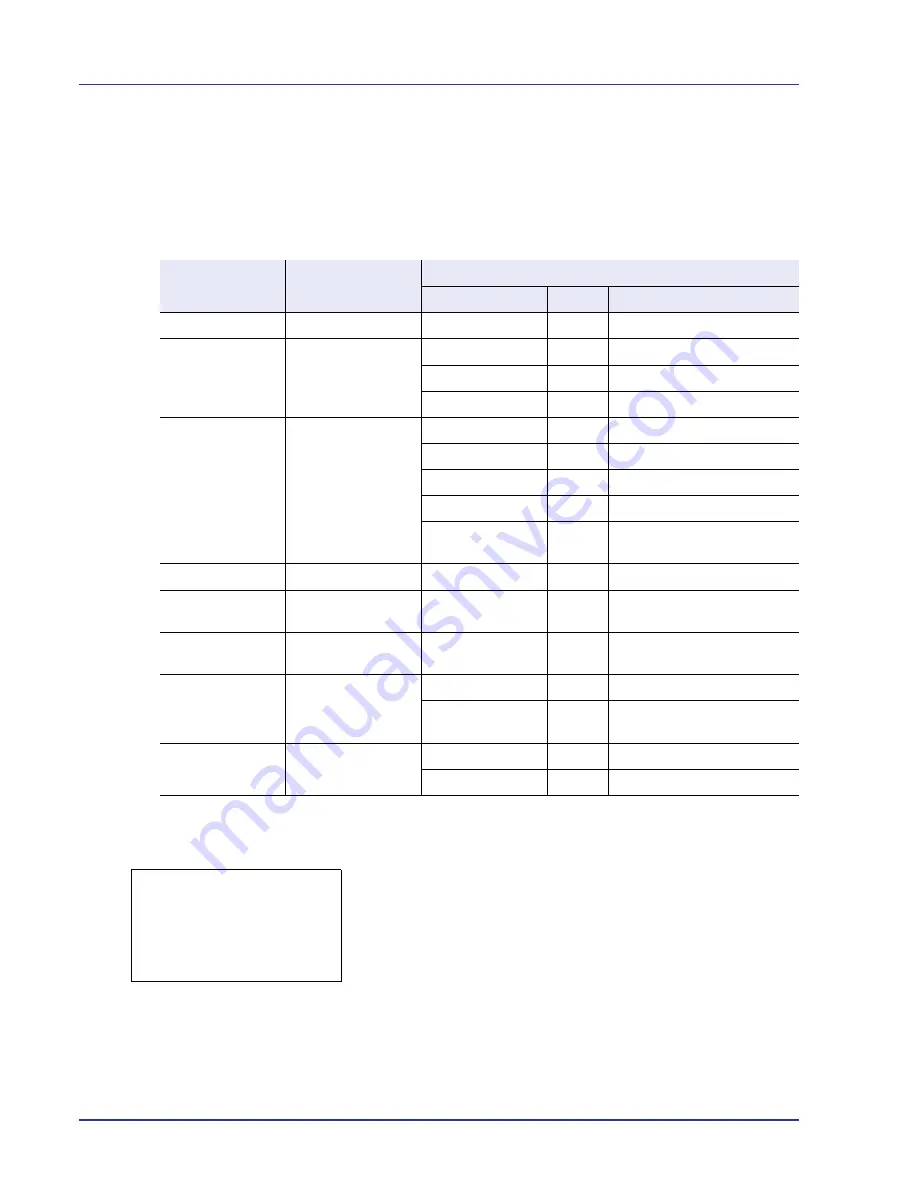
4-42
Using the Operation Panel
Job Log
You can use the Job Log to check the history of jobs that have already
finished printing.
As well as jobs printed from PCs, this log shows the outcomes for jobs
printed directly from USB memory and reports such as status pages.
The information available in the Job Log is listed below.
1
Press
[MENU]
.
2
Press
U
or
V
to select
Job Log
.
3
Press
[OK]
.
Job Log
is displayed, along with the job numbers of
completed jobs and a list of the job names. The job type and result for
each job are also shown as icons.
4
Press
U
or
V
to select the name of the job whose details you want
to view.
Item
Content
Results Displayed
Display
Icon
Description
Job Name
Job name
Job name
Job name
Result
Job status
OK
u
Completed normally
Error
v
Error occurred.
Cancel
t
Job canceled.
Job Type
Job type
Printer
n
Printed from a PC
Report
j
Report
USB
Y
Printed from USB memory
p
Printed from E-mail
Box
i
Printed from Custom Box or
Job Box
User Name
Printed user name
User name
Accepted Time
Job reception time
Year/Month/Day
Hour: Minute
End Time
Job completion time
Year/Month/Day
Hour: Minute
Printed Pages
Pages printed
***Page(s)
No. of pages
***/***
Pages completed/Pages
specified
Color/B & W
Printing type
Color
Color printing
Black & White
Black & White printing
Job Log:
a
b
0006
n
ABCDEFGHIJ
N v
[ Detail ]
Summary of Contents for ECOSYS FS-C8500DN
Page 26: ...1 6 MachineParts ...
Page 40: ...2 14 PrintingOperation ...
Page 68: ...4 12 Using the Operation Panel Menu Map Sample Menu Map Printer Firmware version FS C8500DN ...
Page 174: ...4 118 Using the Operation Panel ...
Page 184: ...5 10 Maintenance 6 Press the specified position to close left cover 1 ...
Page 212: ...6 28 Troubleshooting ...
Page 226: ...A 14 ...
Page 230: ...Glossary 4 ...
Page 234: ...Index 4 ...
Page 235: ...A1 ...
Page 236: ......
Page 237: ...is a trademark of Kyocera Corporation 2009 ...
Page 238: ...MEMO ...
Page 239: ...MEMO ...
Page 240: ...First edition 2009 10 Printed in China 302KA56010 ...
















































