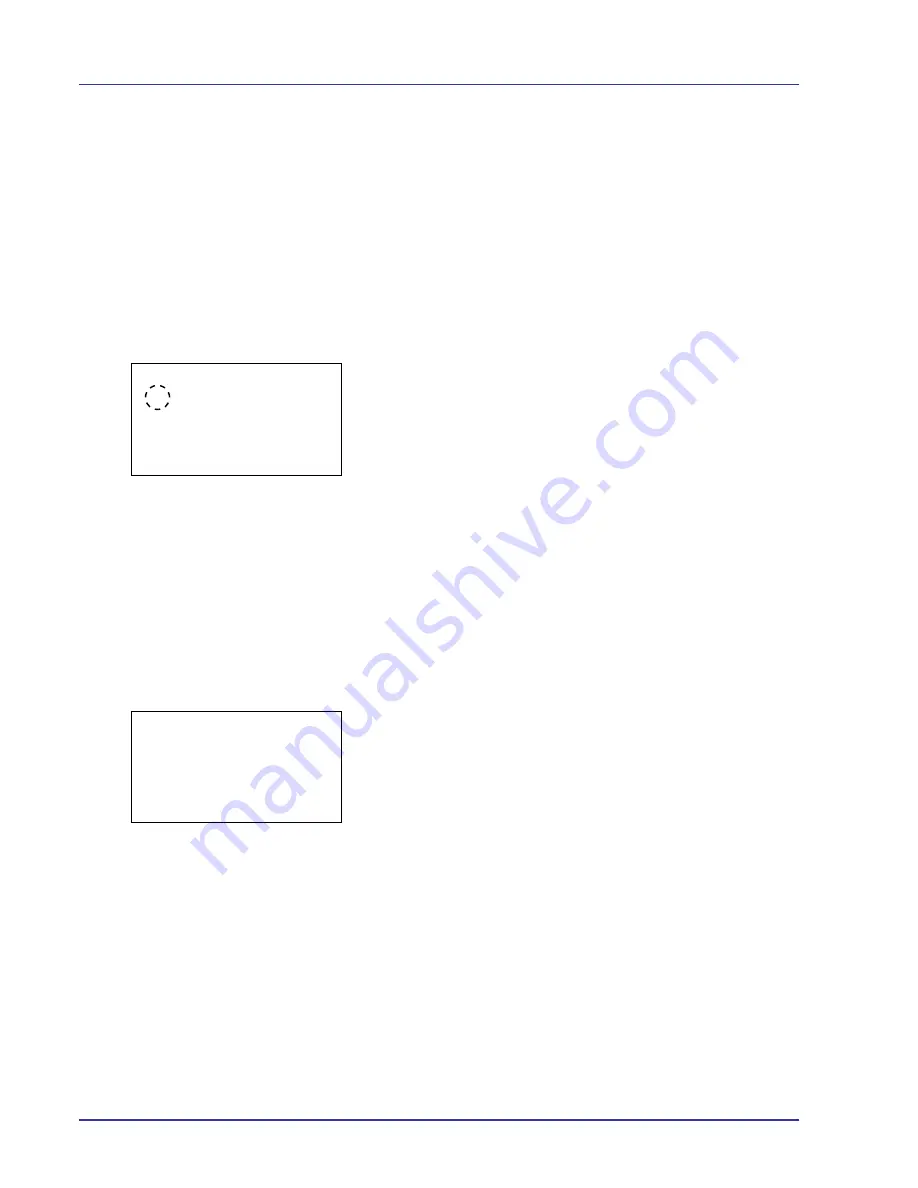
4-56
Using the Operation Panel
Paper Feed Mode (Setting the paper feed source)
This mode specifies how the paper should be fed once the paper feed
source and paper type have been chosen. If
Auto
is selected, the printer
searches for a paper feed source that matches the paper size and type,
and paper is then delivered from that source. If
Fixed
is selected and
there is no matching paper feed source, handling proceeds as specified
by
Paper Mismatch
for
Error Handling
. For details on paper
feeding when
Fixed
is selected, refer to
Paper Mismatch (Detection
settings for paper size/type errors when the paper source is fixed) on
page 4-80
. The default setting is
Auto
. To change the settings, follow the
steps described below.
1
In the Print Settings menu, press
U
or
V
to select
Paper Feed
Mode
.
2
Press
[OK]
. The
Paper Feed Mode
screen appears showing the
available paper feed options.
3
Press
U
or
V
to select the desired paper feed mode.
4
Press
[OK]
. The paper feed mode is set and the Print Settings menu
reappears.
When the Paper Runs Out During Printing
When
Paper Feed Mode
is set to Fixed, if the paper in the cassette runs
out during printing,
Add paper in cassette 1.
is displayed and the
printer stands by. In this event, either replenish the paper in the empty
cassette or use the procedure below to print from another paper source.
1
While
Add paper in cassette 1.
is displayed, press
[Alt.]
(
[Left Select]
). The
Alternative
menu screen appears.
2
Press
U
or
V
to select the desired paper feed source and paper size.
Each time you press
U
or
V
, another optional cassette or the paper
size that can currently be fed from the MP tray appears.
3
Press
[OK]
. Printing continues.
Paper Feed Mode:
a
b
1
*Auto
2
Fixed
Alternative:
a
b
B
A5 Plain
C
A4 Recycled
D
B4 Plain
Summary of Contents for ECOSYS FS-C8500DN
Page 26: ...1 6 MachineParts ...
Page 40: ...2 14 PrintingOperation ...
Page 68: ...4 12 Using the Operation Panel Menu Map Sample Menu Map Printer Firmware version FS C8500DN ...
Page 174: ...4 118 Using the Operation Panel ...
Page 184: ...5 10 Maintenance 6 Press the specified position to close left cover 1 ...
Page 212: ...6 28 Troubleshooting ...
Page 226: ...A 14 ...
Page 230: ...Glossary 4 ...
Page 234: ...Index 4 ...
Page 235: ...A1 ...
Page 236: ......
Page 237: ...is a trademark of Kyocera Corporation 2009 ...
Page 238: ...MEMO ...
Page 239: ...MEMO ...
Page 240: ...First edition 2009 10 Printed in China 302KA56010 ...
















































