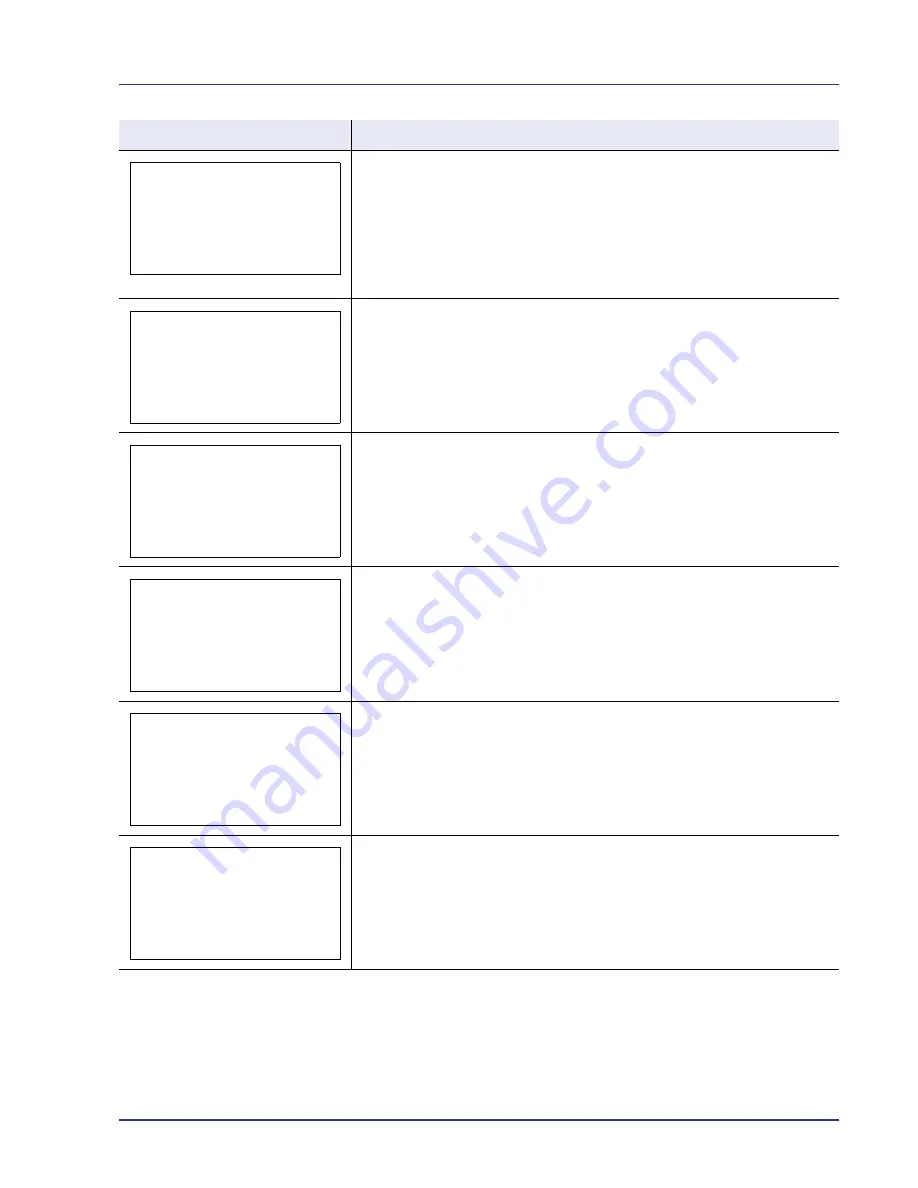
Troubleshooting
6-7
You attempted to print with a paper size and paper type that cannot be used for
duplex printing. Press
[OK]
to print onto one-side of the paper only.
Turn off the printer then turn it back on to see if the printer has recovered. If the
printer has not recovered, turn off the printer, disconnect the power cord, and
contact your service representative or authorized service center.
The printer controller and operation panel cannot exchange data. Turn off the
printer then turn it back on to see if the printer has recovered. If the printer has not
recovered, turn off the printer, disconnect the power cord, and contact your
service representative or authorized service center.
This message is displayed when the Job Accounting function is enabled and an
attempt has been made to exceed the print limit set for each account. To return
the printer to the print-ready status, press
[OK]
.
For more information, refer to
Job Accounting (Job Accounting settings) on page
4-95
.
Printing using the Job Box function failed because there was insufficient space
available on the hard disk. To print an error report and return the printer to the
print-ready status, press
[OK]
.
This message is displayed when printing was attempted, despite the Job Account
function being on with Restriction applied as the job limit for each job account.
To return the printer to the print-ready status, press
[OK]
.
For more information, refer to
Job Accounting (Job Accounting settings) on page
4-95
.
Message
Corrective Action
Cannot duplex print
on this paper.
Error occurred.
Turn the main power
switch off and on.
F###
Error occurred.
Turn the main power
switch off and on.
F000
Job Accounting
restriction exceeded.
Press [OK].
Job not stored.
Press [OK].
Restricted by
Job Accounting.
Press [OK].
Summary of Contents for ECOSYS FS-C8500DN
Page 26: ...1 6 MachineParts ...
Page 40: ...2 14 PrintingOperation ...
Page 68: ...4 12 Using the Operation Panel Menu Map Sample Menu Map Printer Firmware version FS C8500DN ...
Page 174: ...4 118 Using the Operation Panel ...
Page 184: ...5 10 Maintenance 6 Press the specified position to close left cover 1 ...
Page 212: ...6 28 Troubleshooting ...
Page 226: ...A 14 ...
Page 230: ...Glossary 4 ...
Page 234: ...Index 4 ...
Page 235: ...A1 ...
Page 236: ......
Page 237: ...is a trademark of Kyocera Corporation 2009 ...
Page 238: ...MEMO ...
Page 239: ...MEMO ...
Page 240: ...First edition 2009 10 Printed in China 302KA56010 ...
















































