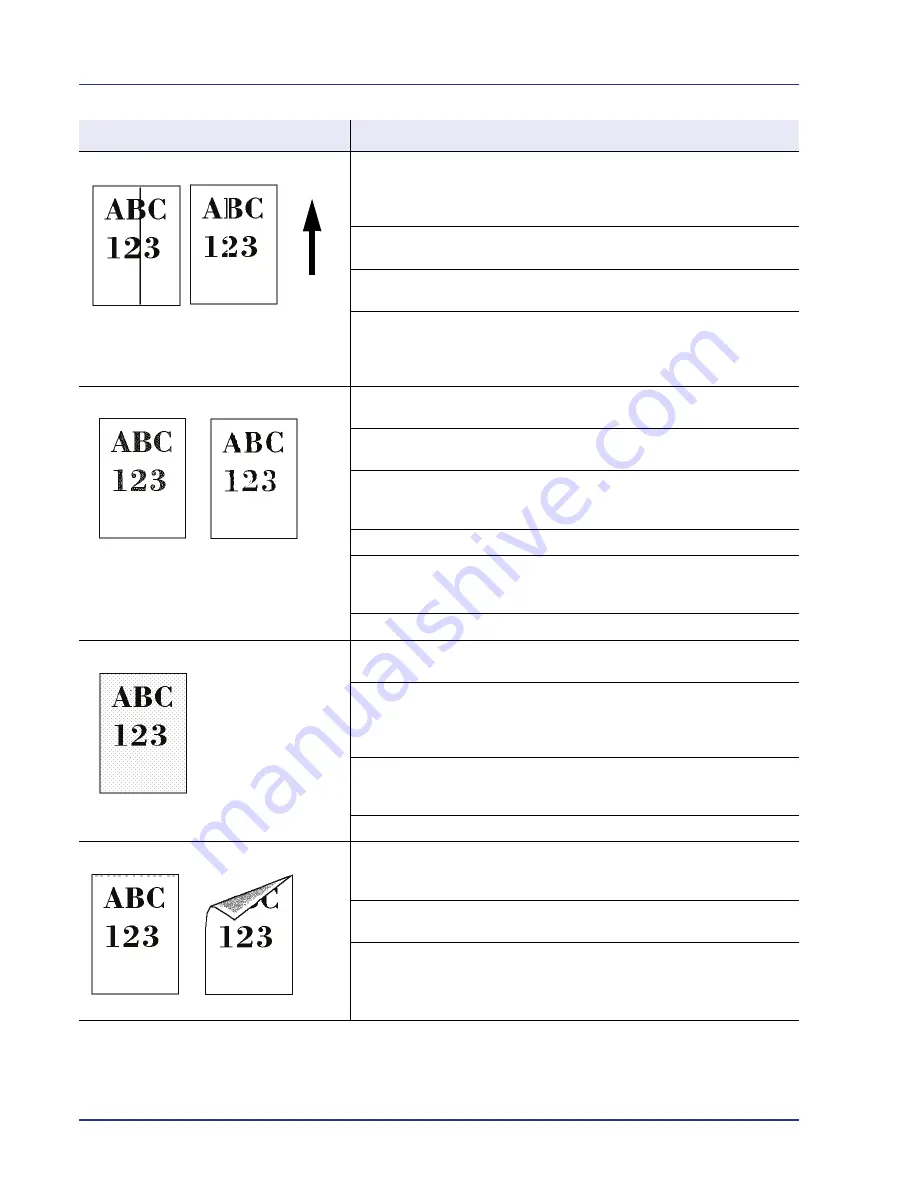
6-4
Troubleshooting
Black or white vertical streaks
Check the operation panel for toner.
If the
Toner is running out.
message is displayed, install a new
toner kit. To replace the toner container, refer to
Toner Container
Replacement on page 5-2.
Clean the LSU.
For details, refer to
LSU (LSU cleaning mode setting) on page 4-116
.
Refresh drum.
For details, refer to
Drum (Drum/Refresh mode setting) on page 4-116
.
Clean the separator and transfer roller.
Open the printer left cover 1 and clean the separator and transfer roller
with a cleaning brush.
Refer to
Cleaning the Printer on page 5-8
.
Faint or blurred printing
Refresh drum.
For details, refer to
Drum (Drum/Refresh mode setting) on page 4-116
.
Make sure the paper type setting is correct the paper being used.
For details, refer to
Paper Settings on page 4-46
.
Conduct color calibration either by switching the printer off then on or using
the printer operation panel.
For details, refer to
ColorCalibration on page 4-106
.
Try adjusting the color control settings using the printer driver.
Check the operation panel. If the
Toner is running out.
message
is displayed, install a new toner kit. To replace toner, refer to
Toner
Container Replacement on page 5-2.
The paper you are using may be damp. Replace it with new paper.
Grey background
Refresh drum.
For details, refer to
Drum (Drum/Refresh mode setting) on page 4-116
.
Check the operation panel for toner.
If the
Toner is running out.
message is displayed, install a new
toner kit. To replace the toner container, refer to
Toner Container
Replacement on page 5-2.
Conduct color calibration either by switching the printer off then on or using
the printer operation panel.
For details, refer to
ColorCalibration on page 4-106
.
The paper you are using may be damp. Replace it with new paper.
Dirt on the top edge or back of the paper
Clean the inside of the printer.
Open the left cover 1 and check if the inside is dirty. If dirty, clean the inside
with the cleaning cloth included in the toner kit.
Clean the LSU.
For details, refer to
LSU (LSU cleaning mode setting) on page 4-116
.
Change to a different type of paper.
Printed Results
Corrective Action
Direction
of Paper
Feed
Summary of Contents for ECOSYS FS-C8500DN
Page 26: ...1 6 MachineParts ...
Page 40: ...2 14 PrintingOperation ...
Page 68: ...4 12 Using the Operation Panel Menu Map Sample Menu Map Printer Firmware version FS C8500DN ...
Page 174: ...4 118 Using the Operation Panel ...
Page 184: ...5 10 Maintenance 6 Press the specified position to close left cover 1 ...
Page 212: ...6 28 Troubleshooting ...
Page 226: ...A 14 ...
Page 230: ...Glossary 4 ...
Page 234: ...Index 4 ...
Page 235: ...A1 ...
Page 236: ......
Page 237: ...is a trademark of Kyocera Corporation 2009 ...
Page 238: ...MEMO ...
Page 239: ...MEMO ...
Page 240: ...First edition 2009 10 Printed in China 302KA56010 ...
















































