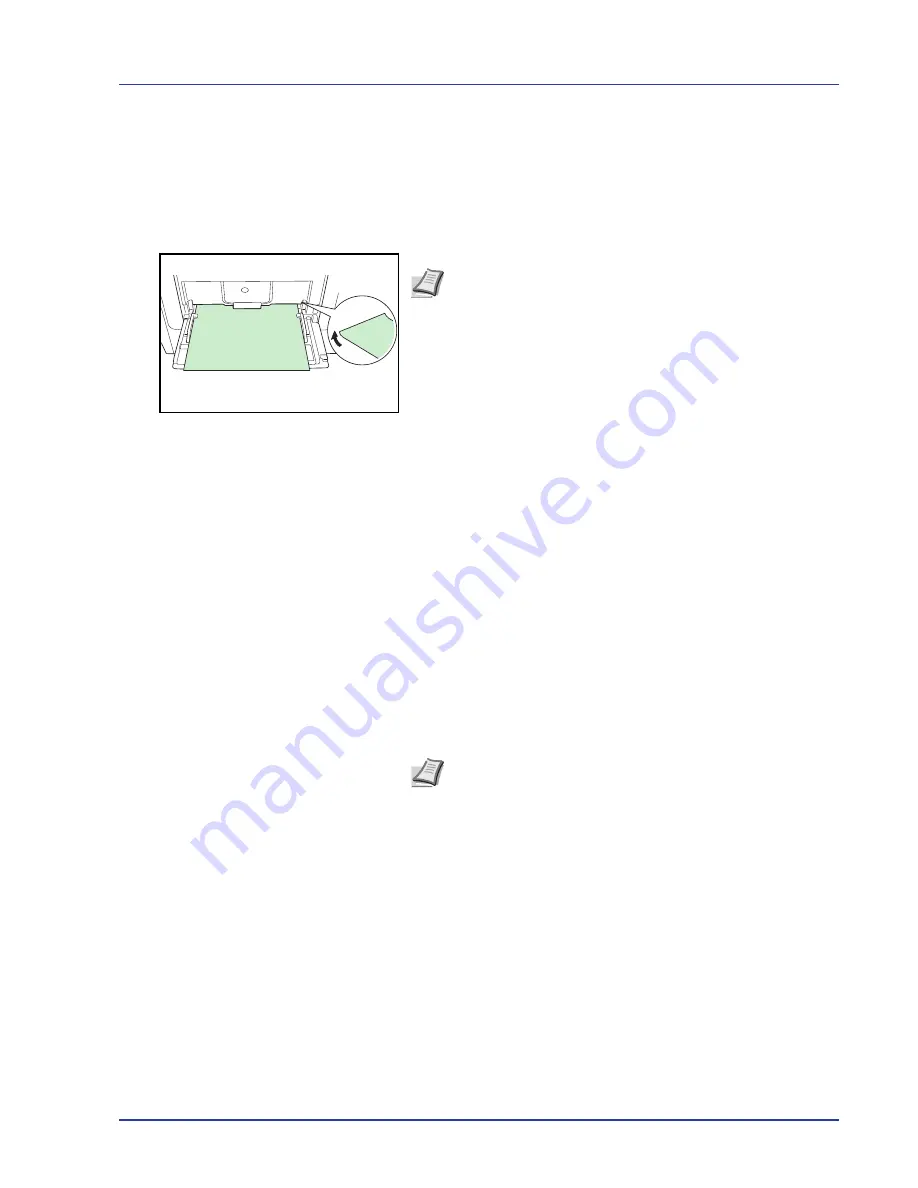
Handling Paper
3-11
Thick Paper
Fan the stack of paper and align the edges before loading them in the MP
tray. Some types of paper have rough edges on the back (those are
created when the paper is cut). In this case, put the paper on a flat place
and rub the edges once or twice with, for example, a ruler to smooth them.
Feeding rough edged paper may cause paper jams.
Colored Paper
Colored paper should satisfy the same conditions as white bond paper,
refer to
Paper Specifications on page 3-2
. In addition, the pigments used
in the paper must be able to withstand the heat of fusing during the
printing process (up to 200 °C or 392 °F).
Preprinted Paper
Preprinted paper should satisfy the same conditions as white bond paper,
refer to
Paper Specifications on page 3-2
. The preprinted ink must be
able to withstand the heat of fusing during the printing process, and must
not be affected by silicone oil. Do not use paper with any kind of surface
treatment, such as the type of paper commonly used for calendars.
Recycled Paper
Select recycled paper that meets the same specifications as the white
bond paper except for whiteness, refer to
Paper Specifications on page
3-2
.
Coated Paper
Coated paper is created by treating the surface of the base paper with a
coating that provides higher printing quality than plain paper. Coated
paper is used for particularly high quality printing.
The surface of high-quality or medium-quality paper is coated with special
agents that improve ink coverage by making the paper surface smoother.
These agents are used either to coat both sides of the paper or just one
side. The coated side appears slightly glossy.
IMPORTANT
When printing on coated paper in very humid
environments, ensure that the paper is kept dry as moisture may
cause sheets to stick together when they are fed into the printer.
Note
If the paper jams even after you smooth it out, load the
paper in the
MP tray
with the leading edge raised up a few
millimeters as shown in the illustration.
Note
Before purchasing recycled paper, test a sample on the
machine and check that the printing quality is satisfactory.
Summary of Contents for ECOSYS FS-C8500DN
Page 26: ...1 6 MachineParts ...
Page 40: ...2 14 PrintingOperation ...
Page 68: ...4 12 Using the Operation Panel Menu Map Sample Menu Map Printer Firmware version FS C8500DN ...
Page 174: ...4 118 Using the Operation Panel ...
Page 184: ...5 10 Maintenance 6 Press the specified position to close left cover 1 ...
Page 212: ...6 28 Troubleshooting ...
Page 226: ...A 14 ...
Page 230: ...Glossary 4 ...
Page 234: ...Index 4 ...
Page 235: ...A1 ...
Page 236: ......
Page 237: ...is a trademark of Kyocera Corporation 2009 ...
Page 238: ...MEMO ...
Page 239: ...MEMO ...
Page 240: ...First edition 2009 10 Printed in China 302KA56010 ...
















































