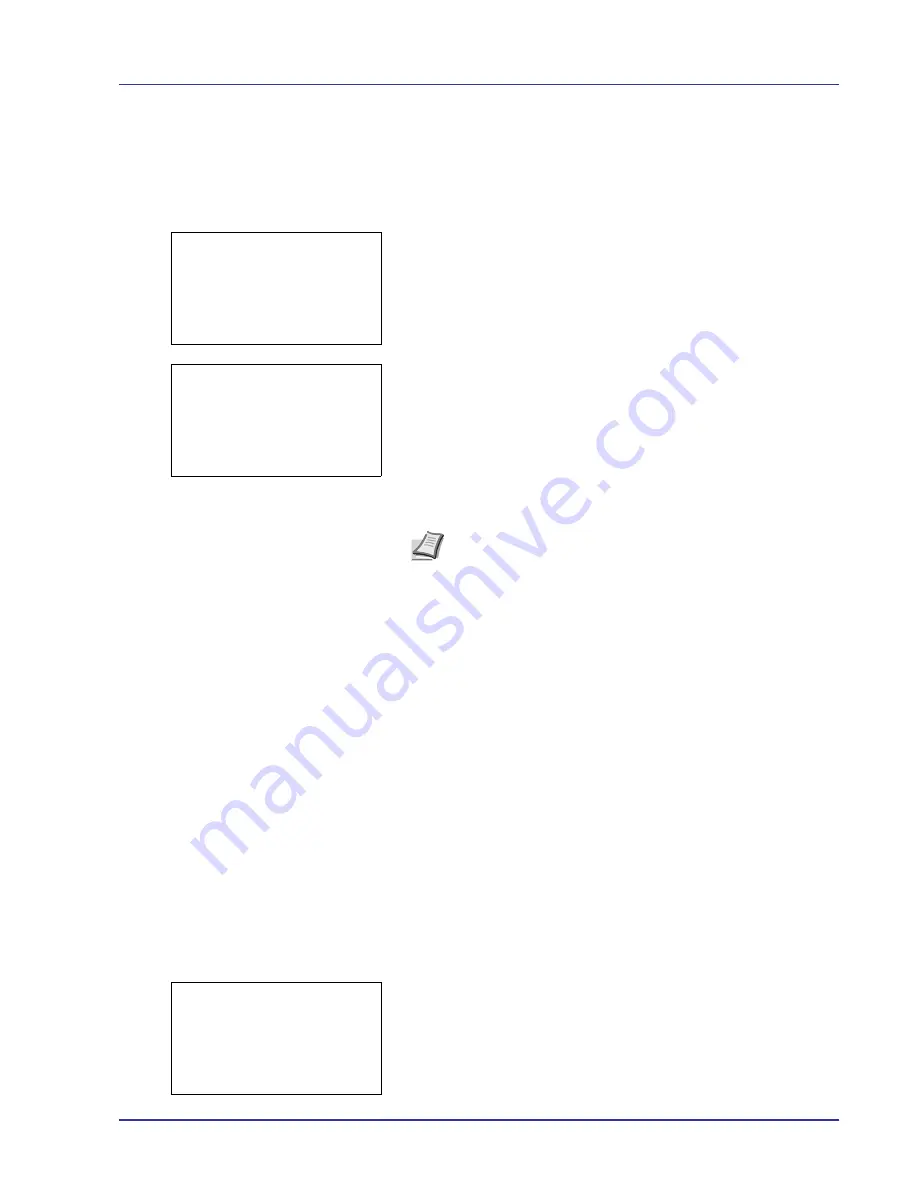
Using the Operation Panel
4-109
Adjust Cyan (Cyan correction) and Adjust Yellow (Yellow
correction)
These options correct the registration for cyan (blue) and yellow.
1
In the Color Regist. Normal menu screen, press
U
or
V
to select
Adjust Cyan
or
Adjust Yellow
.
2
Press
[OK]
. The
Adjust Cyan
or
Adjust Yellow
screen appears.
Using the same procedure as for magenta, identify the cyan and yellow
values in the color registration correction chart and set them in the printer.
IMPORTANT
If the problem of skewed-color printout still persists
even after correcting the color registration, call for service.
Color Regist. (Color registration [Detailed])
This allows you to make fine horizontal and vertical adjustments to the
color registration corrections.
The options available in Color Regist. Details (Color registration
[detailed]) are as follows:
• Print Chart (Printing the color registration correction chart)
• Adjust Magenta (Magenta correction)
• Adjust cyan (Cyan correction)
• Adjust yellow (Yellow correction)
Print Chart (Printing the color registration correction chart)
You can use this option to print a color registration correction chart for use
in correcting the color registration.
1
In the Adjust/Maint. menu screen, press
U
or
V
to select
Color
Regist.
.
2
Press
[OK]
. The
Color Regist.
menu screen appears.
Press
[Exit]
(
[Right Select]
) to return to the standby screen.
Adjust Cyan:
a
b
(I - A, 0 - 9)
H-F:
/0-
V: 0 H-R: 0
Adjust Yellow:
a
b
(I - A, 0 - 9)
H-F:
/0-
V: 0 H-R: 0
Note
As confirmation, try printing the color registration correction
chart again. If the section where the lines most closely coincide
as a single straight line is not 0, redo the adjustment again from
Magenta.
Color Regist.:
a
b
1
Normal
2
Detail
[ Exit
]
Summary of Contents for ECOSYS FS-C8500DN
Page 26: ...1 6 MachineParts ...
Page 40: ...2 14 PrintingOperation ...
Page 68: ...4 12 Using the Operation Panel Menu Map Sample Menu Map Printer Firmware version FS C8500DN ...
Page 174: ...4 118 Using the Operation Panel ...
Page 184: ...5 10 Maintenance 6 Press the specified position to close left cover 1 ...
Page 212: ...6 28 Troubleshooting ...
Page 226: ...A 14 ...
Page 230: ...Glossary 4 ...
Page 234: ...Index 4 ...
Page 235: ...A1 ...
Page 236: ......
Page 237: ...is a trademark of Kyocera Corporation 2009 ...
Page 238: ...MEMO ...
Page 239: ...MEMO ...
Page 240: ...First edition 2009 10 Printed in China 302KA56010 ...
















































