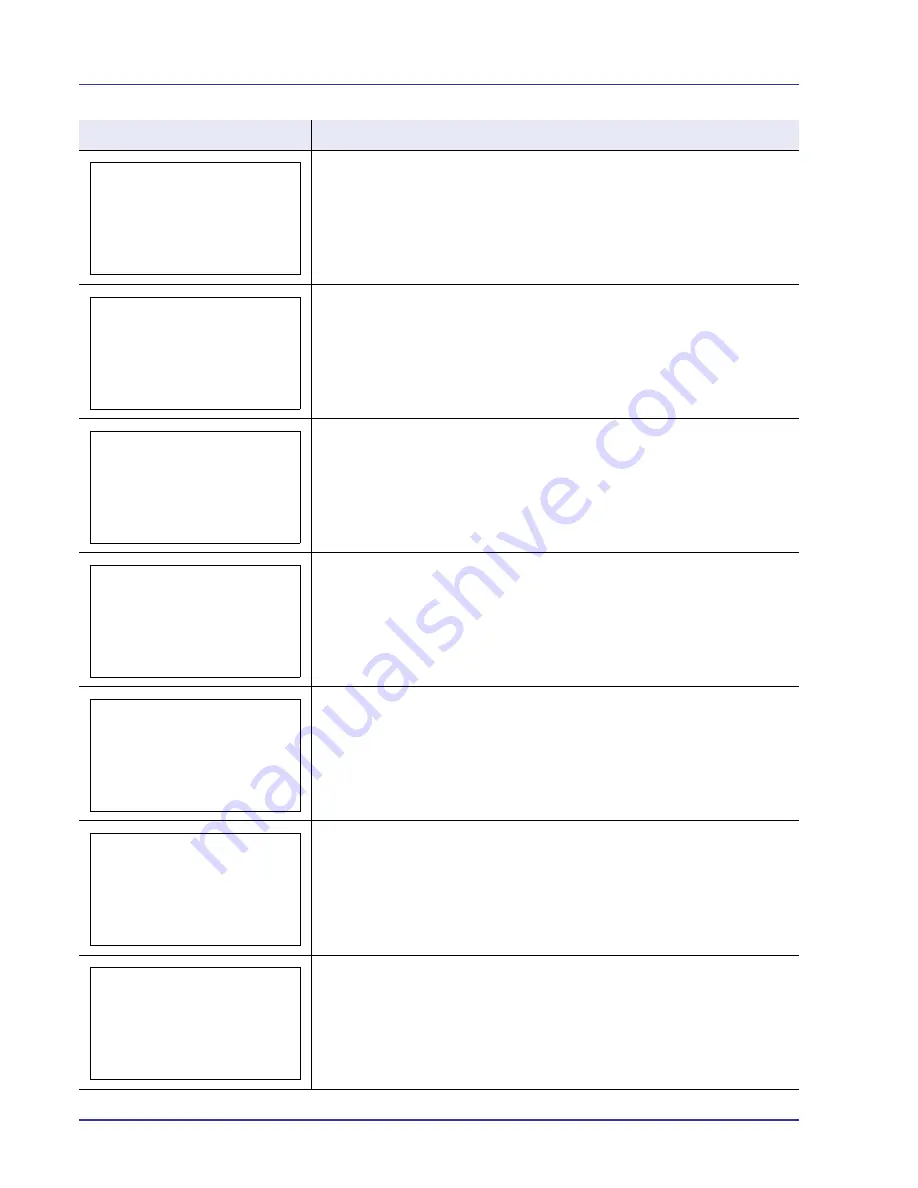
6-10
Troubleshooting
This message is displayed if the installed toner container’s regional specification
does not match the printer’s. Install the specified toner container.
When the cassette does not contain any paper that matches the print data (paper
size and type), this message allows you to specify an alternative cassette to use
instead. To print from a different paper source, refer to
Paper Feed Mode (Setting
the paper feed source) on page 4-56
.
This message is displayed when the Job Accounting function is enabled and no
account is set for a transmitted print job or the specified account is not registered
(the incorrect account is set).
To return the printer to the print-ready status, press
[OK]
.
For more information, refer to
Job Accounting (Job Accounting settings) on page
4-95
.
Displayed when an attempt is made to register an account in the Job Accounting
menu by entering an account code that already exists.
For more information, refer to
Job Accounting (Job Accounting settings) on page
4-95
.
The user ID entered for a private job, or a stored job is not correct. Check the
user ID that you specified on the printer driver. For more information, refer to
Custom Box on page 4-22.
The ID or Password entered for the Job Accounting function is not correct. Check
the ID or Password. For more information, refer to
Job Accounting (Job
Accounting settings) on page 4-95
.
The password does not match the password set. Enter the correct password. For
more information, refer to
Job Accounting (Job Accounting settings) on page 4-
95
.
Message
Corrective Action
Unknown toner
installed. PC
[C][M][Y][K]
Alternative:
B
A5 Plain
C
A4 Recycled
D
B4 Plain
Incorrect account ID.
Press [OK].
This account ID is
already registered.
Incorrect ID.
Incorrect account ID.
Incorrect password.
Summary of Contents for ECOSYS FS-C8500DN
Page 26: ...1 6 MachineParts ...
Page 40: ...2 14 PrintingOperation ...
Page 68: ...4 12 Using the Operation Panel Menu Map Sample Menu Map Printer Firmware version FS C8500DN ...
Page 174: ...4 118 Using the Operation Panel ...
Page 184: ...5 10 Maintenance 6 Press the specified position to close left cover 1 ...
Page 212: ...6 28 Troubleshooting ...
Page 226: ...A 14 ...
Page 230: ...Glossary 4 ...
Page 234: ...Index 4 ...
Page 235: ...A1 ...
Page 236: ......
Page 237: ...is a trademark of Kyocera Corporation 2009 ...
Page 238: ...MEMO ...
Page 239: ...MEMO ...
Page 240: ...First edition 2009 10 Printed in China 302KA56010 ...
















































