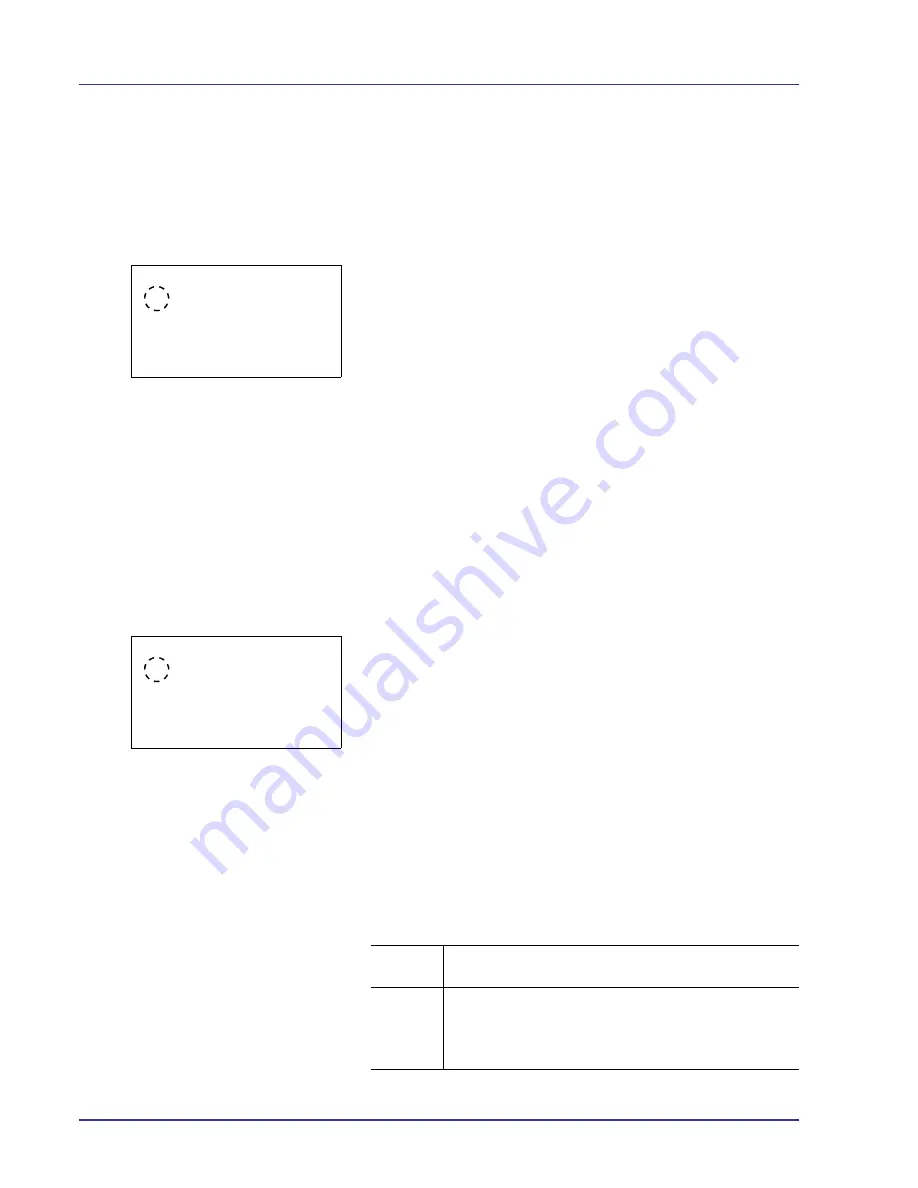
4-80
Using the Operation Panel
Paper Mismatch (Detection settings for paper size/type errors
when the paper source is fixed)
Select
Continue
in this setting if you want to continue printing even if the
paper size or type you specified is different from the fixed paper source,
or select
Display Error
to have the paper feed error displayed.
1
In the Error Handling menu, press
U
or
V
to select
Paper
Mismatch
.
2
Press
[OK]
. The
Paper Mismatch
screen appears.
3
Press
U
or
V
to select the setting for handling paper mismatch
errors.
4
Press
[OK]
. The handling of paper mismatch errors is set and the
Error Handling menu screen reappears.
MP Tray Empty (Warning when the MP tray is empty)
Turn this setting to
On
if you want the error displayed when the MP tray is
configured as the default paper source, and there is no paper in the MP
tray, or turn it to
Off
not to have the error displayed.
The setting
On
enables the paper-empty message to display when the MP
tray is empty.
1
In the Error Handling menu, press
U
or
V
to select
MP Tray Empty
.
2
Press
[OK]
. The
MP Tray Empty
screen appears.
3
Press
U
or
V
to select the setting for the paper-empty message to
display.
4
Press
[OK]
. The display of MP Tray Empty is set and the Error
Handling menu screen reappears.
ColorToner Empty (Setting when color toner runs out)
You can select whether or not the message
Replace the toner.
Newly added jobs are printed in B & W.
appears when cyan,
magenta, or yellow color toner runs out.
Paper Mismatch:
a
b
1
*Continue
2
Display Error
MP Tray Empty:
a
b
1
*Off
2
On
Stop
Printing
When a color toner runs out,
Replace the toner.
appears and printing stops. Replace the indicated toner.
Print in B
& W
When a color toner runs out, the message
Replace the
toner. Newly added jobs are printed in B &
W.
is displayed.
• To print in black and white mode, press
[OK]
.
Summary of Contents for ECOSYS FS-C8500DN
Page 26: ...1 6 MachineParts ...
Page 40: ...2 14 PrintingOperation ...
Page 68: ...4 12 Using the Operation Panel Menu Map Sample Menu Map Printer Firmware version FS C8500DN ...
Page 174: ...4 118 Using the Operation Panel ...
Page 184: ...5 10 Maintenance 6 Press the specified position to close left cover 1 ...
Page 212: ...6 28 Troubleshooting ...
Page 226: ...A 14 ...
Page 230: ...Glossary 4 ...
Page 234: ...Index 4 ...
Page 235: ...A1 ...
Page 236: ......
Page 237: ...is a trademark of Kyocera Corporation 2009 ...
Page 238: ...MEMO ...
Page 239: ...MEMO ...
Page 240: ...First edition 2009 10 Printed in China 302KA56010 ...
















































