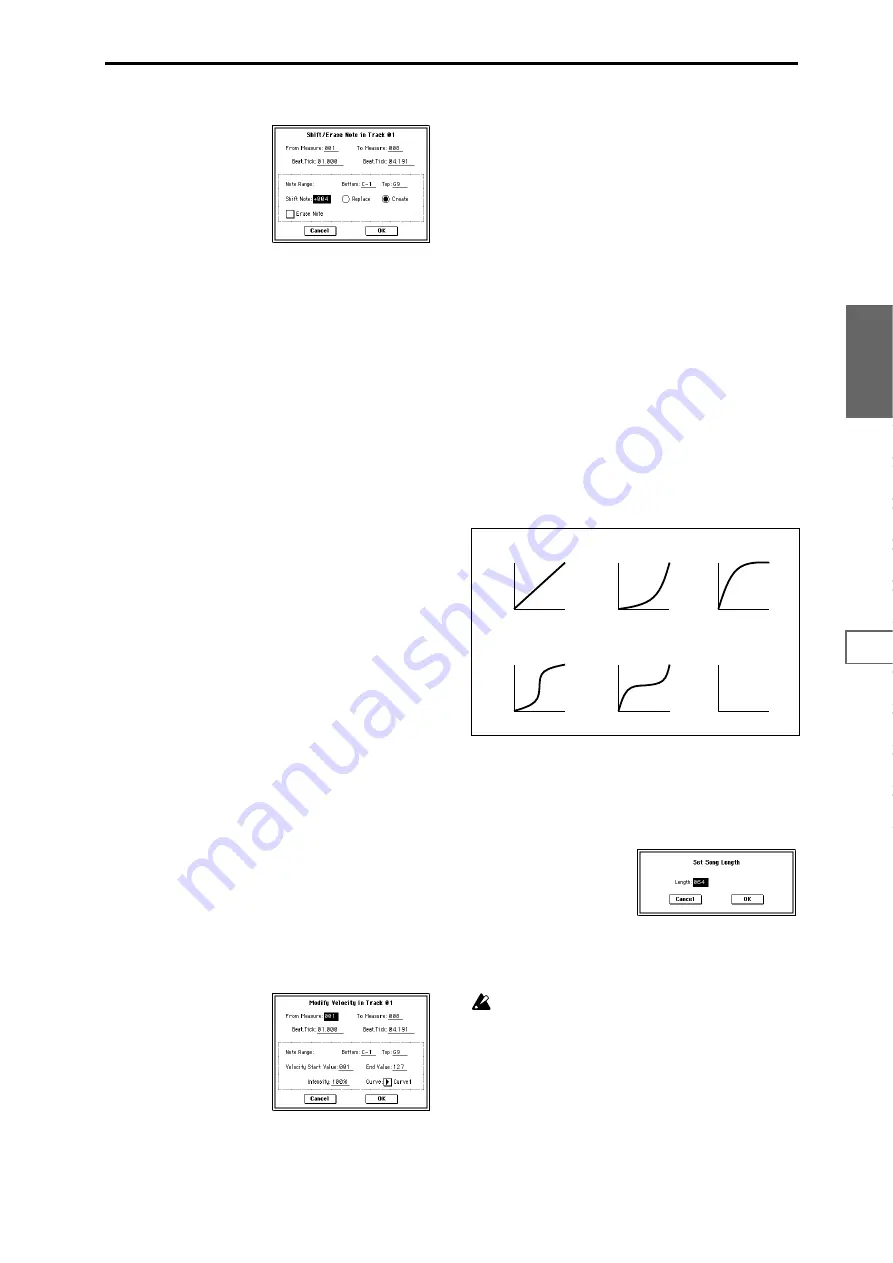
85
Sequencer
P0
P1
P2
P3
P4
P5
P6
P7
P8
P9
2
Select “Shift/Erase Note” to access the dialog box.
3
Specify the range in which you wish to shift or erase note
numbers.
In “From Measure” and “To End of Measure,” specify
the measures. In “Beat.Tick,” specify the beat and clock.
(By default, “From Measure” and “To End of Measure”
will be the range that you specified in the Track Edit
page.)
4
Specify the range of notes that you wish to shift or erase.
“Note Range: Bottom” specifies the lower limit, and
“Top” specifies the upper limit. If you wish to edit all
notes, set “Bottom” to C–1 and “Top” to G9. These set-
tings can also be made by holding down the [ENTER]
key as you play a note.
• Shifting notes
5
In “Shift Note,” specify the amount by which you wish
to move the note.
The amount of shift is set in semitone steps over a range
of –127–+127. +1 will shift the note a semitone upward.
6
Select either “Replace” to move the note numbers, or
“Create” to generate additional notes.
For example if you are editing a track that uses a drum
program, you can use “Replace” to exchange the current
snare sound for a different snare sound assigned to a dif-
ferent key, or use “Create” to add a sound effect at a dif-
ferent note # to the snare sound. Alternatively, you can
use “Create” to add an octave doubling to an existing
guitar phrase, etc.
7
To execute the Shift Note command, press the OK but-
ton
. To cancel, press the Cancel button.
• Erasing notes
5
Check
“Erase Note.”
If you wish to erase all note data in the specified range of
measures, you can also use the “Erase Measure” com-
mand (5–1F) and set “Kind” to Note. However, this
Shift/Erase Note command lets you specify the
“Beat.Tick” range, and to erase only specific ranges of
note data.
6
To execute the Erase Note command, press the OK but-
ton
. To cancel, press the Cancel button.
5–1P: Modify Velocity
This command modifies the velocity values of notes in the
specified area so that they will change over time according
to a selected curve.
1
In “Track Select,” specify the track whose velocity will
be modified.
2
Select “Modify Velocity” to access the dialog box.
3
Specify the range in which note velocity will be modified.
“From Measure” and “To End of Measure” specify the
measure, and “Beat.Tick” specify the beat and clock. (By
default, “From Measure” and “To End of Measure” will
be set to the range that you specified in the Track Edit
page.)
4
Specify the range of notes that will be affected by the
Modify Velocity command. Note Range “Bottom” is the
lower limit, and “Top” is the upper limit. If you wish to
edit all notes, set “Bottom” to C–1 and “Top” to G9.
These settings can also be made by holding down the
[ENTER] key as you play a note on the keyboard.
5
In “Velocity Start Value” specify the value at which the
velocity data will start, and in “End Value” specify the
final velocity value. These settings can also be made by
holding down the [ENTER] key as you play a note on the
keyboard.
6
In “Intensity,” specify the degree to which the velocity
data will be adjusted toward the curve you specify in
7
.
With a setting of 0 [%], the velocity will not change. With
a setting of 100 [%], the velocity will be exactly as
described by the curve.
7
“Curve”* lets you select from six types of curve to specify
how the velocity will change over time.
8
To execute the Modify Velocity operation, press the OK
button
. To cancel, press the Cancel button.
* The six curves are as follows.
5–1Q: Set Song Length
This command changes the length of the specified song.
When it is executed, the length of the master track will
change, and the number of measures played will change.
1
Select “Set Song Length” to access the dialog box.
2
In “Length,” specify the length of the song.
3
To execute the Set Song Length command, press the OK
button
. To cancel without executing, press the Cancel
button
.
All data following the measure specified by “Length”
will be deleted.
127
Velocity
1
Start
Measure
End
Measure
Curve 1
Start
Measure
End
Measure
Curve 2
Start
Measure
End
Measure
Curve 3
Start
Measure
End
Measure
Curve 4
Start
Measure
End
Measure
Curve 5
Start
Measure
End
Measure
Rndm
RANDOM
For a Start Velocity of 1 and End Velocity of 127
127
Velocity
1
127
Velocity
1
127
Velocity
1
127
Velocity
1
127
Velocity
1
Summary of Contents for TRITON Extreme
Page 1: ...2 E ...
Page 11: ...xii ...
Page 111: ...100 9 5 Page Menu Command 0 1A 0 1I 0 1J Program 9 5A ...
Page 185: ...174 ...
Page 215: ...204 ...
Page 281: ...270 ...
Page 349: ...338 ...
Page 350: ...339 ...
Page 351: ...340 ...
Page 352: ...341 ...
Page 353: ...342 ...






























