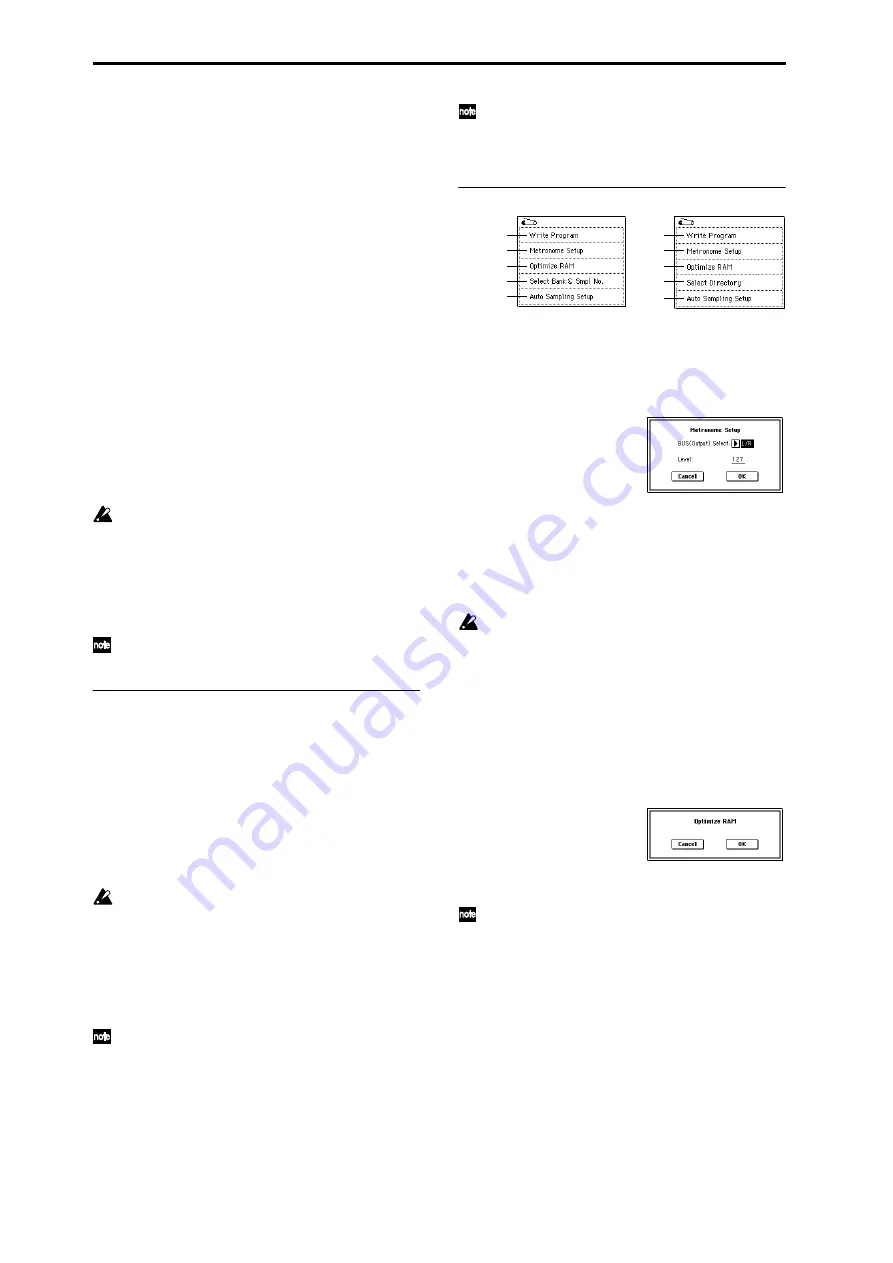
6
Sample Time
[min sec]
Specifies the length of time that you want to sample. This
can be set in units of minutes and 0.001 second.
This parameter indicates amount of remaining memory in
the selected memory bank (the available sampling time). If
you sample in this state ([REC]
→
[START]
→
[STOP]), this
display will change automatically to indicate the remaining
time.
If you have enough free space in sample memory (RAM), it
is a good idea to set “Sample Time” generously, and then
after recording the sample, use the page menu command
“Truncate” (Sampling P1: 1–1A, P2: 2–1A) to delete the
unneeded portion, making the sample as compact as possi-
ble. You can also stop recording by pressing the SAMPLING
[START/STOP] key manually after the desired portion has
been sampled. (Sampling methods
If the writing-destination (“Save to”) is RAM, the maximum
value will be calculated from the amount remaining in the
selected Bank. (
☞
Sampling P0: 0–1c “Bank (RAM Bank)”)
If the writing-destination (“Save to”) is MEDIA, the maxi-
mum value will be calculated from the remaining capacity
of the media specified by “Select Directory.” A maximum of
80 minutes can be sampled in one sample file for either
mono or stereo (monaural: approximately 440 MB, stereo:
approximately 879 MB).
If the writing-destination (“Save to”) is RAM, leaving
“Auto Optimize RAM” (Global P0: 0–3b) unchecked
will allow wasted space to increase, decreasing the
available sample memory (RAM). In this case, execute
the page menu command “Optimize RAM” to elimi-
nate the wasted space.
The remaining amount of RAM can be checked in Sam-
pling mode P0: Recording, Memory Status.
The various Sampling Setup settings apply to the entire
Program mode, not just to an individual program.
0–3c: Recording Level [dB]
ADC OVERLOAD !!
The “ADC OVERLOAD !!” indication will appear if the sig-
nal level from AUDIO INPUT 1, 2 is too high. In this case,
adjust the [LEVEL] knob or the output level of the external
audio source. (
☞
Sampling P0: 0–1d “Recording Level [dB]”)
Recording Level
[–inf, –72.0...0.0...+18.0 dB]
Adjusts the signal level at the final stage of sampling
(
☞
Sampling P0: 0–1d). Sample at the highest level that does
not make the level meter indicate CLIP!!.
Adjusting the “Recording Level” will not change the
sound that is output, but will affect the data that is
being sampled. This means that the sampled sound
may be distorted even if the sound you hear is not dis-
torted.
This setting defaults to –12 dB when you turn on the power.
At a setting of –12 dB, CLIP!! will not appear even if you
play the program at its maximum level.
The “+12 dB” (Sampling P2: 2–1c) setting is applied to
samples that you recorded into sample memory (RAM)
when “Save to” (0–3b) is set to RAM. When “+12 dB” is
on, the playback level will increase by approximately
+12 dB.
If you check the “Auto +12 dB On” check box in the
page menu command “Select Bank & Smpl No.” (0–
3C), the “+12 dB” setting will automatically be turned
on during sampling.
The “Auto +12 dB On” setting will not affect samples
that you recorded to the media when “Save to” (0–3b)
is set to MEDIA. You can use “WAVE File Play Level”
(Global P0: 0–2a) to set the playback level.
▼
0–3: Page Menu Command
0–3A: Metronome Setup
Specifies the output destination and volume of the metro-
nome that is sounded when you use “Trigger” Sampling
START SW
to begin sampling.
1
Select “Metronome Setup” to access the dialog box.
2
In “BUS (Output) Select,” specify the output destination
of the metronome sound. If you select L/R, the metro-
nome will stop as soon as sampling begins.
3
Set “Level” to specify the volume of the metronome.
4
Press the OK button to apply the settings you made, or
press the Cancel button to return to the state prior to
accessing this dialog box.
The metronome is valid only if “Trigger” is set to Sam-
pling
START SW.
0–3B: Optimize RAM
This command optimizes the sample memory (RAM).
When you execute this command, unused memory areas
will be reorganized, allowing the full amount of remaining
to be used.
If you run out of memory, try executing “Optimize RAM.”
The remaining amount of RAM can be checked in Sampling
mode P0: Recording, Memory Status.
1
Select “Optimize RAM” to access the dialog box.
2
Press the OK button to execute the command, or press
the Cancel button to cancel without executing.
If “Auto Optimize RAM” (Global P0: 0–3b) is checked,
RAM will be optimized automatically.
0–3C: Select Bank & Smpl No.
Specifies the RAM bank and sample number into which the
sampled data will be written. You can also specify whether
the sample will automatically be converted to a program
after sampling. “Select Bank & Smpl No.” can be selected if
you have selected RAM as the “Save to” destination.
0–1A
0–3A
0–3B
0–3C
0–3E
0–1A
0–3A
0–3B
0–3D
0–3E
Summary of Contents for TRITON Extreme
Page 1: ...2 E ...
Page 11: ...xii ...
Page 111: ...100 9 5 Page Menu Command 0 1A 0 1I 0 1J Program 9 5A ...
Page 185: ...174 ...
Page 215: ...204 ...
Page 281: ...270 ...
Page 349: ...338 ...
Page 350: ...339 ...
Page 351: ...340 ...
Page 352: ...341 ...
Page 353: ...342 ...






























