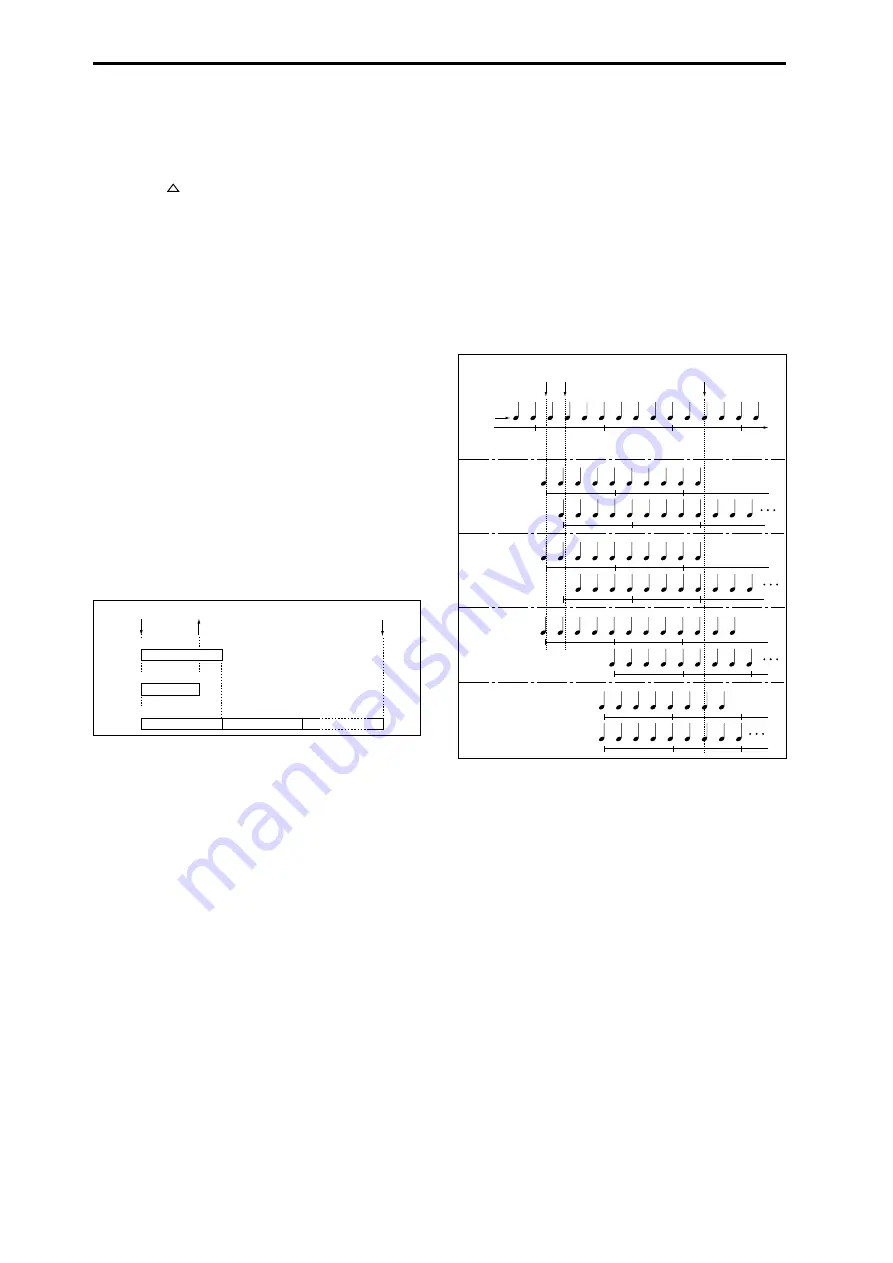
92
2
Set “KEY” to D2, and press the Revert button.
The “Pattern (Pattern Bank),” “Pattern Select,” and
“Track” settings that you specified in step
1
will be cop-
ied automatically.
3
Edit only “Pattern Select.” Select “Pattern Select,” and
press the [
] key to select P01: Pop&Balad 2/Std.
4
Set “KEY” to D#2, and press the Revert button.
The “Pattern (Pattern Bank)” P01: Pop&Balad 2/Std you
selected in step
3
, as well as the “Pattern Select” and
“Track” settings, will be copied automatically.
5
As you did in step
3
, set “Pattern Select” to P02:
Pop&Balad 3/Std
.
By using “Revert” in this way, you can efficiently specify
“Pattern (Pattern Bank),” “Pattern Select,” and “Track” set-
tings for each “KEY” when creating RPPR data. This is par-
ticularly convenient when, as in the above example, the
patterns that you want to assign to the keys are numbered
consecutively (or are nearby each other), and use the same
track.
Mode
[Once, Manual, Endless]
Specifies the way in which the pattern assigned to the speci-
fied “KEY” will be played.
Once:
When you press the key, the complete pattern will
playback once to the end and then stop.
Manual:
The pattern will continue repeating as long as you
continue holding the key, and will stop as soon as you
release the key.
Endless:
The pattern will continue repeating even after you
release the key. To stop the pattern playback, press any note
below C2, or press the same key once again.
Shift
[–12...+12]
Adjusts the playback pitch of the pattern for the specified
“KEY” in semitone steps over a range of ±1 octave.
With a setting of 0, the pattern will be played at its original
pitch.
Sync
[Off, Beat, Measure, SEQ]
Specifies the way in which the pattern playback will be syn-
chronized when you press the specified “KEY.”
Off:
The pattern will begin playing at the moment you press
the note.
Beat:
The pattern will synchronize to the beats of the pattern
that was started by the first key (i.e., the first note-on that
occurs from a condition where no notes of the keyboard are
pressed). This setting is suitable when you wish to play
phrase patterns in unison.
Measure:
The pattern will synchronize to the measures of
the pattern that was started by the first key. This setting is
suitable for rhythm, bass or drum patterns.
SEQ:
The pattern will synchronize to the measures of the
sequencer song.
• When Beat or Measure are selected, pattern playback
will begin when you press the first key. The second and
subsequent patterns that are triggered from the
keyboard will synchronize to the pattern that was
started by the first key; with a setting of Beat they will
synchronize in steps of a beat, and with a setting of
Measure
they will synchronize in steps of a measure.
• When SEQ is selected, the pattern will playback in
synchronization with the measures of the sequencer
song. The pattern will synchronize with the currently-
playing song, so you must start the song before you play
notes on the keyboard.
• Beat, Measure, and SEQ will cause the pattern to start
immediately if you play the key within a thirty-second
note of the timing of the respective beat or measure, but
if you play the key later than this, the start of the pattern
will be delayed by a beat.
Stopping playback of a RPPR pattern
By pressing C2 (or any note lower than C2), all the patterns
being played by RPPR will stop.
The patterns of keys whose “Sync” setting is Off will stop
immediately, but the playback of other keys will stop at the
beginning of the next beat or measure. Pattern playback of
keys whose “Sync” setting is other than Off can be stopped
immediately by rapidly pressing C2 or any lower note twice
in succession.
Once
START
STOP
Manual
START
STOP
Endless
START
STOP
Key-on
Key-off
Same key, or C2
Key-off
Key 1 on
Song
Key 2 on
Key 1 off
Sync settings
Patterns 1 and 2 are set to
Mode=Manual, and have
identical Sync settings
Sync: OFF
Pattern 1
Pattern 2
Sync: Beat
Pattern 1
Pattern 2
Sync: Measure
Pattern 1
Pattern 2
Sync: SEQ
Pattern 1
Pattern 2
Summary of Contents for TRITON Extreme
Page 1: ...2 E ...
Page 11: ...xii ...
Page 111: ...100 9 5 Page Menu Command 0 1A 0 1I 0 1J Program 9 5A ...
Page 185: ...174 ...
Page 215: ...204 ...
Page 281: ...270 ...
Page 349: ...338 ...
Page 350: ...339 ...
Page 351: ...340 ...
Page 352: ...341 ...
Page 353: ...342 ...






























