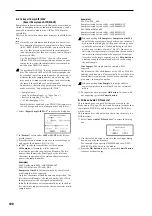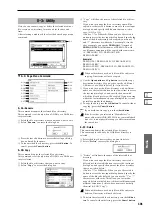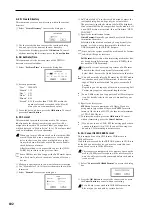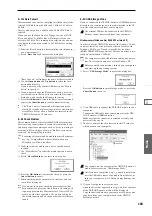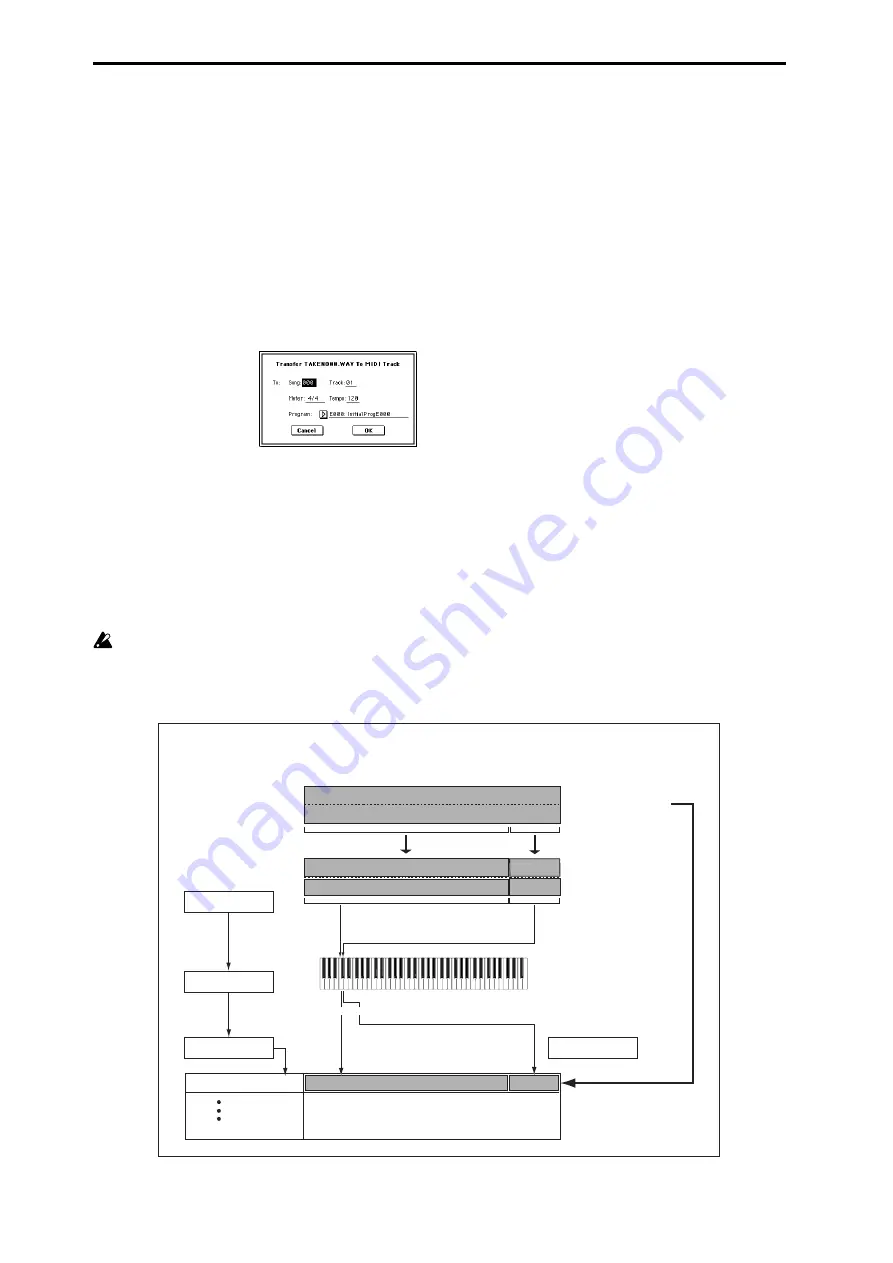
202
0–6N: Transfer WAVE to Track
The selected Wave file will be placed in a MIDI track of the
song in the same way as with In-Track Sampling.
The WAVE file will be loaded into sample memory (RAM),
and sample, multisample, and program data will be created
automatically. The automatically created program will be
assigned to a MIDI track, and note data will be automati-
cally created on that MIDI track. (The following diagram
shows.)
1
In the Media, Utility (or similar) page, select the Wave
file that you want to edit, and then enter the Edit WAVE
page.
2
Set “Edit Range Start” and “Edit Range End” to specify
the region on which you want to execute the command.
3
Select “Transfer WAVE” to access the dialog box.
4
Specify the destination song number in the “Song” field,
the destination track in “Track,” and the number of the
automatically-created program in “Program.”
5
To execute “Transfer WAVE,” press the OK button. If you
decide to cancel, press the Cancel button.
The multisample and sample(s) will automatically be cre-
ated in vacant numbers. A program will be automatically
created in the number you specified for “Program,” and
assigned to the song track you specified in “Song” and
“Track.” Then the appropriate note data will be automat-
ically created in the track.
If a L ch or R ch exceeds 16 Mbytes, the WAVE file will
automatically be divided.
0–6O: Mono to Stere
This command performs on a Wave file the same function as
performed by the Sampling mode P0: Recording page menu
command “Sample Mono To Stereo.”
☞
For details on the function and procedure, “Sample Mono
To Stereo” (Sampling P0: 0–1I). For details on “Overwrite
.WAV” and “Name” refer to “0–6A: Save WAVE Parame-
ter” steps
2
and
3
.
0–6P: Rate Convert
This is the same function as the Media mode 0–3: Utility
page menu command “Rate Convert.” However, you cannot
specify the save-destination.
☞
For details on the function and procedure, “Rate Convert”
(0–3H). For details on “Overwrite .WAV” and “Name,”
refer to “0–6A: Save WAVE Parameter” steps
2
and
3
.
Sample is automatically
created
Multisample is
automatically created
Program is automatically
created
Appropriate note data is
automatically created
Stereo file
MIDI Track 1
MIDI Track 16
Example of using Transfer WAVE to Track: From: WAVE file (stereo), To Track: 1, Program: E000
Stereo WAVE file
Example:
40 MB [20 MB (L) + 20 MB (R)]
Guitar 1 (Mono)
Guitar 2 (Mono)
C2
C#2
[E000]
WAVE file (stereo)
C2
C#2
16MB
→
RAM1
16MB
→
RAM2
4MB
→
RAM3
4MB
→
RAM3
Summary of Contents for TRITON Extreme
Page 1: ...2 E ...
Page 11: ...xii ...
Page 111: ...100 9 5 Page Menu Command 0 1A 0 1I 0 1J Program 9 5A ...
Page 185: ...174 ...
Page 215: ...204 ...
Page 281: ...270 ...
Page 349: ...338 ...
Page 350: ...339 ...
Page 351: ...340 ...
Page 352: ...341 ...
Page 353: ...342 ...