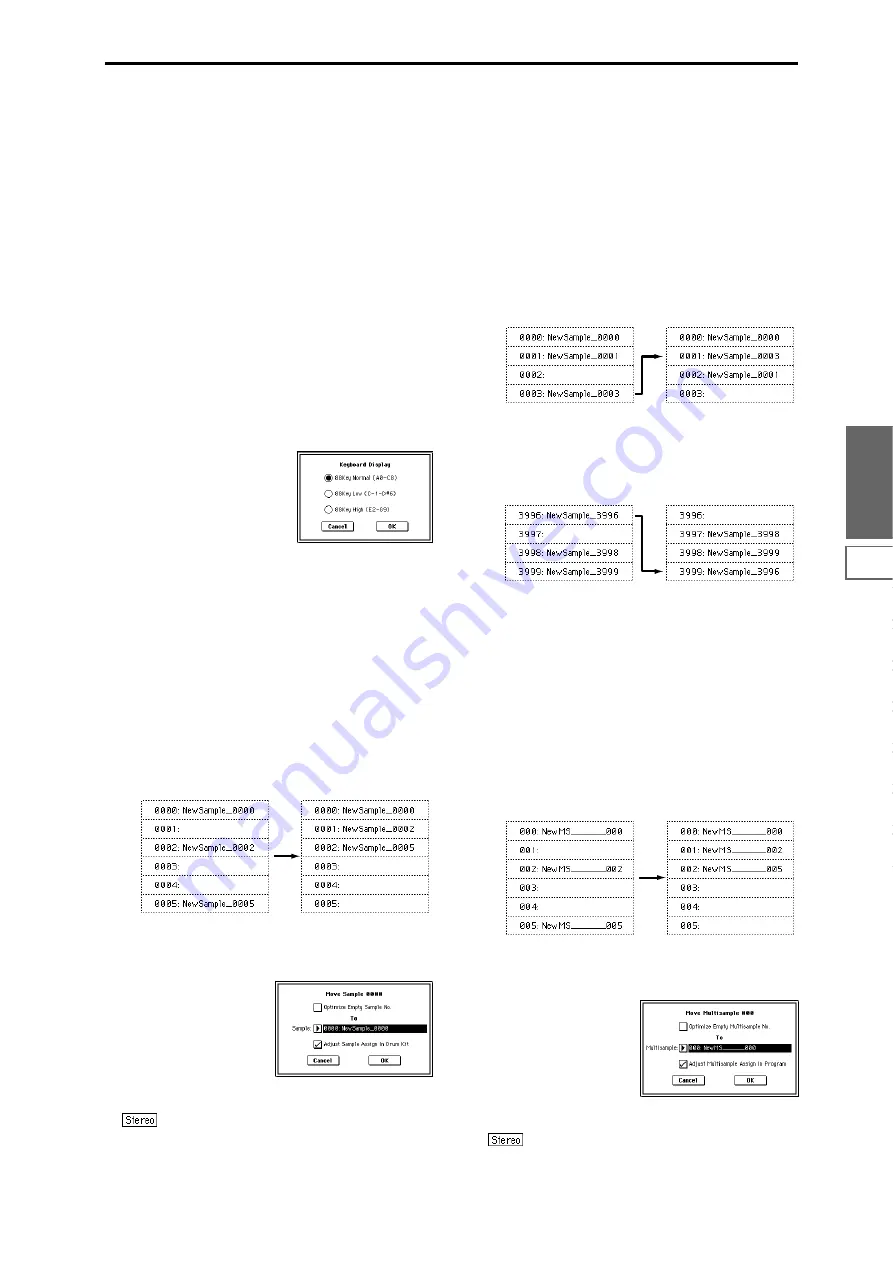
111
Sampling
P0
P1
P2
P3
P4
P5
P8
P9
3
To execute the Change Sample Type command, press the
OK button
. To cancel, press the Cancel button.
When you execute this command, the sample type will
change as follows.
• The selected sample will become a stereo sample. “–L”
will be overwritten into the last two characters of the
sample name.
• An identically named sample will be created with “–R”
as the last two characters of the sample name.
Also, if the selected multisample is mono, it will change
to stereo.
• The last two characters of the multisample name will be
overwritten as “–L”.
• A new multisample will be created with the same name,
but whose last two characters are “–R”.
• The stereo sample that was created will be assigned
automatically.
0–1J: Keyboard Display
This command selects the range of the keyboard display.
Normally you will select 88Key Normal (A0–C8).
1
Select “Keyboard Display” to access the dialog box.
2
Use the radio buttons to select the displayed range.
3
To execute the Keyboard Display command, press the
OK button
. To cancel, press the Cancel button.
0–1K: Move Sample
This command lets you move the currently selected sample
to the specified number (i.e., to change the sample number),
or to rearrange the sample numbers so that they start from
0000 after samples have become discontinuous as a result of
creating or editing. (
☞
Following illustration)
When you reassign the sample numbers, the sample num-
bers within the multisamples and drum kits that use these
sample will also be automatically reassigned. (This means
that the samples of the multisamples and drum kits need not
be reassigned following this operation.)
1
Use “Sample Select” (0–1b) to select the copy source sam-
ple.
2
Select “Move Sample” to access the dialog box.
3
Use To “Sample” to specify the move destination sample
number.
When moving a stereo sample, you must move
the samples individually.
If you wish to reassign (pack) all sample numbers start-
ing at 0000, check “Optimize Empty Sample No.”
4
If “Adjust Sample Assign in Drum Kit” is checked, and
if the samples being moved are mapped to (used by) a
drum kit, those sample numbers will also be automati-
cally modified. Normally you will leave this checked.
Samples mapped to (used by) multisamples will be auto-
matically changed to the new sample numbers regardless
of this setting.
5
To execute the Move Sample operation, press the OK
button
. To cancel without executing, press the Cancel
button
.
Example)
If data already exists at the move destination sample
number, the sample will not be overwritten; instead, all
subsequent samples will be renumbered upward.
Example)
If there is no empty sample number and forward move-
ment is not possible, samples will be renumbered down-
ward.
0–1L: Move MS (Move Multisample)
This command lets you move the currently selected multi-
sample to the specified number (i.e., to change the multi-
sample number), or to rearrange the multisample numbers
so that they start from 000 after multisamples have become
discontinuous as a result of creating or editing. (
☞
Following
illustration)
When you reassign the multisample numbers, the multisam-
ple numbers within the programs that use these multisam-
ples will also be automatically reassigned. (This means that
you do not need to reselect the multisamples in Program
mode following this operation.)
1
Use “MS (Multisample Select)” (0–1a) to select the multi-
sample that you wish to move.
2
Select “Move MS” to access the dialog box.
3
In To “Multisample,” specify the move destination mul-
tisample number.
When moving a stereo multisample, you will
need to move each part separately.
If you wish to rearrange all multisamples consecutively,
check
“Optimize Empty Multisample No.”
Move 0003 to 0001
Move 3996 to 3999
Summary of Contents for TRITON Extreme
Page 1: ...2 E ...
Page 11: ...xii ...
Page 111: ...100 9 5 Page Menu Command 0 1A 0 1I 0 1J Program 9 5A ...
Page 185: ...174 ...
Page 215: ...204 ...
Page 281: ...270 ...
Page 349: ...338 ...
Page 350: ...339 ...
Page 351: ...340 ...
Page 352: ...341 ...
Page 353: ...342 ...






























