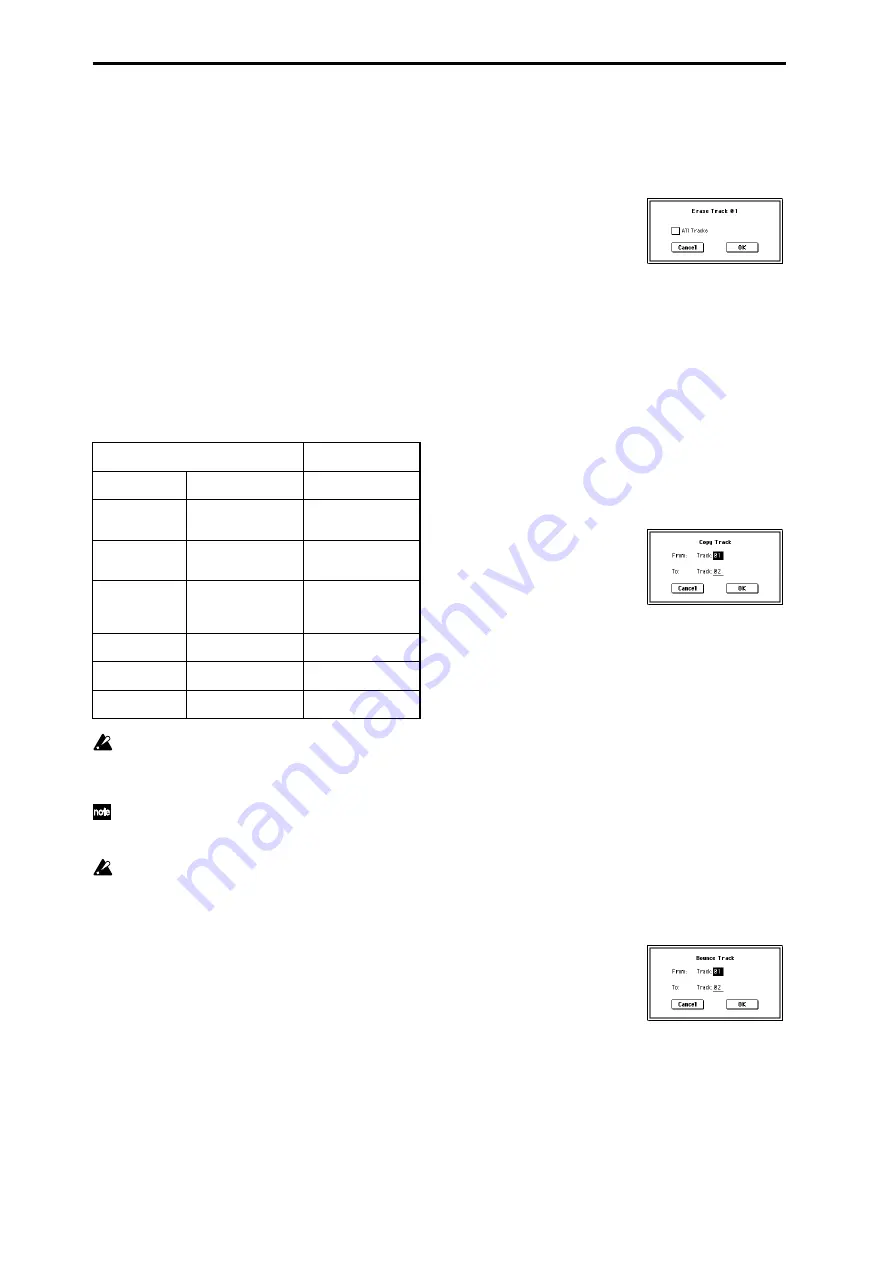
80
• Deleting an event
Select the event that you wish to delete, and press the
Cut button
to delete the event.
• Moving an event
You can use the Cut button and Insert button to move an
event (by “cut and paste”).
Use the Cut button to delete the event that you wish to
move, then use the Insert button to insert it at the
desired location.
You can also move an event by modifying its “BT” value.
• Copying an event
Select the event that you wish to copy, and press the
Copy button
. Then select the copy destination and press
the Insert button to insert the event at that location.
6
When you are finished event editing, press the Done but-
ton
. If you press the [COMPARE] key you will return the
data to the condition in which it was before you began
event editing.
The following table shows the types of musical data that can
be edited by “Event Edit” and the range of their values.
*1 Be aware that because the time signature is recorded
in the master track, modifying it from any track will
affect the same measure of all tracks, causing them
all to be played in the modified time signature.
*2 Note data and velocity values can also be entered by
holding down the [ENTER] key and playing a note
on the keyboard.
*3 You cannot change Exclusive events into a different
type of event (e.g., a Note or Control Change event).
Nor can you change any other type of event into an
Exclusive event.
Pattern numbers will be displayed in locations in which a
pattern has been “put” (placed). At the end of the track there
will be an indication of End of Track.
5–1C: Erase Track
This command erases the data from the specified track.
However, it is not possible to erase the master track by itself.
1
In “Track Select,” select the track that you wish to erase.
2
Select “Erase Track” to access the dialog box.
3
Select the track whose data you want to erase.
If you don’t check “All Tracks,” the data will be erased
only from the tracks you specify in “Track Select.”
If you check “All Tracks,” the musical data of all tracks
will be erased.
4
Press the OK button to execute “Erase Track.” If you
decide not to execute, press the Cancel button.
5–1D: Copy Track
This command copies musical data from the copy source
track to the specified track.
Be aware that the track data of the copy-destination will be
erased when you execute the Copy Track operation.
1
Use “Track Select” to select the MIDI track (Track 01–16)
that you want to copy.
2
Select “Copy Track” to access the dialog box.
3
Use “From” to select the copy-source track, and “To” to
select the copy-destination.
(By default, the track you choose in “Track Select” will be
specified for “From”.)
4
Press the OK button to execute the command. If you
decide not to execute, press the Cancel button.
5–1E: Bounce Track
This command combines the musical data of the bounce
source and bounce destination tracks, and places the com-
bined data in the bounce destination. All musical data in the
bounce source will be erased.
If MIDI control data existed in the bounce source track and
bounce destination track, unexpected results may occur dur-
ing playback after the bounce command is executed. To pre-
vent this from happening, use “Event Edit” (5–1B) or “Erase
Control Data” (5–1M) to edit the MIDI control data of the
two tracks before you use Bounce Track.
1
Use “Track Select” to select the MIDI track (Track 01–16)
that you want to bounce.
2
Select “Bounce Track” to access the dialog box.
3
Use “From” to select the bounce-source track, and “To”
to select the bounce-destination track. (By default, the
track you choose in “Track Select” will be specified for
“From”.)
4
Press the OK button to execute the command. In the case
of “Bounce Track,” the bounce-source track data will be
set to “zero”. If you decide not to execute, press the Can-
cel button
.
BAR (displayed only)
(Measure line)
Meter: 1/4...16/16 *
1
(Time signature)
C–1...G9 *
2
(Note data)
V: 1...127 *
2
(Velocity)
L: 000.000...15984.000
(Length: beats, clocks)
PAFT
(Polyphonic after
touch)
C–1...G9
(Note number)
0...127
(Value)
CTRL
(Control change)
C: 0...101
(Control change num-
ber)
0...127
(Value)
PROG
(Program change)
Bank: A...F, H...N,
000...127,
G, g(1)...g(9) g(d), - - -,
(Program bank)
P: 0...127,
1...128 (G, g(1)...g(d))
(Program number)
AFTT
(After Touch)
0...127
(value)
BEND
(Pitch bend)
–8192...+8191
(value)
EXCL *
3
(Exclusive)
Summary of Contents for TRITON Extreme
Page 1: ...2 E ...
Page 11: ...xii ...
Page 111: ...100 9 5 Page Menu Command 0 1A 0 1I 0 1J Program 9 5A ...
Page 185: ...174 ...
Page 215: ...204 ...
Page 281: ...270 ...
Page 349: ...338 ...
Page 350: ...339 ...
Page 351: ...340 ...
Page 352: ...341 ...
Page 353: ...342 ...






























