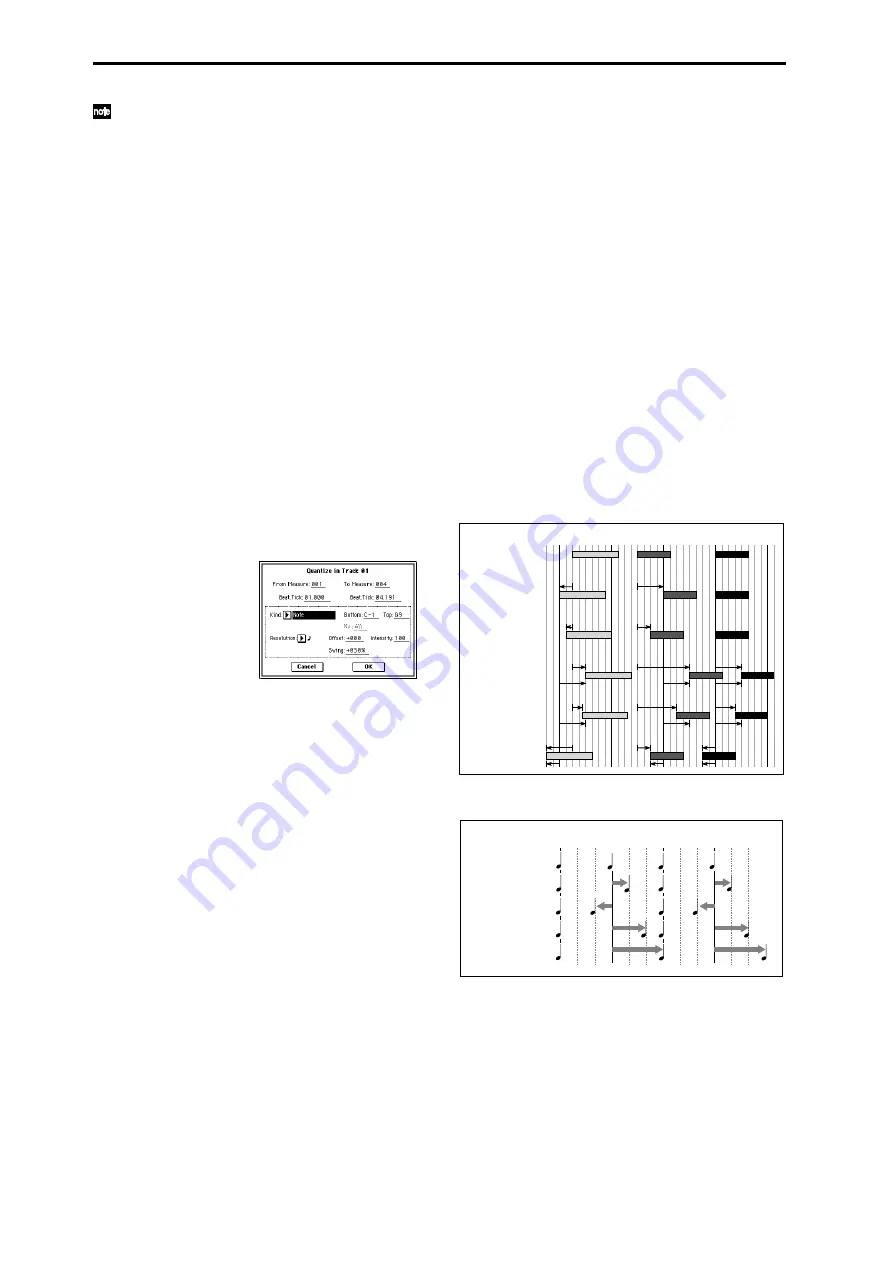
84
If you wish to erase all control change data from speci-
fied measures, you can also use “Erase Measure” (5–1F)
and set “Kind” to Control Change. However, this Erase
Control Data command allows you to specify the range
using “Beat.Tick,” and also to erase only specific types
of control change data.
5–1N: Quantize
This command corrects the timing of MIDI data of the type
you specify (note data, control change, aftertouch, pitch
bend, program change, etc.) in the track.
When you execute the Quantize operation, the musical data
will be affected as follows:
• When you execute Quantize on note data, the timing of
the note-on will be corrected, but the length (duration of
the note) will not be affected.
• If the Quantize resolution is set to Hi, the timing will be
adjusted to units of the base resolution (
/192), so note
data will not be affected. However, continuous
controller data such as joystick or after touch which
occupies a large amount of memory will be processed so
that two or more data events of an identical type existing
at a single interval of the timing resolution will be
combined into a single event, thus conserving memory.
Similarly, two or more data events of an identical type
existing at the identical timing will be combined into one,
also conserving memory.
1
In “Track Select,” specify the track.
2
Select “Quantize” to access the dialog box.
3
Specify the range that will be quantized.
In “From Measure” and “To End of Measure,” specify
the measures. In “Beat.Tick” specify the beat and clock.
(By default, “From Measure” and “To End of Measure”
will be the range that you specified in the Track Edit
page.)
4
In “Kind,” select the type of musical data (events) that
you wish to quantize.
All:
Quantization will be applied to all performance
MIDI data.
Note:
Quantization will be applied only to note data. Use
“Bottom” and “Top” to specify the range of notes. “Bot-
tom
” specifies the lowest note that will be affected, and
“Top” specifies the highest note. You can use this when
you want to quantize only a specific note or notes (for
example, just the snare sounds of a drum track). If you
want to quantize all notes, set these parameters C–1 and
G9
respectively. These note settings can also be input by
holding down the [ENTER] key and playing a note on
the keyboard.
Control Change:
Quantization will be applied to control
changes. If you want to quantize only a specific control
change, specify the number (“No.”). If you want to quan-
tize all control changes, select All.
After Touch:
Quantize both Channel Pressure and Poly-
phonic Key Pressure messages.
Pitch Bend:
Pitch bend data will be quantized.
Program Change:
Program change data will be quantized.
5
In “Resolution,” specify the timing resolution to which
the data will be corrected.
By setting a lower resolution you can save more memory,
but the timing of the playback may not be acceptable.
6
In “Offset,” specify the number of clock ticks by which
the data will be moved forward or backward relative to
the standard timing. A setting of 96 will be
, and 48 will
be
. Positive (+) settings will adjust the data forward,
and negative (–) settings will adjust the data backward.
This allows you to simulate “pushing” or “dragging” the
beat.
7
In “Intensity,” specify the degree of sensitivity to which
the timing will be corrected; i.e., how close to the loca-
tions specified by
5
and
6
the data will be moved.
With a setting of 0, no correction will take place. With a
setting of 100, the data will be moved all the way to the
timing intervals specified by
5
and
6
.
8
Use “Swing” to add a sense of swing to the rhythm. For
example, this provides an easy way to give a slight shuf-
fle groove to a “square” 16-beat rhythm.
Settings other than 0% will add a sense of swing by
adjusting the position of the notes at even-numbered
beats relative to the specified “Resolution.” With a setting
of +100%, these notes will be moved one third of the way
toward intervals of the specified “Resolution.” With a
setting of +300%, notes of even-numbered beats will be
moved all the way to the next even-numbered beat.
9
To execute the Quantize command, press the OK button.
To cancel, press the Cancel button.
* By varying the “Offset” and “Intensity” settings you can
create quantize effects such as the following.
* By varying the “Swing” settings you can create effects
such as the following.
5–1O: Shift/Erase Note
This command shifts (moves) or erases the specified note
numbers in a specified track and range of measures.
1
In “Track Select,” select the track on which you wish to
execute the Shift/Erase Note command.
Original
Quantize Resolution =
Offset = 0, Intensity = 100%
Quantize Resolution =
Offset = 0, Intensity = 50%
Quantize Resolution =
Offset = +48, Intensity = 100%
Quantize Resolution =
Offset = +48, Intensity = 75%
Quantize Resolution =
Offset = –24, Intensity = 100%
100%
100%
50%
50%
100%
75%
100%
100%
100%
75%
75%
100%
100%
100%
100%
50%
50%
100%
+48
+48
+48
+48
75%
100%
+48
+48
–24
–24
–24
+48
+48
100%
100%
+48
+48
+48
+48
75%
75%
100%
100%
When “Resolution” =
“Swing” = 0%
“Swing” = +100%
“Swing” = –100%
“Swing” = +200%
“Swing” = +300%
+100%
0%
+200%
+300%
–100%
beat
1
beat 2
beat 3
beat 4
Summary of Contents for TRITON Extreme
Page 1: ...2 E ...
Page 11: ...xii ...
Page 111: ...100 9 5 Page Menu Command 0 1A 0 1I 0 1J Program 9 5A ...
Page 185: ...174 ...
Page 215: ...204 ...
Page 281: ...270 ...
Page 349: ...338 ...
Page 350: ...339 ...
Page 351: ...340 ...
Page 352: ...341 ...
Page 353: ...342 ...






























