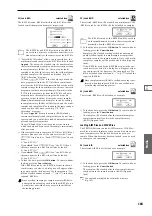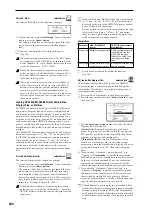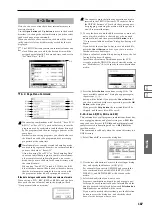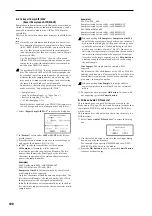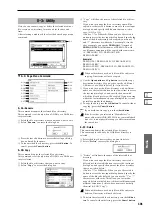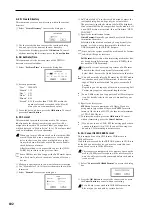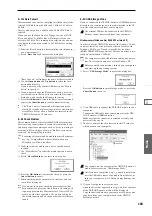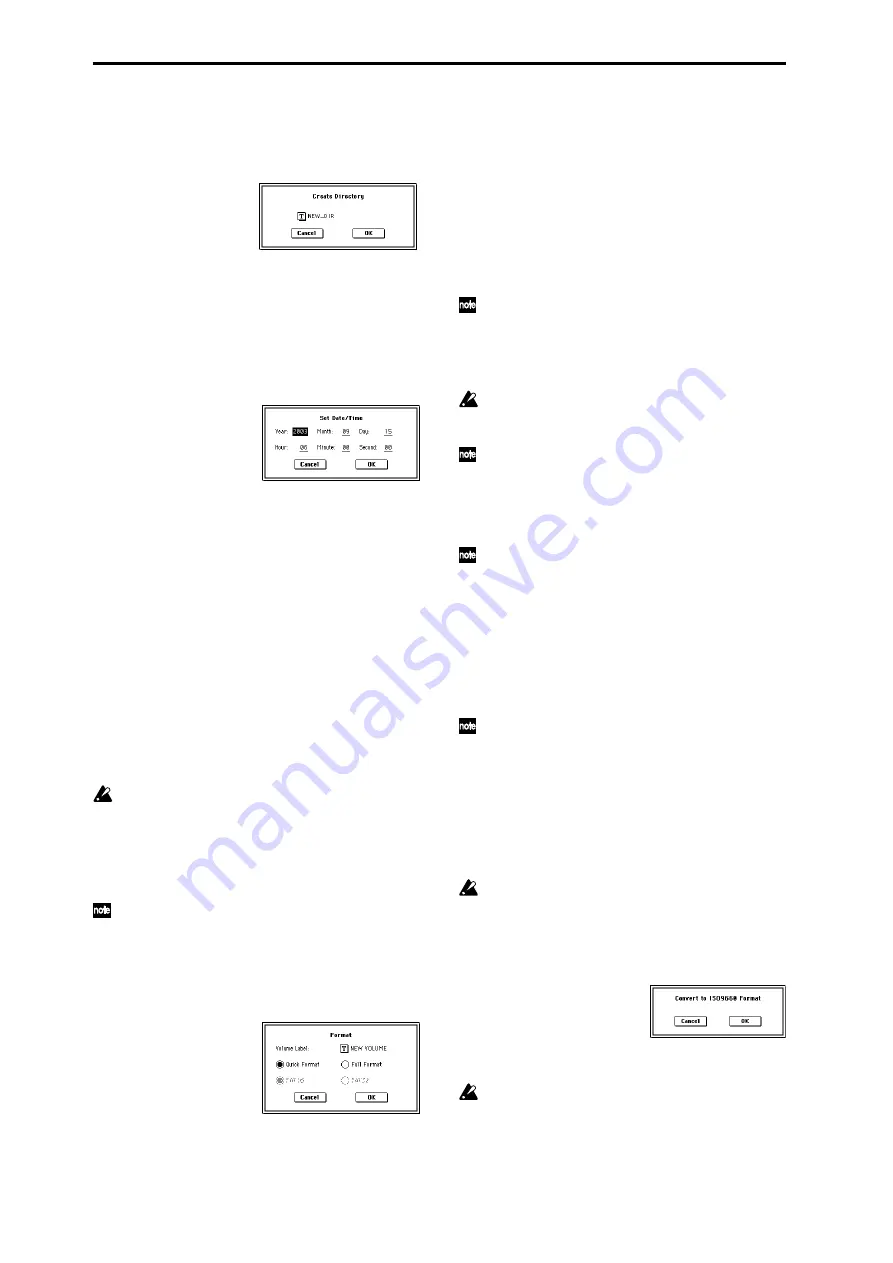
192
0–3D: Create Directory
This command creates a new directory within the current
directory.
1
Select “Create Directory” to access the dialog box.
2
Use the text edit button to access the text input dialog
box, and specify the name of the new directory.
3
To create the directory, press the OK button. To cancel
without creating the directory, press the Cancel button.
0–3E: Set Date/Time
This command sets the date and time of the TRITON
Extreme’s internal calendar.
1
Select “Set Date/Time” to access the dialog box.
2
Set each parameter.
3
To set the date and time, press the OK button. To cancel,
press the Cancel button.
0–3F: Format
This command formats the selected media. The volume
label (a name for the entire media) you specify will be
assigned to the media. The volume label you assign here
will be displayed in “Media Select” (0–1c). The volume label
can be a maximum of eleven characters.
When you format, all data saved on that media will be
erased. If you had used a computer etc. to set up that
drive so that it can be used as multiple drives (parti-
tions), this data will also be erased. Be sure to double-
check before you format.
After formatting, it is not possible to press the [COM-
PARE] key to return to the previous state.
Some USB devices don’t support the Full Format opera-
tion. For details, refer to the owner’s manual for your
device.
1
Make sure that the media you want to format is inserted.
2
Use “Media Select” (0–1c) to select the media that will be
formatted.
3
Select “Format” to access the dialog box.
4
In “Volume Label,” use the text edit button to access the
text input dialog box, and specify the volume label.
The previously-specified volume label will be displayed.
If no volume label had been specified for the media, or if
a non-DOS media was inserted, this will indicate “NEW
VOLUME.”
5
Specify the initialization format.
Quick Format:
Normally you should use Quick Format
to initialize the media.
Select this if the media has already been physically for-
matted, or if you want to format media that has been
UDF-formatted by the TRITON Extreme.
Since only the system area of the media need be format-
ted, this will require less time.
Full Format:
Select this when formatting media that has
not been physically formatted, or media (CD-RW) that
has not been UDF-formatted.
Normally, it is not necessary to perform a Full Format
on media that has been physically formatted at 512
bytes/block. Execute the Quick Format for such media.
You will normally select Full Format for CD-RW media
etc. that has not been UDF-formatted. If an error mes-
sage of “Media not formatted” appears, execute Full
Format.
Depending on the capacity of the media, executing Full
Format may require a substantial length of time.
Some USB devices don’t support the Full Format opera-
tion. For details, refer to the owner’s manual for your
device.
6
Specify the file system.
FAT16
can format a maximum of 4 Gbyte. If you are
using media larger than 4 Gbyte, use FAT32 format to
format it. (In the case of FAT32, the theoretical maximum
is 2 TB = 2,000 Gbytes.)
7
To format the media, press the OK button. To cancel
without formatting, press the Cancel button.
If you want to use a CD-R/RW for writing packet data,
you must format it (
p.330). If you will be using it as
an audio CD, formatting is not necessary.
0–3G: Convert to ISO9660 Format
This command converts UDF format CD-R media to
ISO9660 format.
If a file that was saved by the TRITON Extreme to CD-R is to
be loaded by another device, you must execute this com-
mand to convert it to ISO9660 format.
This conversion temporarily uses memory space on the
media. (20 Mbytes of free space will be necessary.) You
won’t be able to select this command unless such media
is connected.
1
Select “Convert to ISO9660 Format” to access the dialog
box.
2
Press the OK button to execute the conversion, or press
the Cancel button to cancel without executing.
Even if data is converted into ISO9660 format, some
files may not be readable by certain devices.
“Year”
1980–2079
“Month” 1–12
“Day”
1–31
“Hour”
0–23
“Minute” 0–59
“Second” 0–59 (For other than CD-R/RW media, the
number of seconds recorded in the file will
always be an even-numbered value.)
Summary of Contents for TRITON Extreme
Page 1: ...2 E ...
Page 11: ...xii ...
Page 111: ...100 9 5 Page Menu Command 0 1A 0 1I 0 1J Program 9 5A ...
Page 185: ...174 ...
Page 215: ...204 ...
Page 281: ...270 ...
Page 349: ...338 ...
Page 350: ...339 ...
Page 351: ...340 ...
Page 352: ...341 ...
Page 353: ...342 ...