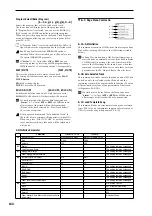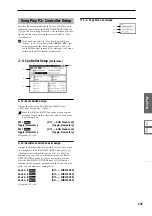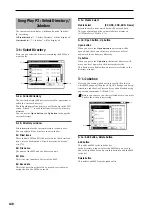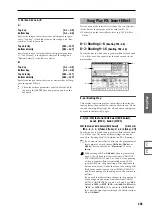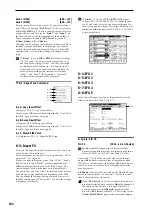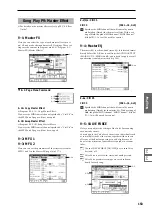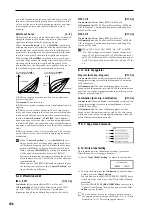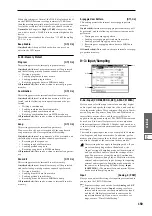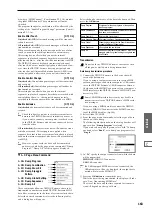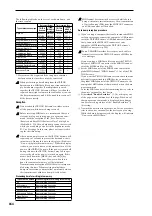157
Global
P0
P1
P2
P3
P4
P5
P6
0–1B: Load Preload/Demo Data
This command loads the preloaded data and demo song
data into the TRITON Extreme. (
☞
VNL)
Before you can load this data, you need to use “Mem-
ory Protect” (0–2b) to turn off (un-check) the protect
setting for the type of data you want to load. If you exe-
cute this operation with the protect setting checked, the
display will indicate “Memory Protected,” and the data
cannot be loaded.
1
Choose “Load Preload/Demo Data” to open the dialog
box.
2
Use “Kind” to select the type of data you want to load.
3
If you selected Program, Combination, Drum Kit, or
Arpeggio Pattern
as the “Kind,” specify the range of
data that you want to load.
All:
load all data
Bank:
load an individual bank
Single:
load one item of data
4
If you’re loading Bank or Single, use “To” to specify the
loading-destination.
5
Press the OK button to load the data, or press the Cancel
button
if you decide to cancel the operation.
When “Kind” Arpeggio Pattern is selected, and you
execute this command with H–N selected as the load-
ing destination for user arpeggio pattern block A/B
and User in “Bank,” user arpeggio patterns 000–015
and 312–327 will be loaded. If you select A/B and
User as the loading destination for H–M, the data will
be loaded into user arpeggio patterns 000–015 and
312–327.
If, from the powered-off state, you turn on the power
while holding down the [MENU] key and [EXIT] key,
the “All (Preload PCG and Demo Songs)” operation
will be executed automatically. (While the data is being
loaded, the LCD will indicate “Now writing internal
memory.”)
The TRITON Extreme contains preloaded data and
demo song data for the EXB-MOSS. If the EXB-MOSS is
installed, you’ll be able to select this data and load it in
the same way as other data.
0–1C: Change all bank references
This command changes all program banks specified for tim-
bres in combinations or tracks of songs.
1
Select “Change all bank references” to access the dialog
box.
2
If you wish to change bank references for combinations,
check
“Combination.” If you wish to change bank refer-
ences for songs, check “Song.”
3
In “Program Bank,” specify the replacement for each
bank.
4
To execute the Change All Bank References command,
press the OK button. To cancel, press the Cancel button.
If you change two or more different banks to the same
bank, it will not be possible to use this function to
change them back to different banks. Be careful that the
change destination banks do not overlap.
0–1D: Touch Panel Calibration
If input via the LCD screen does not work as you expect, or
if the edit cell moves to a location other than where you
pressed the LCD screen, use this command to adjust the sen-
sitivity of the LCD screen.
1
Select “Touch Panel Calibration” to access the dialog
box.
If you are unable to select this command from the page
menu, hold down the [ENTER] key and press the [3] key
to access the command.
2
Press the square in the upper left of the LCD. When your
touch has been detected correctly the square will be high-
lighted.
3
Press the square in the lower right of the LCD. When
your touch has been detected correctly the square will be
highlighted.
4
Press the Done button.
If your touch was not detected correctly, an error mes-
sage will appear. Please perform the procedure once
again.
0–1E: Half Damper Calibration
If a damper pedal that supports half damper (the DS–1H
option) is connected to the DAMPER jack, here’s how you
can adjust the sensitivity if the damper effect is not applied
appropriately.
Since the half-damper pedal is highly sensitive, please
use the optional DS-1H. Other pedals may not produce
the appropriate effect, or may be impossible to calibrate
correctly.
1
Connect a half-damper pedal to the DAMPER jack.
All (Preload PCG
and Demo Songs)
All PCG (program, combination, drum kit,
user arpeggio pattern, global setting, data
and demo song data
All Preload PCG
all PCG data
All Demo Songs
all demo song data
Program
program data
Combination
combination data
DrumKit
drum kit data
Arpeggio Pattern
arpeggio pattern data
Global Setting
global setting data
Summary of Contents for TRITON Extreme
Page 1: ...2 E ...
Page 11: ...xii ...
Page 111: ...100 9 5 Page Menu Command 0 1A 0 1I 0 1J Program 9 5A ...
Page 185: ...174 ...
Page 215: ...204 ...
Page 281: ...270 ...
Page 349: ...338 ...
Page 350: ...339 ...
Page 351: ...340 ...
Page 352: ...341 ...
Page 353: ...342 ...