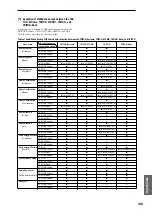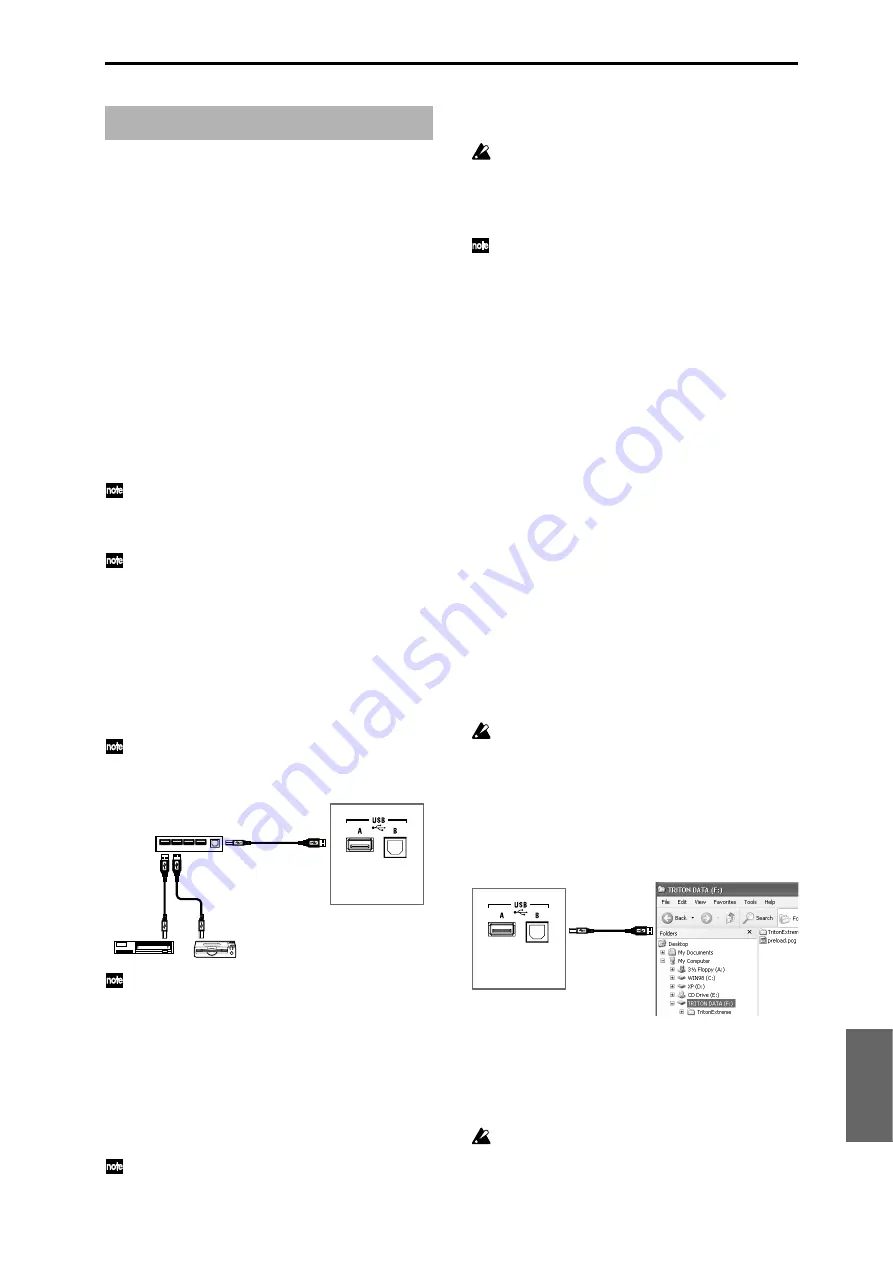
Appendices
325
You can connect the TRITON Extreme’s USB A connector to
a USB storage device (CD-R/RW, removable disk, hard disk,
etc.) and save data from the TRITON Extreme to this media
or load data from the media into the TRITON Extreme.
You can connect the USB B connector to your computer, and
use your computer to transfer data from media inserted into
the TRITON Extreme’s CF card slot to your computer’s hard
disk, or conversely to copy data from your computer to media.
MIDI data can also be transmitted/received via the USB B
connector.
Connecting an external USB storage
device
(TRITON Extreme USB A
↔
hard disk or CD-R/RW
drive etc.)
• Maximum capacity of external device that can be
connected (theoretical value):
2 Terabytes (2,000 Gbytes) per device
• Number of devices that can be connected: 7 devices
If you connect more than one USB device, please use
a self-powered USB hub in self-powered mode. For
details on connections and settings for your hub, refer
to the documentation that came with your hub.
The TRITON Extreme’s USB A/B connectors support
hot-plugging; i.e., you can connect or disconnect the
USB cable while the power is on. In order to use hot-
plugging, the USB device you are connecting must also
support hot-plugging.
1
Use a USB cable to connect your external USB device to
the TRITON Extreme’s USB A connector.
With the power of both units turned on, plug the flatter
connector of the USB cable into the TRITON Extreme’s USB
A connector, and plug the nearly square connector into the
USB connector of your external USB storage device.
If the device you are using does not support hot-plug-
ging, make connections with the device powered-off,
and then turn on the power of your device.
The TRITON Extreme’s USB A connector supports bus-
powered devices; i.e., the TRITON Extreme can supply
power for a connected device via the USB cable. Some
USB devices may not operate on bus power. In this
case, you’ll need to use the appropriate power adaptor
for your external USB device.
If the connected USB devices consume more electrical
current than the hub can supply, the TRITON Extreme
will not be able to detect the USB devices correctly. (An
error message of “USB Hub Power Exceeded!” will blink
in the status bar.)
For details on the electrical current used by a device,
refer to the owner’s manual of the device.
2
Execute the Media mode Utility page menu command
“Scan USB Device.”
If a USB hub is used, up to seven devices can be
detected. USB hubs with eight or more ports can not
be detected.
3
Use the Media mode Media Select screen to check the
connection.
For details on formatting a hard disk or other external
USB storage device, or on loading and saving data,
refer to Media 0–3F.
Connecting your computer
(TRITON Extreme USB B
↔
computer)
Minimum requirements:
Windows:
Operating system:
When using USB storage
Microsoft Windows 98/Me/2000 SP3 or later/XP
• If you’re using Windows 98/Me, you’ll need to install
the device driver (KORG USB-SCSI Storage Driver).
When using USB MIDI
Microsoft Windows XP Home Edition/Professional
Computer:
Computer with USB port that meets the requirements
of the above operating systems
Macintosh:
Operating system:
When using USB storage
Mac OS 9.0.4 or later, OSX 10.0 or later
When using USB MIDI
Mac OSX 10.2 or later
Computer:
Apple Macintosh that meets the requirements of the
above operating systems
Please be aware that depending on your computer,
there may be cases in which this functionality cannot be
used even if your computer meets the above require-
ments.
Using your computer to manage data on
media in the TRITON Extreme’s CF card slot
→
Refer to “USB Storage Mode” (
☞
Media 0–3L).
Sending/receiving MIDI data between your
computer and the TRITON Extreme
For details on connections and USB-MIDI driver settings,
refer to the following section.
MIDI data cannot be received from the computer while
in “USB Storage Mode.”
Using external USB devices
CD-R/RW,
hard disk,
removable disk, etc.
Type
A
Type
A
Type
B
Type
B
TRITON Extreme
USB cable
USB hub
USB cable
Type
A
Type
B
USB Storage
TRITON Extreme
Summary of Contents for TRITON Extreme
Page 1: ...2 E ...
Page 11: ...xii ...
Page 111: ...100 9 5 Page Menu Command 0 1A 0 1I 0 1J Program 9 5A ...
Page 185: ...174 ...
Page 215: ...204 ...
Page 281: ...270 ...
Page 349: ...338 ...
Page 350: ...339 ...
Page 351: ...340 ...
Page 352: ...341 ...
Page 353: ...342 ...