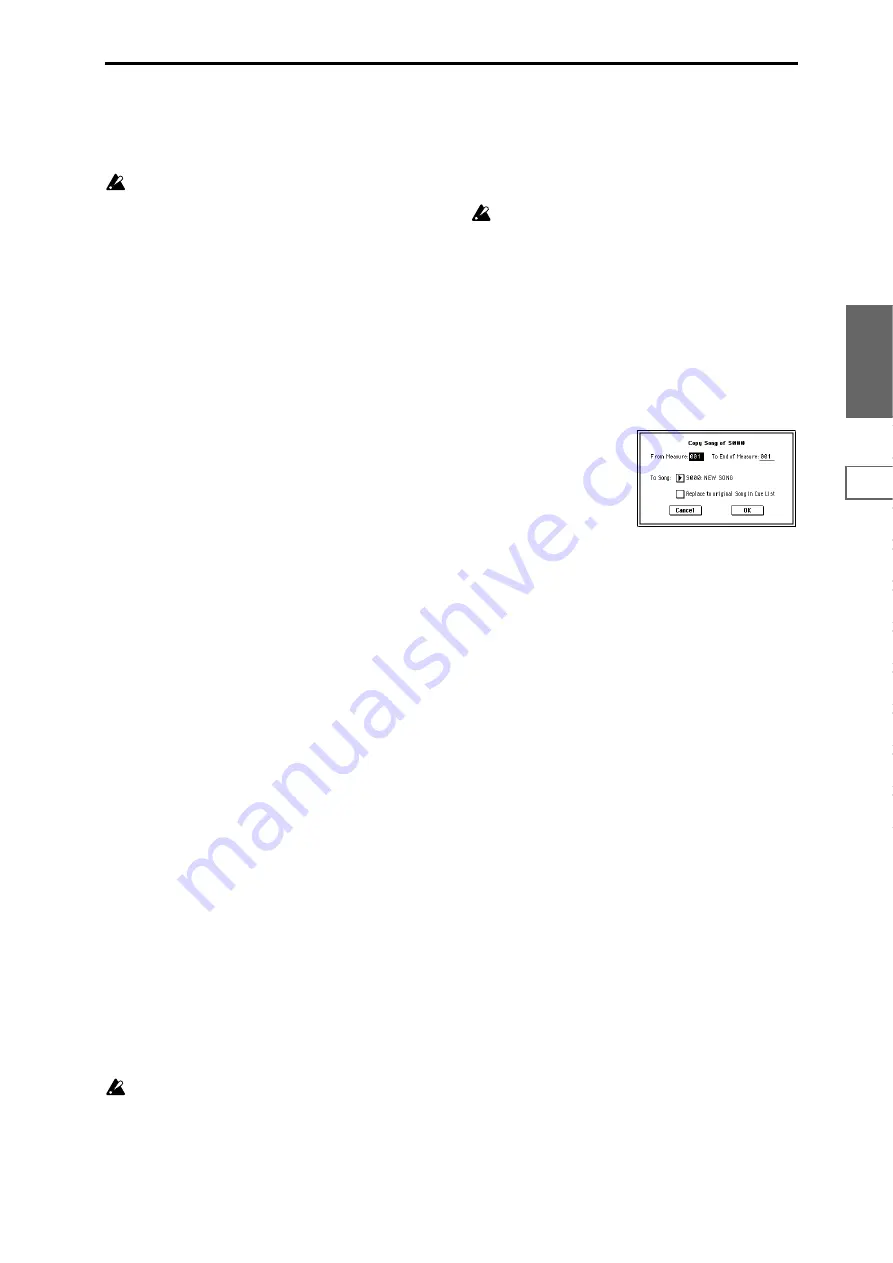
71
Sequencer
P0
P1
P2
P3
P4
P5
P6
P7
P8
P9
If “Pan” (0–3a/4a) is RDN, it will be converted to C064.
If “Portamento” (2–3a/4a) is PRG, or if “Bend Range”
(2–5a/6a) is PRG or a negative value, these will not be
reflected in the conversion.
“Detune” (2–5a/6a) will be divided into RPN Fine Tun-
ing and Coarse Tuning, and converted into events. For
example if the “Detune” setting of +600, Fine Tuning
will be 00 and Coarse Tuning will be 6. Fine Tuning will
modify the playback pitch (Detune). Coarse Tuning will
change the notes that are played back (Transpose). For
this reason with some programs such as drum pro-
grams, the playback result produced by a cue list may
not be reproduced when the cue list is converted into a
song.
• “PLAY/MUTE”
(P0: Program T01–08, 09–16 “PLAY/MUTE/REC”)
The “PLAY/MUTE” track parameters will be reflected in
the song. “SOLO ON/OFF” will not be reflected.
• “Track Play Loop” (P0: PlyLoop 1–8, 9–16 page)
If “Track Play Loop” is on, the area from “Loop Start” to
“Loop End” will be expanded as far as the last measure
in the master track.
Example)
If “Track Play Loop” is M005–M008, and the master track
contains 10 measures, the data will be expanded from the
beginning of the track as M005, 6, 7, 8, M005, 6, 7, 8,
M005
, 6.
• “Play Intro” (P0: PlyLoop 1–8, 9–16 page)
If “Track Play Loop” is on, the data will be developed
according to the Play Loop setting until the last measure
of the master track.
If “Play Intro” is checked, the data from the beginning of
the track until “Loop End” will be developed, and then
the data from “Loop Start” until “Loop End” will be
developed until the last measure of the master track.
For example if “Track Play Loop” is M005–M008 and the
master track ends at measure 10, checking “Play Intro”
will cause the data to be developed from the beginning of
the track as M001, 2, 3, 4, 5, 6, 7, 8, M005, 6, 7, 8, M005, 6.
If “Play Intro” is not checked, refer to the example in
“Track Play Loop.”
• Patterns
Patterns in the “Step” 01 song will be copied as patterns
of the converted song.
If there is a second or subsequent repeat for “Step” 01, or
if the tracks of “Step” 02 and subsequent songs contain
patterns, they will be expanded into track events (musi-
cal data).
• “Transpose”
If the “Transpose” (2–5a/6a) of the tracks in “Step” 02
and subsequent songs differ from the settings of the
“Step” 01 song, the note numbers of the note data will be
shifted.
Example)
If “Step” 01 “Transpose” = +1 and “Step” 02 “Trans-
pose
” –1, the actual note numbers of the “Step” 02 track
note data will be shifted downward by 2.
• “Repeat” FS (Foot Switch)
→
“Repeat” 1
If “Repeat” is set to FS (Foot Switch), it will be converted
as “Repeat” 1.
When you execute “Convert to Song” to convert a cue
list to a song, the repeat settings within the cue list and
the pattern and track play loop settings of the songs
used by the cue list will all be converted into events
such as note data. For this reason, the amount of data
will increase significantly, and in some cases there may
not be enough internal memory to perform the conver-
sion. In particular if the cue list uses long songs, or if
numerous repeats have been specified, or if many pat-
terns are used by the songs, you should try executing
the “Convert to Song” command from time to time as
you create the cue list, in order to verify the amount of
memory that will be required for the conversion.
A cue list that is longer than 999 measures cannot be
converted into a song.
1–1E: Copy Song
This command copies a portion (a number of measures) of
the song specified by “Step,” and makes it into a song. This
is convenient when you want to modify the structure or
development of the songs in a cue list.
For example if you have an eight-measure song and want to
repeat measures 5–8, you can use this command to create a
four-measure song out of that portion. Then you can assign
the resulting song to a step in a cue list, and repeat it.
1
In “Current Step,” or “Song” select the desired step.
2
Select “Copy Song” to access the dialog box.
3
In “From Measure,” specify the first measure in the copy
source song. In “To End of Measure,” specify the last
measure.
4
In “To Song,” specify the song into which the data will
be converted. If you select a new song, a dialog box will
ask you for confirmation. Press the OK button to create a
new song and copy the data to that song.
If you select an existing song that already contains set-
tings and/or musical data, executing this command will
erase the data of that song and rewrite it with the data
from the copy source. Before you execute, be sure that
you will not be losing important data.
5
If you check “Replace to original Song in Cue List” and
execute this command, the “Current Step” song will be
replaced by the newly created song.
If you execute without checking this box, the newly cre-
ated song can be selected later for the desired step of the
cue list.
6
To execute the Copy Song operation, press the OK but-
ton
. To cancel, press the Cancel button.
Summary of Contents for TRITON Extreme
Page 1: ...2 E ...
Page 11: ...xii ...
Page 111: ...100 9 5 Page Menu Command 0 1A 0 1I 0 1J Program 9 5A ...
Page 185: ...174 ...
Page 215: ...204 ...
Page 281: ...270 ...
Page 349: ...338 ...
Page 350: ...339 ...
Page 351: ...340 ...
Page 352: ...341 ...
Page 353: ...342 ...






























