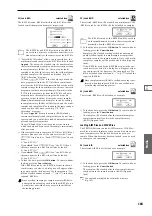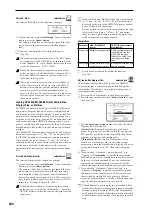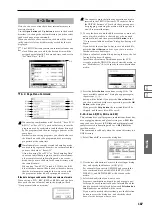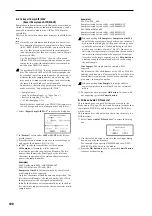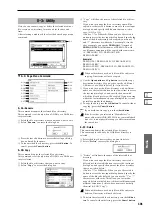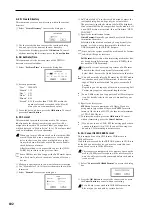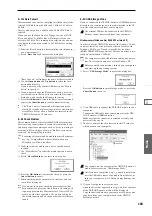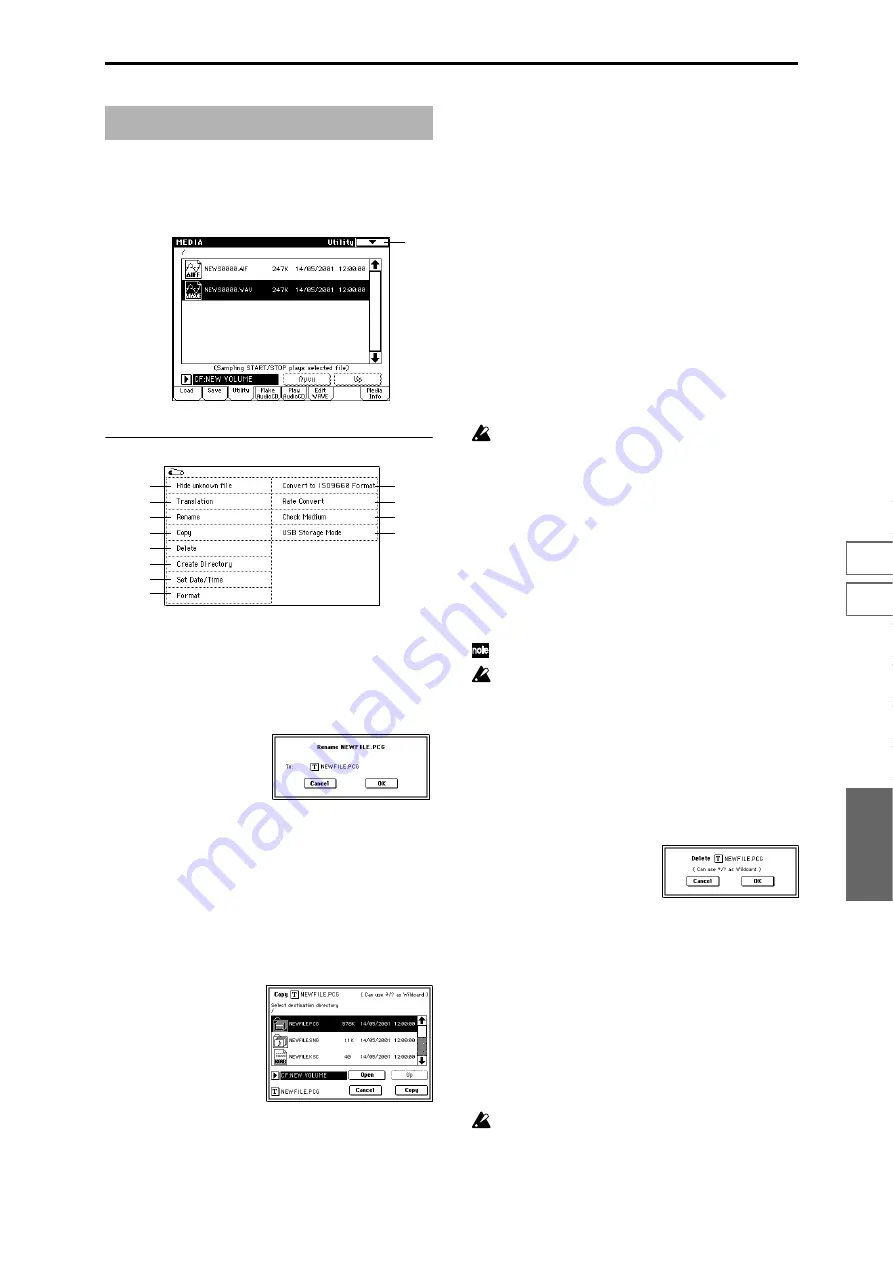
191
0-7
0-1
0-2
0-3
0-4
0-5
0-6
Media
Here you can rename, copy, or delete the selected media or
file, create a new directory, format, and set the date and
time.
After selecting a media or file, select the desired page menu
command.
▼
0–3: Page Menu Command
0–3A: Rename
This command renames the selected file or directory.
This command is valid only when a DOS file or a DOS direc-
tory is selected.
1
Select the file or directory whose name you want to edit.
2
Select “Rename” to access the dialog box.
3
Press the text edit button to access the text input dialog
box, and modify the name.
4
To rename the file or directory, press the OK button. To
cancel, press the Cancel button.
0–3B: Copy
This command copies the selected file or directory.
This command is valid only when a DOS file or a DOS direc-
tory is selected.
1
Select the file or directory that you want to copy.
2
Select “Copy” to access the dialog box.
3
“Copy” will show the name of the selected file or direc-
tory.
If you wish to change the file or directory that will be
copied, use the text edit button to move to the text input
dialog box, and specify the filename that you wish to
copy. (
(Can use */? as Wildcard): When you use the text edit
button to access the text input dialog box and specify the
name of the file or directory to be copied, you can use “*”
and “?” characters as wildcards. For example, if in the
above example you specify PRELOAD1.* (instead of
PRELOAD1.PCG
), all filenames of PRELOAD1. with
any filename extension will be copied at the same time:
i.e., PRELOAD1.PCG, PRELOAD1.SNG,
PRELOAD1.KSC, ...
Example)
PRELOAD1.* : PRELOAD1.PCG, PRELOAD1.SNG,
PRELOAD1.KSC, ...
PRELOAD?.PCG : PRELOAD1.PCG, PRELOAD2.PCG,
PRELOAD3.PCG, ...
When wildcards are used, only files will be subject to
copying. Directories will not be copied.
4
Use the Open button and Up button to select the copy
destination directory. If you wish to specify a different
USB device, use “Media Select” (0–1c) to select it.
5
If you wish to copy the file or directory with a different
name, use the text edit button (in the lower line) to access
the text input dialog box, and specify the name with
which the file or directory will be copied. If you are using
wildcards to simultaneously copy multiple files, it is not
possible to modify the filename.
6
To copy the data, press the OK button. To cancel without
copying, press the Cancel button.
If you decide not to copy, press the Abort button.
If the drive that you selected in “Media Select” is
removable media (CD-R/RW, MO disc, removable hard
disk etc.), it is not possible to copy to different media on
the same drive.
0–3C: Delete
This command deletes the selected file or directory.
This command is valid only if a DOS file or directory is
selected.
1
Select the file or directory that you want to delete.
2
Select “Delete” to access the dialog box.
3
“Delete” will indicate the name of the selected file or
directory.
If you wish to change the file or directory that is to be
deleted, use the text edit button to access the text input
dialog box, and specify the name of the file or directory
that you wish to delete.
(Can use */? as Wildcard): When you use the text edit
button to access the text input dialog box and specify the
name of the file to be deleted, you can use the “*” or “?”
characters as wildcards. This allows you to simulta-
neously delete multiple files with identical filenames and
different extensions, or files whose names are partially
identical (
☞
0–3B “Copy”).
When wildcards are used, only files will be subject to
deletion. Directories will not be deleted.
4
To delete the selected file or directory, press the OK but-
ton
. To cancel without deleting, press the Cancel button.
0–3: Utility
0–3
0–1A
0–1B
0–3G
0–3H
0–3I
0–3J
0–3A
0–3B
0–3C
0–3D
0–3E
0–3F
Summary of Contents for TRITON Extreme
Page 1: ...2 E ...
Page 11: ...xii ...
Page 111: ...100 9 5 Page Menu Command 0 1A 0 1I 0 1J Program 9 5A ...
Page 185: ...174 ...
Page 215: ...204 ...
Page 281: ...270 ...
Page 349: ...338 ...
Page 350: ...339 ...
Page 351: ...340 ...
Page 352: ...341 ...
Page 353: ...342 ...