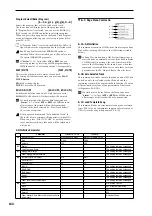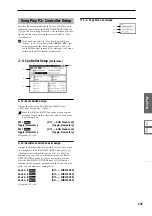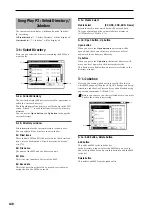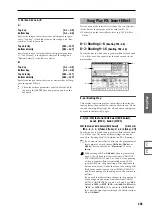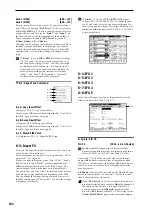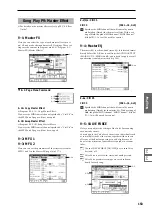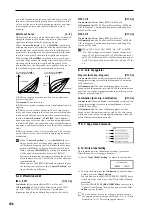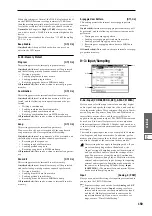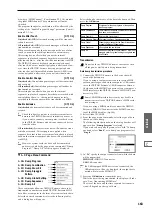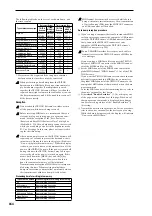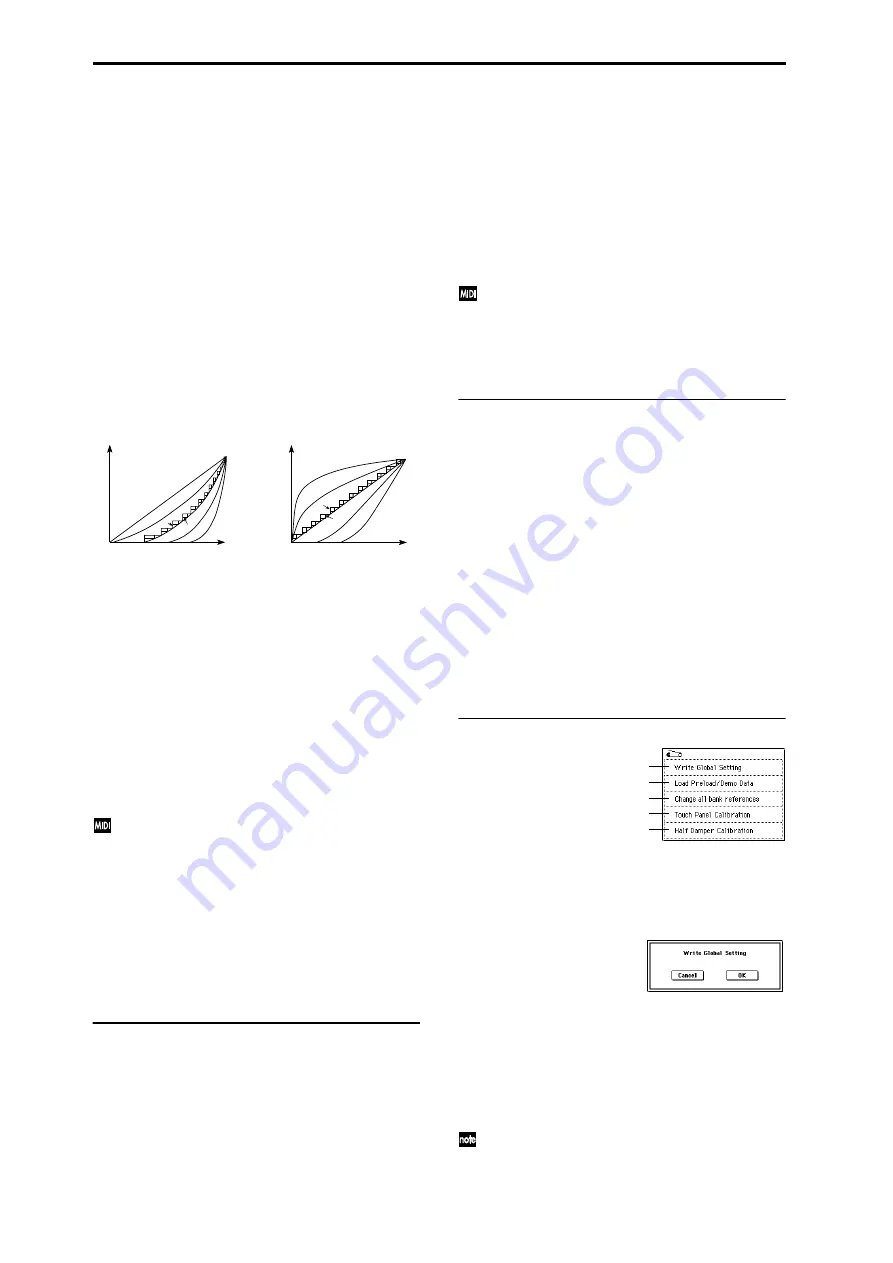
156
you wish to make the notes more consistent. However with
this curve, control of softly-played notes will be more diffi-
cult, so use the curve that is most appropriate for your play-
ing strength and style, and the effect that you wish to
produce.
After Touch Curve
[1…8]
This specifies the way in which the volume and/or tone will
change in response to variations in pressure (after touch)
applied to the keyboard while playing a note.
When “Convert Position” (1–1a) is PreMIDI, variations in
after touch pressure will affect the after touch effect and the
transmitted after touch data as shown in the left-hand dia-
gram below. Incoming data will automatically use the after
touch curve number 3 shown in the right-hand diagram.
With a setting of PostMIDI, variations in after touch pres-
sure (and in the value of incoming after touch data) will cre-
ate change as shown in the right-hand diagram. For the
transmitted data, the after touch curve number 3 shown in
the left-hand diagram will automatically be selected.
1, 2:
This curve produces change when strong after touch
pressure is applied
3 (Normal):
The normal curve
4, 5:
This curve produces change even when light pressure is
applied
6, 7:
These curves produce change in 24 or 12 steps respec-
tively, and are appropriate for when you are recording after
touch data on the sequencer and wish to conserve memory.
(Set the “Convert Position” to PreMIDI.) Curve number 7
allows change over twelve steps, so when using after touch
to modify the pitch, you can set the range of modification to
one octave, and use after touch to vary the pitch in semitone
steps.
8:
This is a random curve. Use this when you wish to create
special effects, or to use after touch to apply unpredictable
modulation.
When “Convert Position” (1–1a) is PreMIDI, the set-
ting you make here will be applied immediately after
the keyboard, meaning that it will affect the data trans-
mitted via MIDI, but will not affect the received data.
With a setting of PostMIDI, the setting you make here
will be applied immediately before the TRITON
Extreme’s internal tone generator, meaning that it will
affect the data received via MIDI, but will not affect the
transmitted data.
When you use the TRITON Extreme’s keyboard to play
the internal tone generator, the “Convert Position” set-
ting will make no difference.
0–1b: Effect Global SW
IFX1–5 Off
[Off, On]
On (checked):
All insert effects IFX1–5 will be off.
Off (unchecked):
The P8: Insert Effect settings for “IFX1
On/Off”–“IFX5 On/Off” in Program, Combination,
Sequencer, Song Play, and Sampling modes will be valid.
MFX1 Off
[Off, On]
On (checked):
Master Effect (MFX1) will be off.
Off (unchecked):
The P9: Master Effect setting “MFX1 On/
Off” in Program, Combination, Sequencer, and Song Play
modes will be valid.
MFX2 Off
[Off, On]
On (checked):
Master Effect (MFX2) will be off.
Off (unchecked):
The P9: Master Effect setting “MFX2 On/
Off” in Program, Combination, Sequencer, and Song Play
modes will be valid.
When “IFX1–5 On/Off,” MFX1 “On/Off,” or MFX2
“On/Off” settings are switched, control change mes-
sages CC#92 (effect control 2), CC#94 (effect control 4),
and CC#95 (effect control 5) will be transmitted respec-
tively. The transmitted data will be 0 for off, and 127 for
on.
0–1c: Auto Arpeggiator
Program (Auto Arp. Program)
[Off, On]
On (checked):
When a different program is selected, the
arpeggiator settings stored in that program will automati-
cally take effect.
Off (unchecked):
The state of the arpeggiator will not
change when the program is switched. Use this setting when
you wish to keep the arpeggiator running while you select
different program sounds.
Combination (Auto Arp. Combination)
[Off, On]
On (checked):
When a different combination is selected, the
arpeggiator settings stored in that combination will auto-
matically take effect.
Off (unchecked):
The state of the arpeggiator will not
change when the combination is switched. Use this setting
when you wish to keep the arpeggiator running while you
select different combination sounds.
▼
0–1: Page Menu Command
0–1A: Write Global Setting
This command writes Global mode settings (except for
Drum Kits and User Arpeggio Patterns).
1
Select “Write Global Setting” to access the dialog box.
2
To write the data, press the OK button. To cancel without
writing, press the Cancel button.
You can also use the SEQUENCER [REC/WRITE] key to
write data in the same way as the “Write Global Setting”
command.
Press the SEQUENCER [REC/WRITE] key to access the
“Update Global Setting” dialog box, and press the OK
button
to write the data.
To write a drum kit or user arpeggio pattern, execute
the appropriate utility menu command. (
☞
5–1A “Write
Drum Kits,” 6–1A “Write Arpeggio Patterns”)
3
4
5
7
2
1
6
Soft
127
Strong
0
8:RANDOM
1
0
MAX
127
3
4
5
7
2
6
8:RANDOM
For a setting of PreMIDI
After Touch (KBD
→
MIDI Out)
For a setting of PostMIDI
Aftertouch
effect
After Touch (MIDI In
→
TG)
0–1A
0–1B
0–1C
0–1D
0–1E
Summary of Contents for TRITON Extreme
Page 1: ...2 E ...
Page 11: ...xii ...
Page 111: ...100 9 5 Page Menu Command 0 1A 0 1I 0 1J Program 9 5A ...
Page 185: ...174 ...
Page 215: ...204 ...
Page 281: ...270 ...
Page 349: ...338 ...
Page 350: ...339 ...
Page 351: ...340 ...
Page 352: ...341 ...
Page 353: ...342 ...