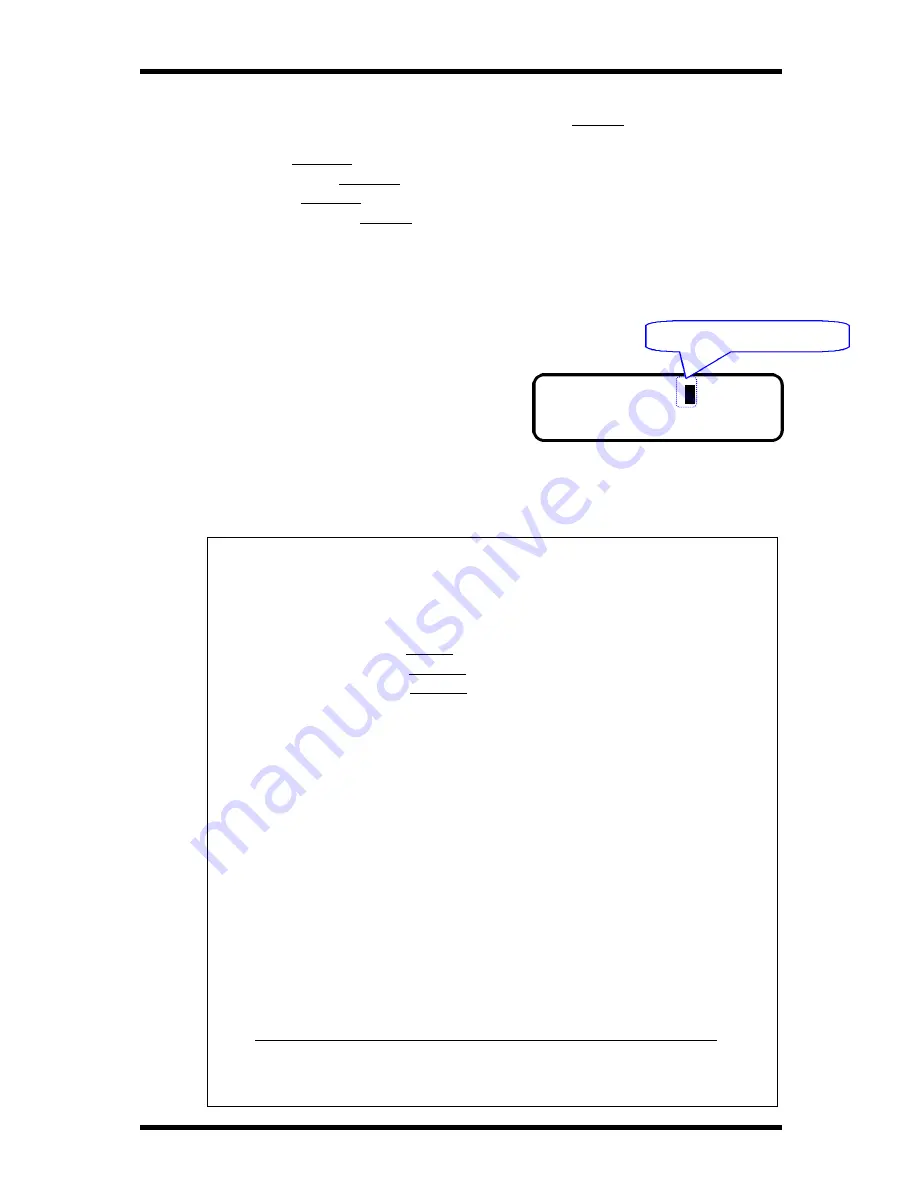
Utility Functions
4-12
To specify the destination, see "Dialing the Number"
í
P 2-6
Speed Dial
í
P 2-10
Combination Dial
í
P 2-12
Phone Book
í
P 2-15
Numeric key Dialing
í
P 2-6
6.
When the receiving destination has been specified, the document placed on the
Document Feeding Tray is fed in and the machine starts scanning it into memory.
After scanning the document, the machine
shows the initial screen on the Message
Display and entering the standby state for
Timer TX.
When the setting time arrives, the machine automatically transmits the document to
the specified destination(s).
NOTE:
•
To use other FUNCTION utilities in combination with the Timer TX,
press the Function Key when the LCD displays: "ENTER FAX NO." ,
then press the Function key and select the function you want. Only the
following three features can be used together with Timer TX:
§
Broadcast
í
P 4-4
§
Mailbox TX
í
P 4-13
§
Polling RX
í
P 4-21
When using the FUNCTION utilities in combination with Timer TX, see
the relevant pages explaining those features in greater detail.
•
All fax transmission functions can be used even while the machine is in
the standby state for Timer TX.
•
If you change the destination registered under the One Touch Dial keys or
Speed Dial keys prior to starting the Timer transmission, the changed
information is effective for the destinations to which you want to perform
the Timer transmission.
To perform Timer transmission on One Touch or Speed Dial numbers
after their programmed information has been changed, you need to re-set
Timer TX again.
For example:
1.
At time: 12:00 , you set the Timer transmission by the Broadcast.
§
Transmission time: 23:00
§
Transmission party: One Touch key 01, 02, 03
JAN.01 15:38
T
96%
-SET DOC. FACE UP-
Standby state for Timer TX
Summary of Contents for FK-116
Page 1: ...FK 116 F a x o p e r a t i o n User s Guide...
Page 11: ...1 About Your Machine...
Page 33: ...2 Basic FAX Operations...
Page 74: ...3 Enhanced FAX Operations...
Page 86: ...4 Utility Functions...
Page 115: ...5 Enhanced Utility Functions...
Page 138: ...Enhanced Utility Functions 5 23...
Page 145: ...6 How To Make Copies...
Page 169: ...7 Using The Confirm Utilities...
Page 174: ...8 Printing Reports...
Page 196: ...9 Troubleshooting...
Page 214: ...10 Specifications...






























