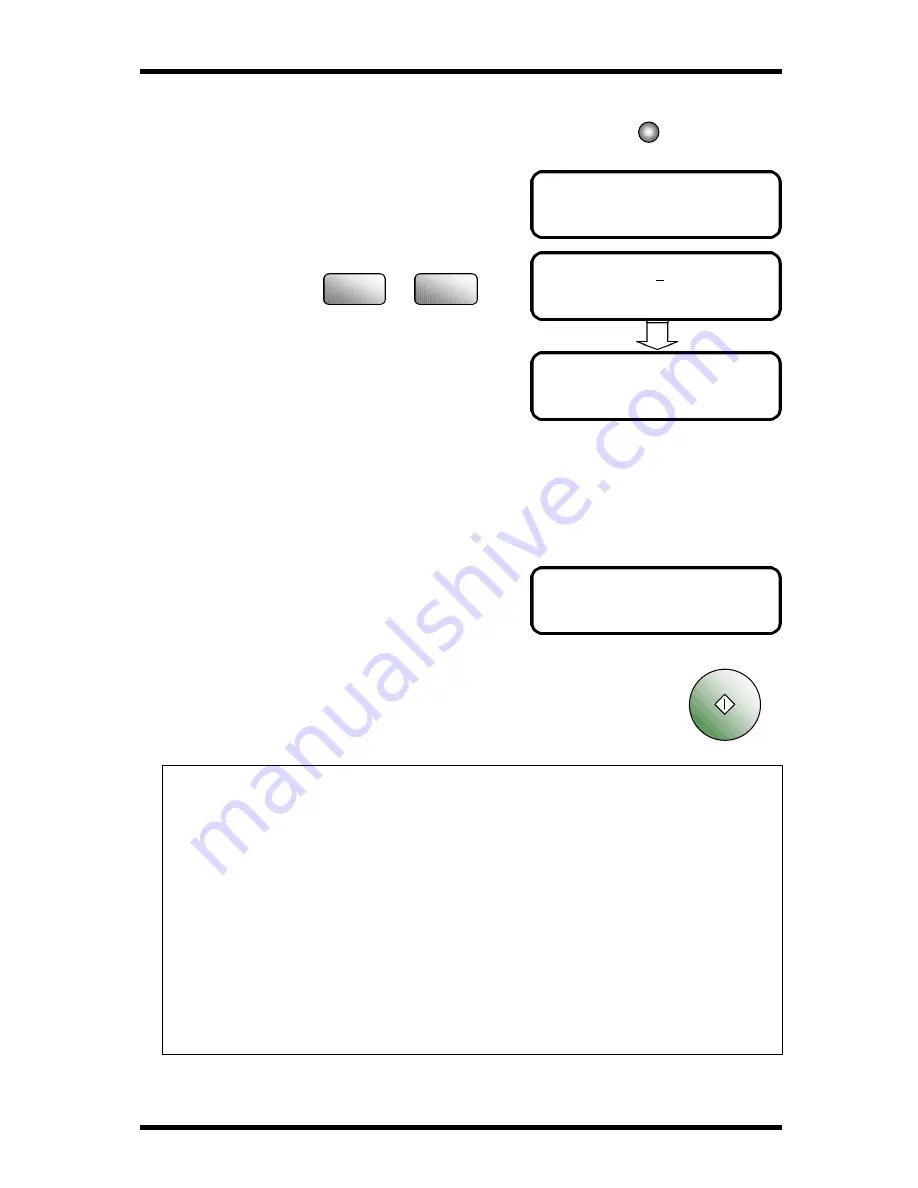
Basic FAX Operations
2-14
(
=1234567890
(TX=START)
(
=12345+
NOTE:
Calling only with the Combination Dial is possible.
•
When a One Touch Dial or Speed Dial key is used after a Combination Dial, the
slower communication speed is applied.
•
Batch processing is not available when Group Dial, Program Dial, Timer
Transmission or Communication Function is registered by using One Touch Dial
or Speed Dial as a Combination Dial.
•
For any registered Dial No., when it is changed or deleted, it will be deleted from
the registration of Transmission (Calling) Stand-by job and Program key.
•
An error occurs and transmission becomes impossible when combined numbers
are registered to the Combination Dial or when the total number of digits in a fax
number exceeds 30.
•
If you use the combination dial, inputting SUB or SUB registers in One-touch dial
or Speed Dial will not be valid.
3.
Press Speed Dial key. Enter the NO. which
registered as a Combination dial.
For example: 12
The display appears the number
registered in Speed Dial 12, flowed by
the symbol ‘+’, indicate that it is a
Combination Dial.
4.
Enter the other numbers using the dialing as shown:
1) Dial No. (Numeric keys) + Start key
2) One Touch Dial (which has not yet been registered as a Combination Dial)
3) Speed Dial and Numeric keys
For example: Use the numeric keys to
input the other numbers(67890) to
complete this combination dial. (The
symbol ‘+’ will disappear
automatically)
Then press the Start key to perform the transmission.
SPEED DIAL=_
SPEED DIAL=12
1
2
ABC
Start
Speed Dial
Summary of Contents for FK-116
Page 1: ...FK 116 F a x o p e r a t i o n User s Guide...
Page 11: ...1 About Your Machine...
Page 33: ...2 Basic FAX Operations...
Page 74: ...3 Enhanced FAX Operations...
Page 86: ...4 Utility Functions...
Page 115: ...5 Enhanced Utility Functions...
Page 138: ...Enhanced Utility Functions 5 23...
Page 145: ...6 How To Make Copies...
Page 169: ...7 Using The Confirm Utilities...
Page 174: ...8 Printing Reports...
Page 196: ...9 Troubleshooting...
Page 214: ...10 Specifications...






























