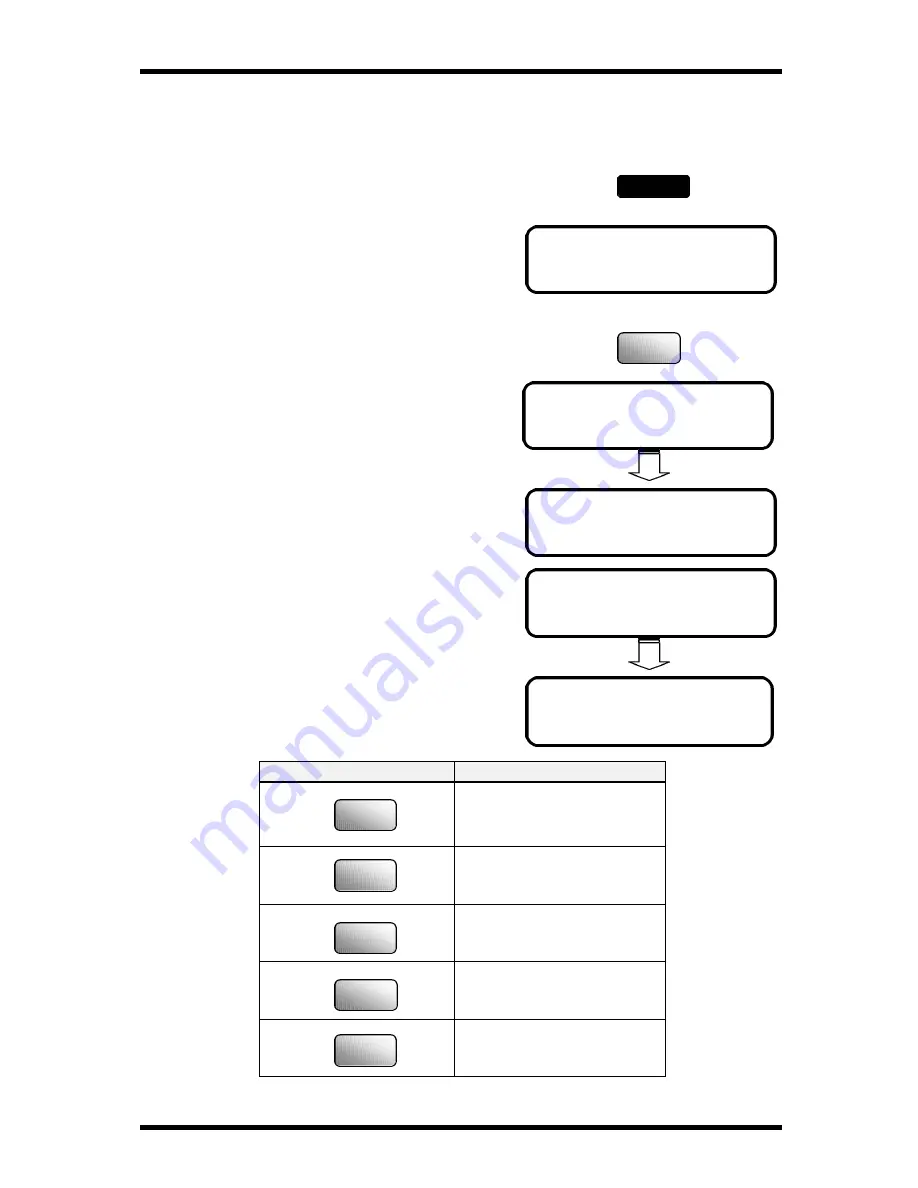
Enhanced Utility Functions
5-26
4 PROGRAM DIAL
- SELECT REGIST. KEY-
PROGRAM DIAL 27
FUNCTION
SEL.1/2/3/6/7
Program a registered Dial
1.
Press the Utility key 3 times.
The display appears the message “DIAL
REGISTRATION’.
2.
Press ‘4’ from the Numeric keys.
3.
Press a desired One Touch key (24, 25, 26,
or 27) in which you want to program the
function.
For example: Using One Touch key 27
4.
Using the following chart, press the
Numeric key number corresponding to the
desired transmission function. Enter the
necessary data for the function selected.
Numeric key
Transmission function
BROADCAST
TIMER TX
MAILBOX TX
POLLING RX
RELAY INITIATE
DIAL REGISTRATION?
OK=YES / or 1-5
Utility
x 3
4
GHI
1
2
3
6
7
Summary of Contents for FK-116
Page 1: ...FK 116 F a x o p e r a t i o n User s Guide...
Page 11: ...1 About Your Machine...
Page 33: ...2 Basic FAX Operations...
Page 74: ...3 Enhanced FAX Operations...
Page 86: ...4 Utility Functions...
Page 115: ...5 Enhanced Utility Functions...
Page 138: ...Enhanced Utility Functions 5 23...
Page 145: ...6 How To Make Copies...
Page 169: ...7 Using The Confirm Utilities...
Page 174: ...8 Printing Reports...
Page 196: ...9 Troubleshooting...
Page 214: ...10 Specifications...






























