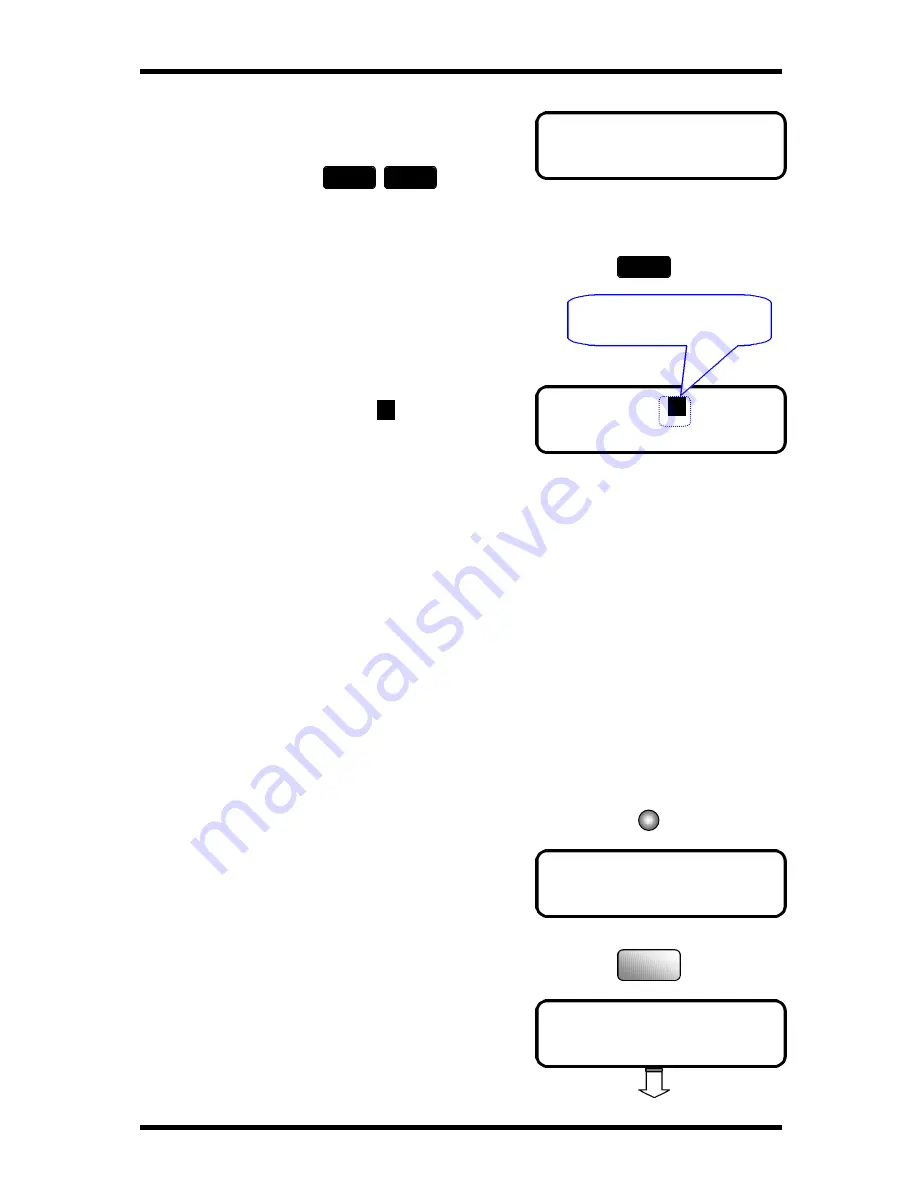
Utility Functions
4-21
* SINGLE MULTI
,
& YES
JAN.01 15:38
P
99%
-SET DOC. FACE UP-
FUNCTION
SEL. 1-8 / or FUNCTION
6 POLLING RX
6.
Press the or key to select “SINGLE” or
“MULTI”.
7.
Press Yes key to start the Polling session.
Your document is scanned into memory and
ready to be polled. The “
P
” in the Message
Display indicates that a Polling Document is
in memory.
Polling RX
Overview of the Polling RX function
Polling RX is set at your end, the setting prompts transmission of a document in the
ready state at the other end, enabling you to receive that document at your end.
The other party must be ready for polling transmission before you can receive a
document by Polling RX.
To receive (poll) the document, you need to enter the correct polling ID number.
At one operation, you can poll up to 143 destinations by following operations:
One-Touch (27) + Seed Dial (100) + by numeric keys(16) = 143
How to use the Polling RX function
1.
Check there is no document on the document feeding tray.
2.
Press the Function Key.
3.
Press ‘6’ to select the POLLING RX.
The following message appears briefly to
confirm your selection.
Yes
Polling document in
memory
Function
6
MNO
Summary of Contents for FK-116
Page 1: ...FK 116 F a x o p e r a t i o n User s Guide...
Page 11: ...1 About Your Machine...
Page 33: ...2 Basic FAX Operations...
Page 74: ...3 Enhanced FAX Operations...
Page 86: ...4 Utility Functions...
Page 115: ...5 Enhanced Utility Functions...
Page 138: ...Enhanced Utility Functions 5 23...
Page 145: ...6 How To Make Copies...
Page 169: ...7 Using The Confirm Utilities...
Page 174: ...8 Printing Reports...
Page 196: ...9 Troubleshooting...
Page 214: ...10 Specifications...






























