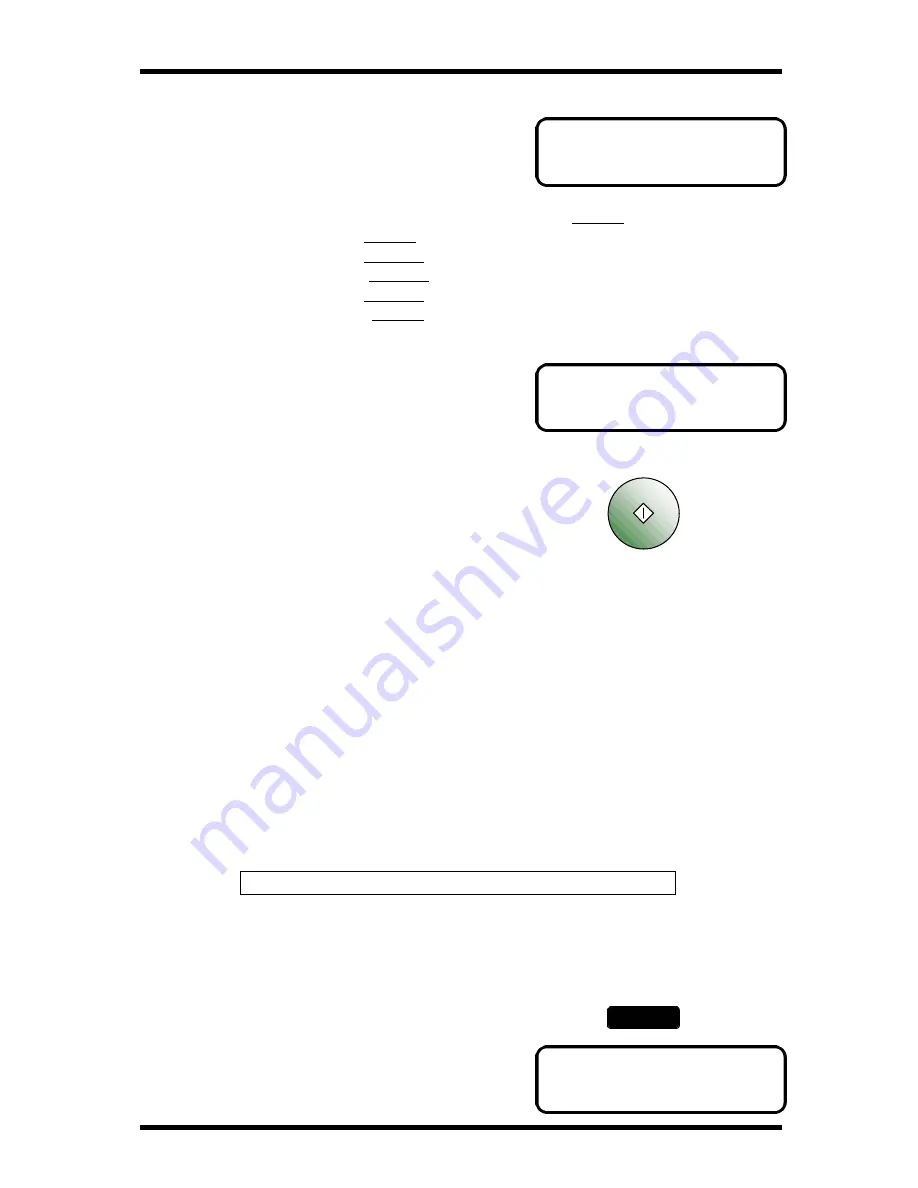
Utility Functions
4-15
(
= ENTER FAX NO.
(
= 1234567_
(TX = START)
RX OPERATION?
OK=YES / or 1-8
6.
Specify the receiving party to which you want
to transmit the document by Mailbox TX.
To specify the destination, see "Dialing the Number".
í
P 2-6
One Touch Dial
í
P 2-9
Speed Dial
í
P 2-10
Combination Dial
í
P 2-12
Phone Book
í
P 2-15
Numeric Key Dialing
í
P 2-6
7.
After the receiving destination has been
specified, press the Start key. The document
placed on the document feeding tray will be
fed and the Mailbox transmission will begin.
Print Mailbox RX
Overview of the Print Mailbox RX function
Mailbox RX allow you to receive and print a document received from a particular party
who transmitted the document to you confidentially by Mailbox TX. This is convenient
when you want to receive a confidential or private document from a particular person
without any other people read it.
Mailbox transmission can begin only after the ID entered on the transmitting end
matches the mailbox ID on the receiving end. This ensures that a confidential document
will not be transmitted to the wrong person.
The transmitted document is stored in the mailbox ( the memory in your machine ).
Unless you enter the previously registered mailbox ID, you are unable to print out the
data stored in the mailbox. This means that only a particular person or persons who
know the mailbox ID at your site can print the document.
NOTE: There are 10 Mailboxes in this machine.
How to use the Print Mailbox RX function
1) How to register a Mailbox ID
1.
Press the Utility key 5 times, the display
appears the below message.
Start
Utility
x 5
Summary of Contents for FK-116
Page 1: ...FK 116 F a x o p e r a t i o n User s Guide...
Page 11: ...1 About Your Machine...
Page 33: ...2 Basic FAX Operations...
Page 74: ...3 Enhanced FAX Operations...
Page 86: ...4 Utility Functions...
Page 115: ...5 Enhanced Utility Functions...
Page 138: ...Enhanced Utility Functions 5 23...
Page 145: ...6 How To Make Copies...
Page 169: ...7 Using The Confirm Utilities...
Page 174: ...8 Printing Reports...
Page 196: ...9 Troubleshooting...
Page 214: ...10 Specifications...






























