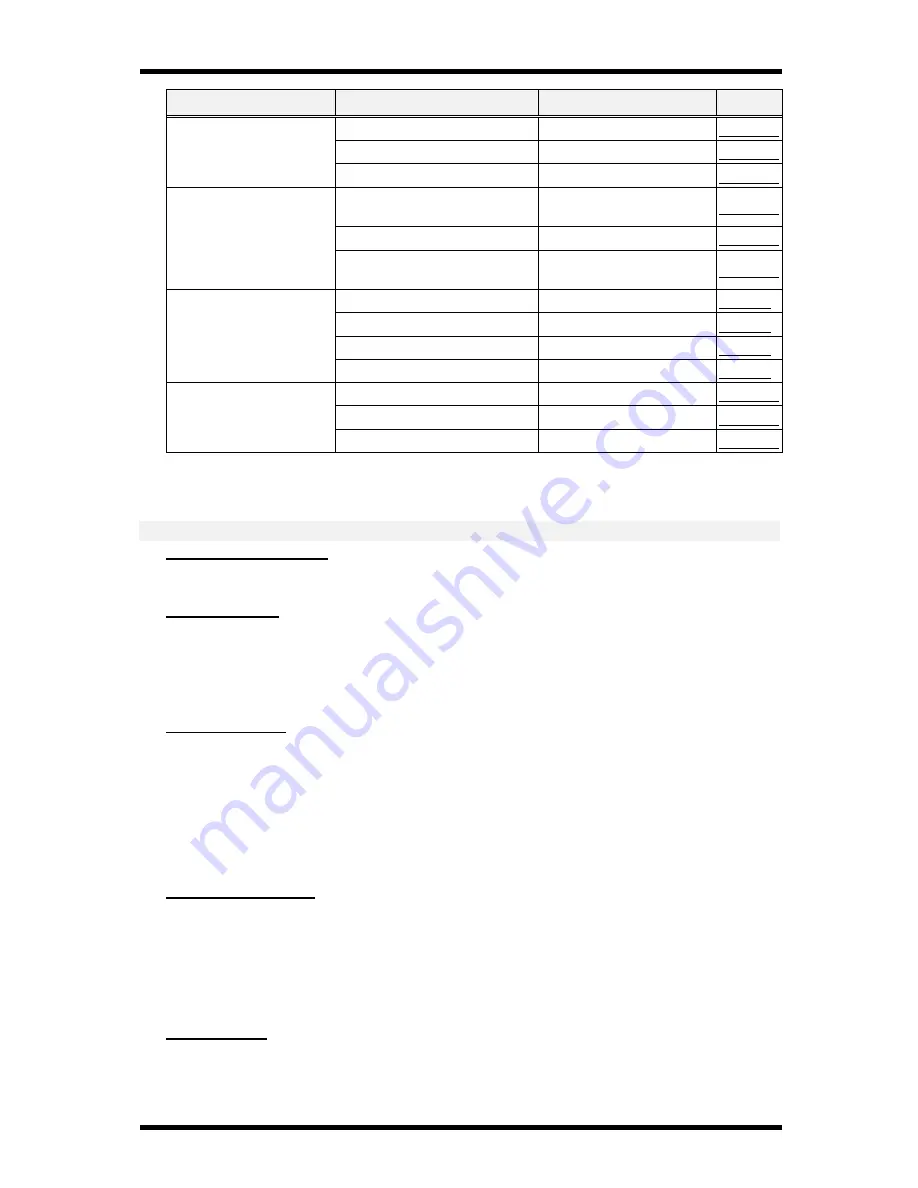
Enhanced Utility Functions
5-2
Group
Setting Item
Options
Page
6. CLOSED NETWORK
ON/OFF
í
P 2-34
7. RX MODE
Auto/Manual
í
P 2-19
8. FOOTER
ON/OFF
í
P 2-35
1. TONE/PULSE
Tone/Pulse
(10pps/20pps)
í
P 2-36
2. LINE MONITOR
High/Low/OFF
í
P 2-38
6. COMM. SETTING
3. PSTN/PBX
PSTN/PBX (Pre-Fix
No.)
í
P 2-39
1. ACTIVITY REPORT
ON/OFF
í
P 7-3
2. RESERV. REPORT
ON/OFF
í
P 7-3
3. TX RESULT REPORT
ON/OFF
í
P 7-3
7. REPORTING
4. RX RESULT REPORT
ON/OFF
í
P 7-3
1. DATE & TIME
Date & Time
í
P 1-16
2. USER FAX NO.
User Fax No
í
P 1-17
8. INITIAL USER
DATA
3. USER NAME
User Name
í
P 1-18
Outline of major features
For ---- 3.Dial Registration:
1.ONE TOUCH DIAL
Register up to 27 of the most frequently dialed fax numbers in the 27 one-touch keys.
2.SPEED DIAL
Program up to100 speed dial locations. Then, transmit your documents quickly and easily
by pressing the Speed-Dial key and entering the Speed-Dial number from the numeric
keys.
3.GROUP DIAL
Destinations registered in One-Touch Dial keys, Speed Dial keys and the Phone Book can
be registered together as a Group in a Group Dial key. This feature then allows you to
transmit a document to all destinations in one group with a single operation. If you
frequently send the same document to multiple destinations, register these destinations
into a Group Dial key. Up to 27 Groups can be registered.
4.PROGRAM DIAL
Several transmission functions can be pre-programmed in some of the One-Touch keys.
This allows a multiple step operation to be registered in a single key. For example, a
single key can be set up to Broadcast to designated locations at a preset time. This
reduces the time required to perform frequently repeated jobs.
5.BATCH TX
The One Touch Dial key can be pre-programmed with Batch TX times. This allows multi
jobs to be transmitted in one transmission.
Summary of Contents for FK-116
Page 1: ...FK 116 F a x o p e r a t i o n User s Guide...
Page 11: ...1 About Your Machine...
Page 33: ...2 Basic FAX Operations...
Page 74: ...3 Enhanced FAX Operations...
Page 86: ...4 Utility Functions...
Page 115: ...5 Enhanced Utility Functions...
Page 138: ...Enhanced Utility Functions 5 23...
Page 145: ...6 How To Make Copies...
Page 169: ...7 Using The Confirm Utilities...
Page 174: ...8 Printing Reports...
Page 196: ...9 Troubleshooting...
Page 214: ...10 Specifications...






























