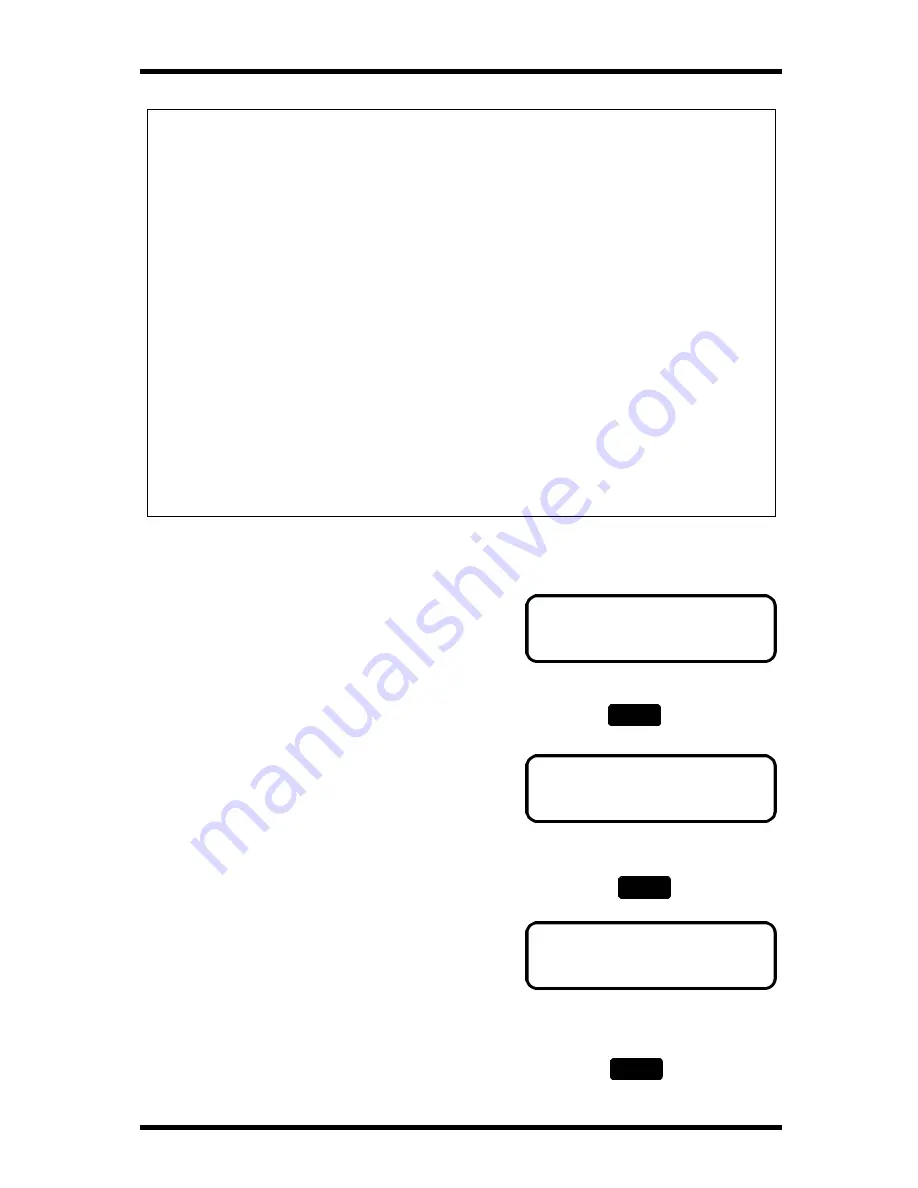
Enhanced Utility Functions
5-17
NAME= BOSTON_
OK=YES
NAME=BOSTON_
OK=YES
NAME=_
OK=YES
NOTE:
When changing the data of the destination registered for One Touch Dial and
Speed Dial, be careful of the following things:
•
When One-Touch or Speed dial which are previously registered in Group
dial or Program dial are deleted, these destination in Group dial /Program
dial are deleted.
•
When One-Touch or Speed dial are changed, it is selectable whether to
delete or to save the edited dial in Group dial /Program on edit procedure.
•
When you want to transmit to the updated destination using the each
functions of Group, Program and Timer, you need to reset each function
again with the updated destination information.
For example:
At 12:00, you register a Group dial (contain One Touch Dial 01, 02, 03 )
At 15:00, you register the One Touch Dial 01 again.
The result is Group dial becomes to contain only One Touch 02 and 03, One
Touch Dial 01 is automatically deleted from the Group transmission.
Set the Name
1.
Using the One-Touch keys, enter the name
of the destination.
A name can consist of up to 20 characters.
For examples: BOSTON
If a wrong name has been entered, press key. The
cursor position moves back one position. Enter the
correct name again.
Press the No/Clear key to clear the entry, the message
display returns to the previous display to enable you to re-
enter the name again.
2.
Check your data entry and press the Yes key to validate
the name setting.
Yes
No
C
Summary of Contents for FK-116
Page 1: ...FK 116 F a x o p e r a t i o n User s Guide...
Page 11: ...1 About Your Machine...
Page 33: ...2 Basic FAX Operations...
Page 74: ...3 Enhanced FAX Operations...
Page 86: ...4 Utility Functions...
Page 115: ...5 Enhanced Utility Functions...
Page 138: ...Enhanced Utility Functions 5 23...
Page 145: ...6 How To Make Copies...
Page 169: ...7 Using The Confirm Utilities...
Page 174: ...8 Printing Reports...
Page 196: ...9 Troubleshooting...
Page 214: ...10 Specifications...






























