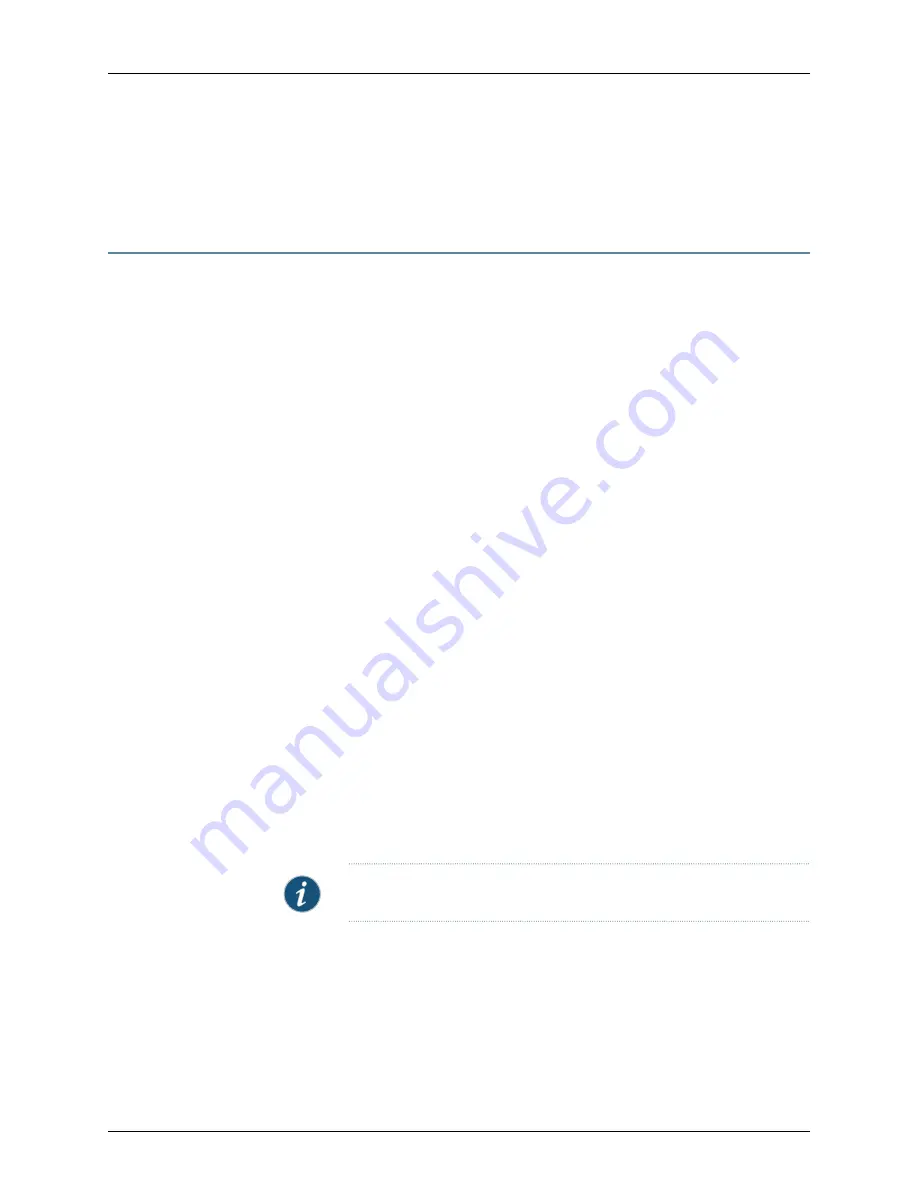
•
Importing a Secure Access Device on page 11
•
Creating and Applying a Secure Access Device Template on page 29
Verifying Imported Device Configurations
After importing a Secure Access device, you should verify whether all device information
has been imported.
The imported device configurations can be verified in any of the following ways:
•
Using Device Monitor on page 19
•
Using Device Manager on page 19
•
Using Job Manager on page 20
•
Using Configuration Summaries on page 20
Using Device Monitor
The Device Monitor in NSM tracks the status of individual devices, systems, and their
processes. To check the status of the imported device in the Device Monitor, from the
left pane click
Investigate
, expand
Realtime Monitor
, and select
Device Monitor
. From
the Device Monitor workspace, check the following parameters for your imported device:
•
The Config Status must be Managed.
•
The Conn. Status must be Up.
Using Device Manager
Using the Device Manager in NSM you can verify the configuration settings of the imported
device. To verify the configuration settings, click
Configure
, expand
Device Manager
, and
select
Devices List
tab.
Ensure that the following parameters are indicated:
•
Imported device serial number matches the serial number on the physical device.
•
Imported device IP address matches the IP address for the physical device.
•
Imported device administrator name and password are correct for the physical device.
NOTE:
All passwords handled by NSM are case-sensitive.
•
Imported device interfaces are correct for the physical device.
•
Management system successfully imported all device configuration information,
including zones, virtual routers, and routes.
19
Copyright © 2010, Juniper Networks, Inc.
Chapter 3: Adding Secure Access Devices
Summary of Contents for NETWORK AND SECURITY MANAGER
Page 6: ...Copyright 2010 Juniper Networks Inc vi...
Page 12: ...Copyright 2010 Juniper Networks Inc xii Configuring Secure Access Devices Guide...
Page 18: ...Copyright 2010 Juniper Networks Inc xviii Configuring Secure Access Devices Guide...
Page 20: ...Copyright 2010 Juniper Networks Inc 2 Configuring Secure Access Devices Guide...
Page 28: ...Copyright 2010 Juniper Networks Inc 10 Configuring Secure Access Devices Guide...
Page 40: ...Copyright 2010 Juniper Networks Inc 22 Configuring Secure Access Devices Guide...
Page 46: ...Copyright 2010 Juniper Networks Inc 28 Configuring Secure Access Devices Guide...
Page 50: ...Copyright 2010 Juniper Networks Inc 32 Configuring Secure Access Devices Guide...
Page 52: ...Copyright 2010 Juniper Networks Inc 34 Configuring Secure Access Devices Guide...
Page 82: ...Copyright 2010 Juniper Networks Inc 64 Configuring Secure Access Devices Guide...
Page 110: ...Copyright 2010 Juniper Networks Inc 92 Configuring Secure Access Devices Guide...
Page 154: ...Copyright 2010 Juniper Networks Inc 136 Configuring Secure Access Devices Guide...
Page 224: ...Copyright 2010 Juniper Networks Inc 206 Configuring Secure Access Devices Guide...
Page 234: ...Copyright 2010 Juniper Networks Inc 216 Configuring Secure Access Devices Guide...
Page 288: ...Copyright 2010 Juniper Networks Inc 270 Configuring Secure Access Devices Guide...
Page 300: ...Copyright 2010 Juniper Networks Inc 282 Configuring Secure Access Devices Guide...
Page 310: ...Copyright 2010 Juniper Networks Inc 292 Configuring Secure Access Devices Guide...
Page 312: ...Copyright 2010 Juniper Networks Inc 294 Configuring Secure Access Devices Guide...
Page 320: ...Copyright 2010 Juniper Networks Inc 302 Configuring Secure Access Devices Guide...
Page 322: ...Copyright 2010 Juniper Networks Inc 304 Configuring Secure Access Devices Guide...
Page 337: ...PART 6 Index Index on page 321 319 Copyright 2010 Juniper Networks Inc...
Page 338: ...Copyright 2010 Juniper Networks Inc 320 Configuring Secure Access Devices Guide...
Page 340: ...Copyright 2010 Juniper Networks Inc 322 Configuring Secure Access Devices Guide...






























