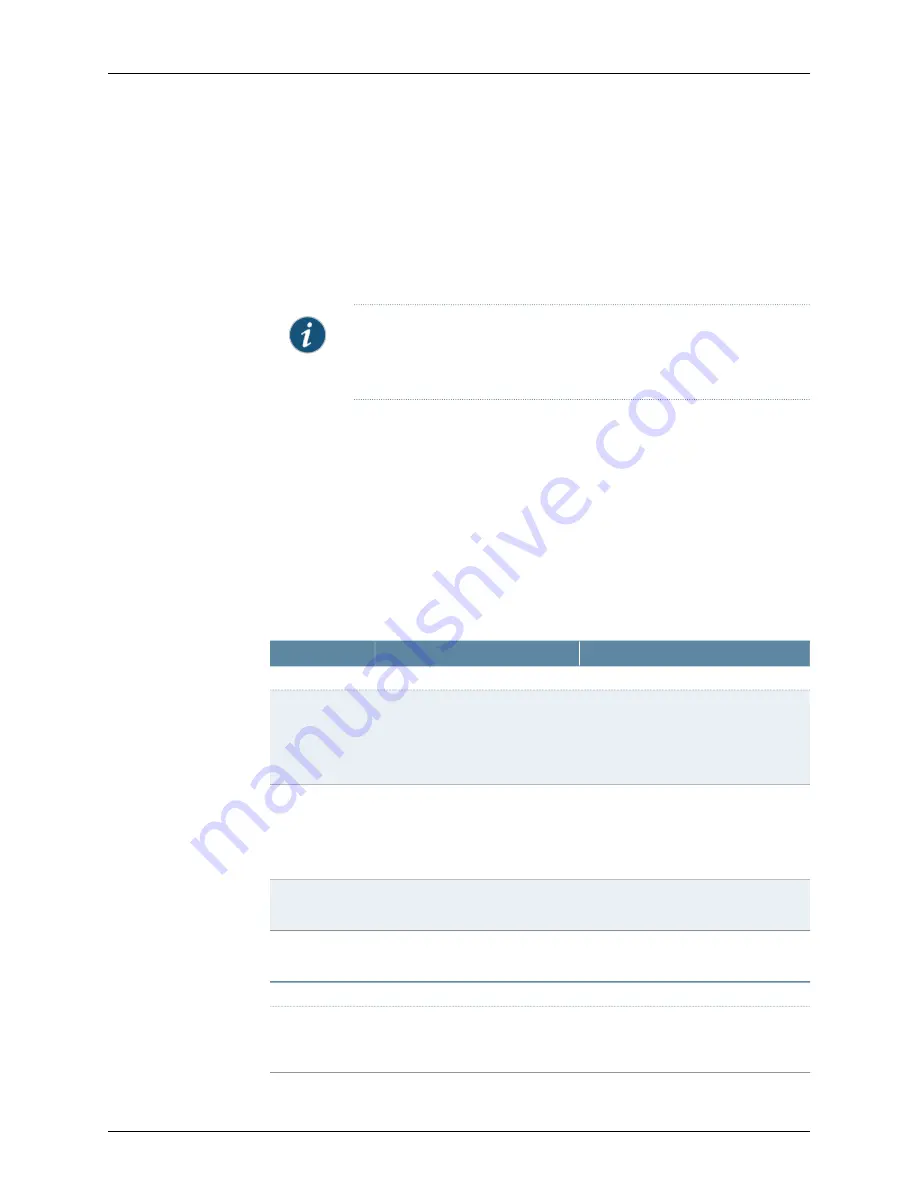
To configure an ACE server instance:
1.
In the NSM navigation tree, select
Device Manager
>
Devices
.
2.
Click the
Device Tree
tab, and then double-click the Secure Access device for which
you want to configure an ACE server instance.
3.
Click the
Configuration
tab and select
Authentication > Auth Servers
. The
corresponding workspace appears.
NOTE:
If you want to update an existing server instance, click the
appropriate link in the Auth Server Name box and perform the Steps 5
through 8.
4.
Click the
New
button. The New dialog box appears.
5.
Specify a name to identify the server instance.
6.
Select
ACE Server
from the
Auth Server Type
list.
7.
Configure the server using the settings described in Table 40 on page 162.
8.
Click one:
•
OK
—Saves the changes.
•
Cancel
—Cancels the modifications.
Table 40: Secure Access ACE Server Instance Configuration Details
Your Action
Function
Option
ACE Settings
Select a default port number.
NOTE: The Secure Access device uses
only this setting if no port is specified in
the
sdconf.rec
file.
Specifies the port of the ACE server.
ACE Port
Enter the name of the config file.
NOTE: You must update this file on the
device anytime you make changes to
the source file.
Specifies the RSA ACE/agent
configuration file.
Config File
Name
Automatically pops up the imported on
information and it is not editable.
Specifies the importing information.
Imported on
Select the configuration file for
importing using the browse button.
Specifies the configuration file for
importing.
Import Config
File
Server Catalog > Expressions tab
Enter the name.
Allows you to enter a name for the
user expression in the ACE server
user directory.
name
Copyright © 2010, Juniper Networks, Inc.
162
Configuring Secure Access Devices Guide
Summary of Contents for NETWORK AND SECURITY MANAGER
Page 6: ...Copyright 2010 Juniper Networks Inc vi...
Page 12: ...Copyright 2010 Juniper Networks Inc xii Configuring Secure Access Devices Guide...
Page 18: ...Copyright 2010 Juniper Networks Inc xviii Configuring Secure Access Devices Guide...
Page 20: ...Copyright 2010 Juniper Networks Inc 2 Configuring Secure Access Devices Guide...
Page 28: ...Copyright 2010 Juniper Networks Inc 10 Configuring Secure Access Devices Guide...
Page 40: ...Copyright 2010 Juniper Networks Inc 22 Configuring Secure Access Devices Guide...
Page 46: ...Copyright 2010 Juniper Networks Inc 28 Configuring Secure Access Devices Guide...
Page 50: ...Copyright 2010 Juniper Networks Inc 32 Configuring Secure Access Devices Guide...
Page 52: ...Copyright 2010 Juniper Networks Inc 34 Configuring Secure Access Devices Guide...
Page 82: ...Copyright 2010 Juniper Networks Inc 64 Configuring Secure Access Devices Guide...
Page 110: ...Copyright 2010 Juniper Networks Inc 92 Configuring Secure Access Devices Guide...
Page 154: ...Copyright 2010 Juniper Networks Inc 136 Configuring Secure Access Devices Guide...
Page 224: ...Copyright 2010 Juniper Networks Inc 206 Configuring Secure Access Devices Guide...
Page 234: ...Copyright 2010 Juniper Networks Inc 216 Configuring Secure Access Devices Guide...
Page 288: ...Copyright 2010 Juniper Networks Inc 270 Configuring Secure Access Devices Guide...
Page 300: ...Copyright 2010 Juniper Networks Inc 282 Configuring Secure Access Devices Guide...
Page 310: ...Copyright 2010 Juniper Networks Inc 292 Configuring Secure Access Devices Guide...
Page 312: ...Copyright 2010 Juniper Networks Inc 294 Configuring Secure Access Devices Guide...
Page 320: ...Copyright 2010 Juniper Networks Inc 302 Configuring Secure Access Devices Guide...
Page 322: ...Copyright 2010 Juniper Networks Inc 304 Configuring Secure Access Devices Guide...
Page 337: ...PART 6 Index Index on page 321 319 Copyright 2010 Juniper Networks Inc...
Page 338: ...Copyright 2010 Juniper Networks Inc 320 Configuring Secure Access Devices Guide...
Page 340: ...Copyright 2010 Juniper Networks Inc 322 Configuring Secure Access Devices Guide...






























