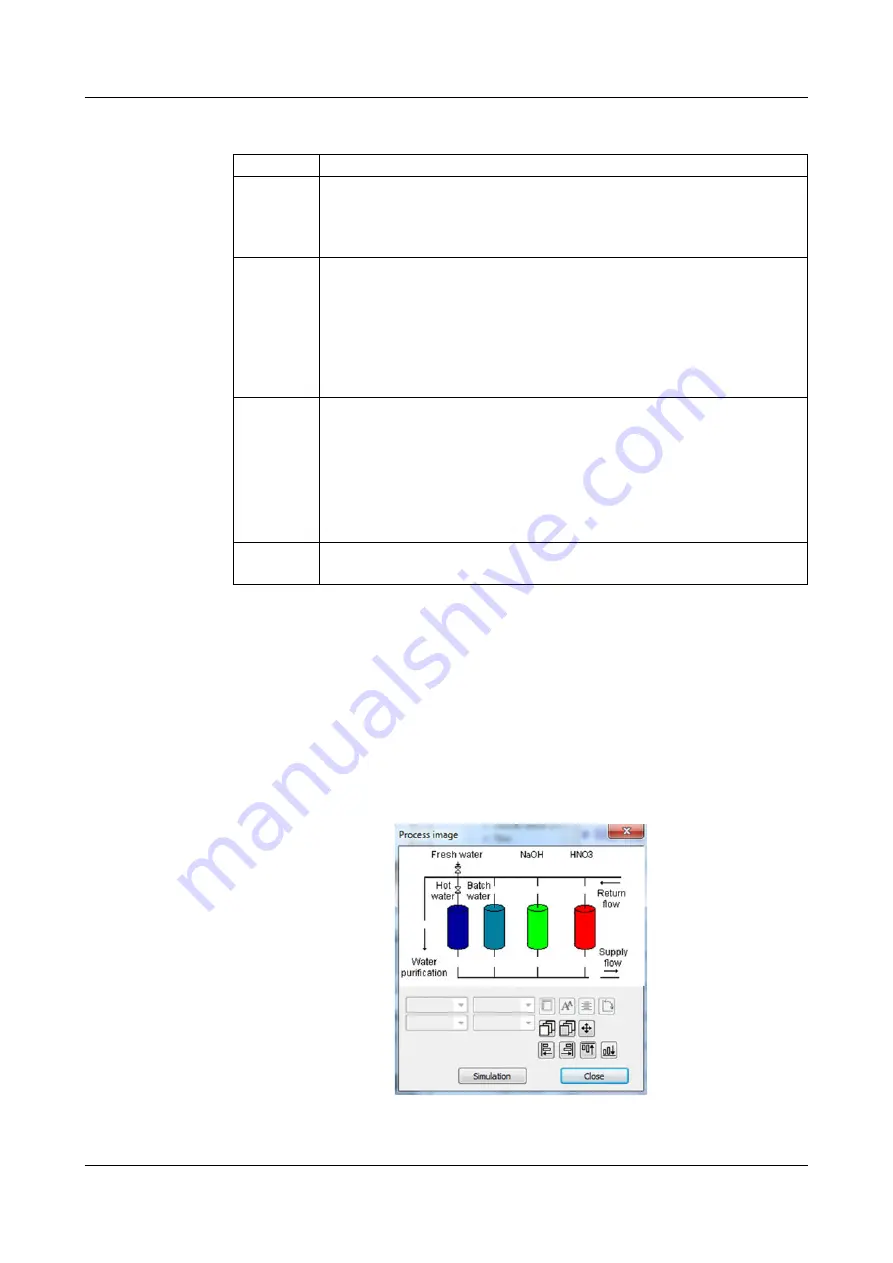
19 PC Setup Program
276
Importing/exporting images
Tip:
We recommend that you create an image that contains all static elements
of your system representation and then use this as the background. The next
step, all dynamic visualization elements are placed at the intended locations in
the Process screen in the form of objects (e.g. pictograms for valves and pumps
or analog displays).
Example:
A Process screen for a CIP system is needed. In the first step, the
representation of all static elements (pipes, tanks etc.) is created as a bitmap.
The bitmap is imported into the image list and selected as the background. In
the next subchapter (Chapter "Objects", Page 277), objects are added to the
sample Process screen.
Step
Action
1
Open the image list
Only Setup
r
Process screens
r
"Process screen 1" tab
r
"Background" button"
r
"Image List" button
2
Import:
Highlight an image in the list that you wish to overwrite with the new
one and click the "Replace" button.
Export:
Highlight an image in the list that you wish to export and click the
"Replace" button.
3
Import:
In the Explorer window, select the new image file and click on
"Open".
Export:
In the Explorer window, select the location where you wish to save
the exported image, enter a file name and click on "Save".
4
The import/export process is now complete. You can close all win-
dows that were opened in step 1 by pressing "OK" or "Cancel".
Summary of Contents for AQUIS touch P 202580
Page 12: ...Content...
Page 26: ...4 Identifying the device version 26...
Page 29: ...29 5 Mounting Mounting depth with Ci conductivity sensor 283 3 mm 2 3 mm 36 mm 25 mm 23 2 mm...
Page 32: ...5 Mounting 32...
Page 64: ...7 Startup 64...
Page 100: ...1 2 3 4 5...
Page 107: ...107 8 Operation Example of a Quad View...
Page 108: ...8 Operation 108...
Page 114: ...9 Parameterization 114...
Page 160: ...10 Configuration 160...
Page 182: ...13 Calibrating a pH measuring chain 182...
Page 196: ...16 Calibrating CR conductivity sensors 196...
Page 206: ...17 Calibrating Ci conductivity sensors 206...
Page 214: ...18 Calibrating universal inputs 214...
Page 228: ...19 PC Setup Program 228...
Page 319: ...319 20 Technical data...
Page 320: ...20 Technical data 320...
Page 321: ......






























