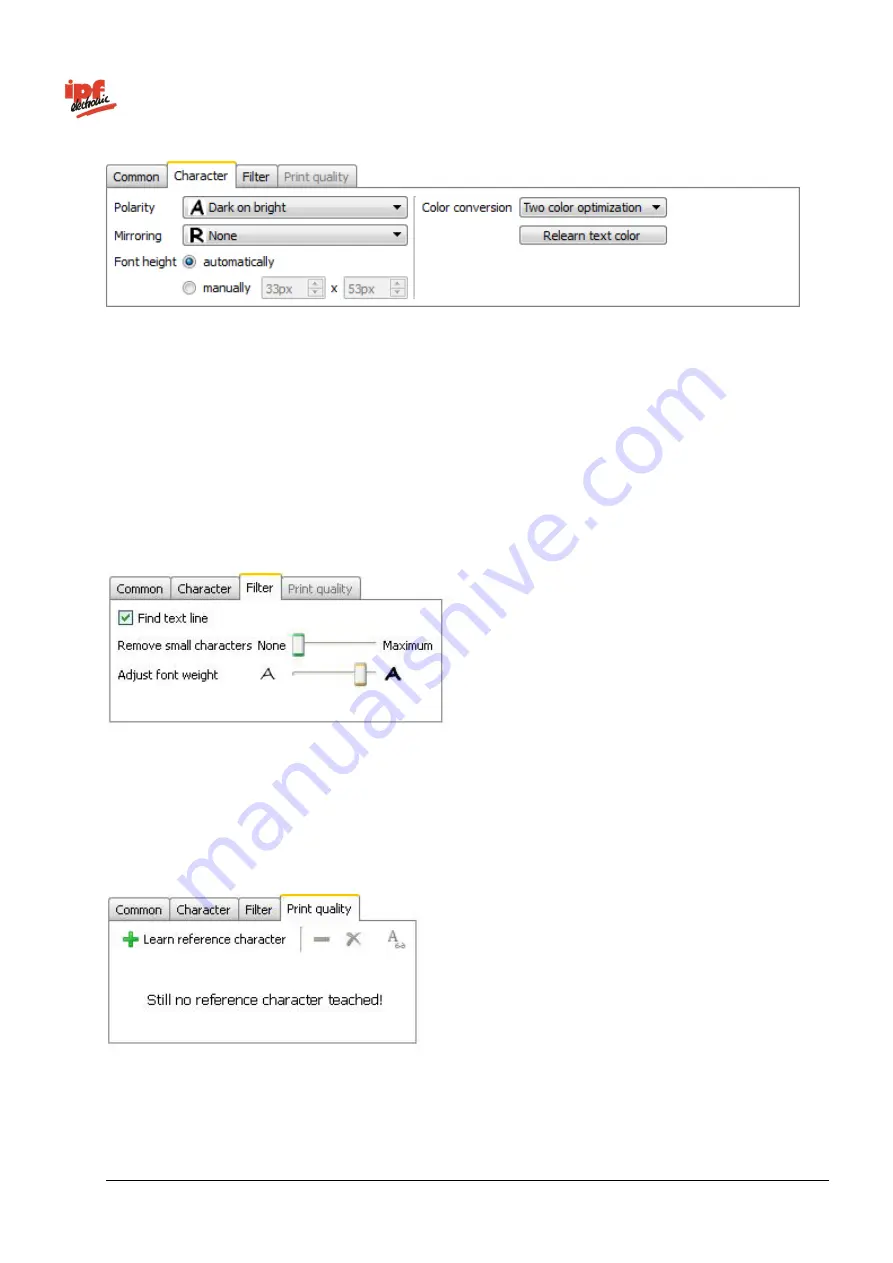
Technical Documentation
opti-check
v2.8.2-K11
223/332
ipf electronic GmbH
Lüdenscheid, Germany
Polarity:
Specify whether the text is brighter or darker than the background.
Mirroring:
Specify whether the text is mirrored.
Font height:
Choose whether the character size is automatically recognized or whether it should be
entered manually. With manual entry, you may enter this value or draw a frame in the image around
one individual character.
Colour conversion:
Enter the method you wish to use to convert the field of view into a black and
white image here. Select
Gray value
, if the black and white version of the field of view contrasts well.
Select
Two colour optimization
if the barcode and background appear in similarly light colours.
Re-learn text colour:
Use this function to optimize the way the field of view is converted into a black
and white image. This is useful if the colours in the field of view have changed.
Find text line:
Activate the
Find text line
option if structures are present below or above the text and
these structures are to be automatically masked.
Remove small characters:
In addition, you can set a minimum size for the characters to remove
very small characters.
Adjust font weight:
It is also possible to reduce or increase the line thickness of the characters
found.
Learn reference character:
Click on the
+
to teach in reference characters. The window below
opens where you can assign values to the characters read.
















































