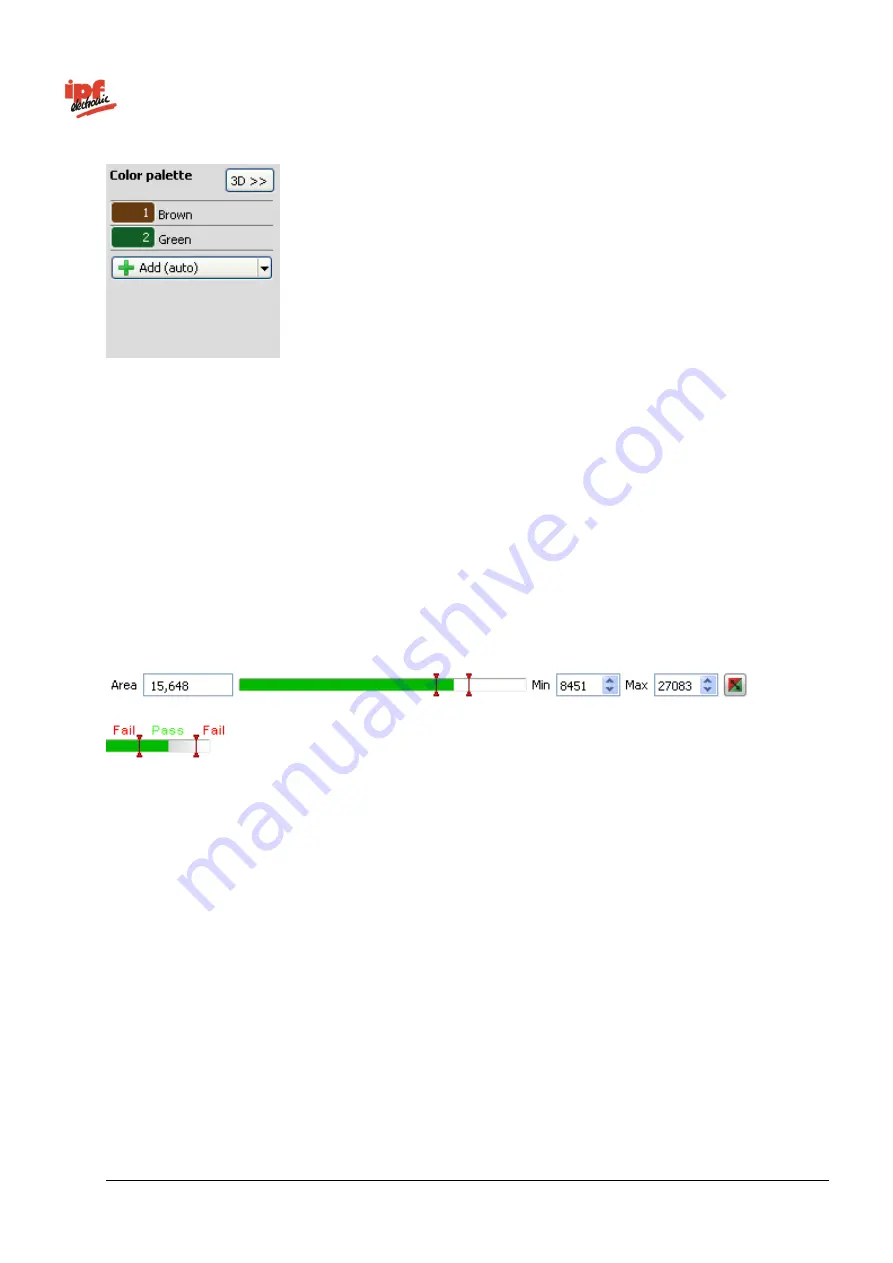
Technical Documentation
opti-check
v2.8.2-K11
174/332
ipf electronic GmbH
Lüdenscheid, Germany
Now select
Add
on the colour palette
to teach in the first target colour.
In the next step, mark the first target colour to be added on the image. This target colour can be
located in any part of the image area and does not have to be in the field of view. However, only
target colours in the defined field of view are assessed as
OK
/
NOK
. The marked target colours are
displayed with a hatched pattern in the field of view.
You can add up to 8 target colours to the colour palette. With
Add (auto)
, an area is automatically
suggested for you to add as a new colour. Move the suggested area to the desired area and adjust
its size if necessary.
3D>>:
Here you can see where the defined colours are in a CIELab colour coordinate system. Unlike
the CIELab colour coordinate system on the
Colour parameters
tab, the complete colour area is
displayed and is not limited to 50 values per axis. The current target colour is marked with a grid.
The current result of the feature check is displayed directly in the dialogue as the
Area
. The
switching points designated
Min
and
Max
are adjusted on the right hand side. A graphic display is
located in the middle, in which the positions of the switching points are displayed and where they can
be changed.
The right button is used to invert the result of the feature check.
















































