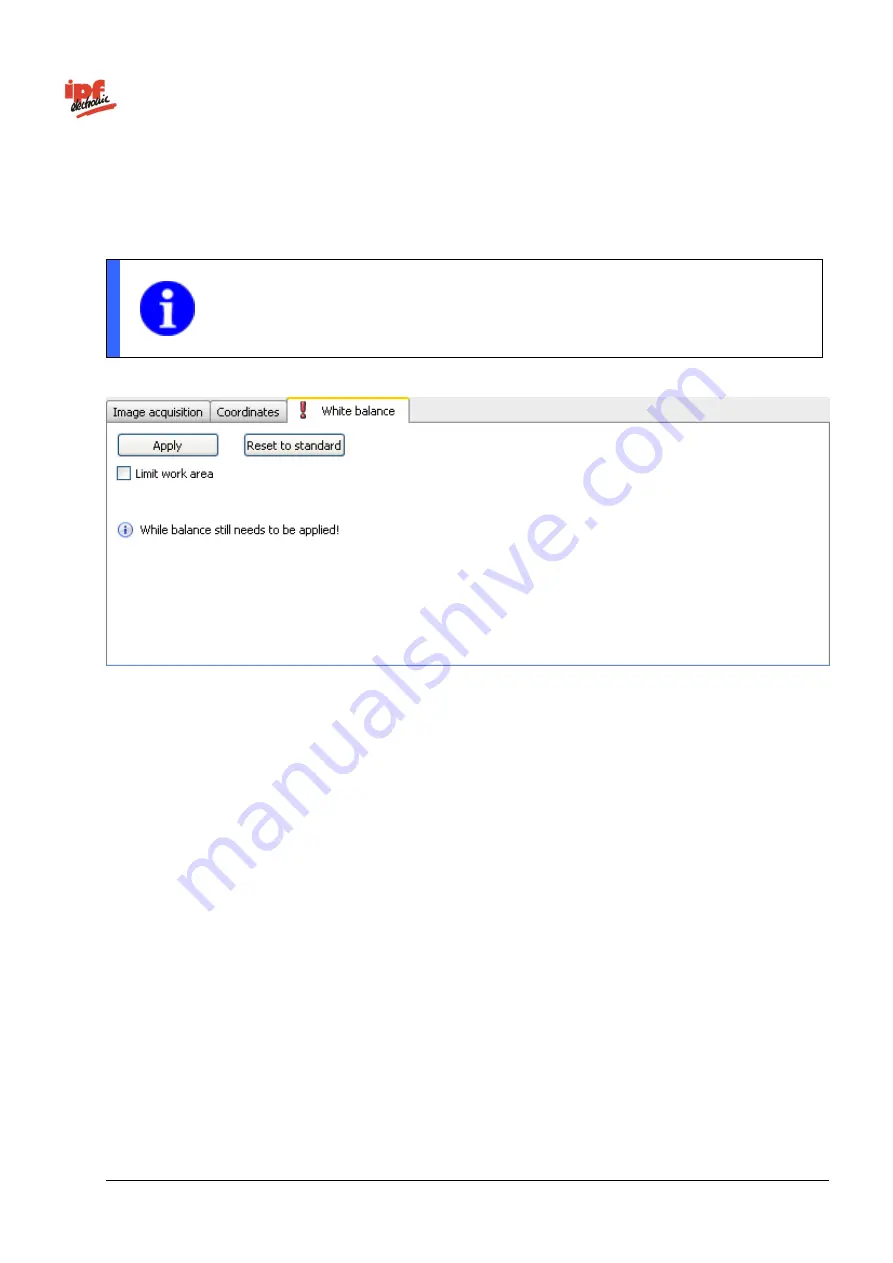
Technical Documentation
opti-check
v2.8.2-K11
48/332
ipf electronic GmbH
Lüdenscheid, Germany
9.1.4 White balance (device dependant)
The white balance adjusts the colour sensitivity of the device to the current lighting situation. The white
balance setting is stored in the respective job.
NOTE
If the white balance has not yet been carried out, an exclamation mark is shown on the
tab above.
Run white balance
1.
Direct the device's field of view onto a white surface (e.g. white paper) or limit the field of view to a
white area in the image.
2.
Now click on the
Image acquisition
tab and change the exposure time to create an image that is as
homogeneous as possible and slightly grey.
3.
Click on the
White balance
tab again and then on the
Run
button. The three RGB values should now
be similar to one another, see the status bar below.
Once the white balance has been run, you can reconfigure the exposure time on the
Image acquisition
tab to
suit your requirements.
Run:
Run white balance with currently displayed image.
Reset to standard
: reset to the factory white balance setting.
Limit field of view:
Limit the area used for the white balance. This may be necessary if only part of the
image is suitable for white balancing.






























