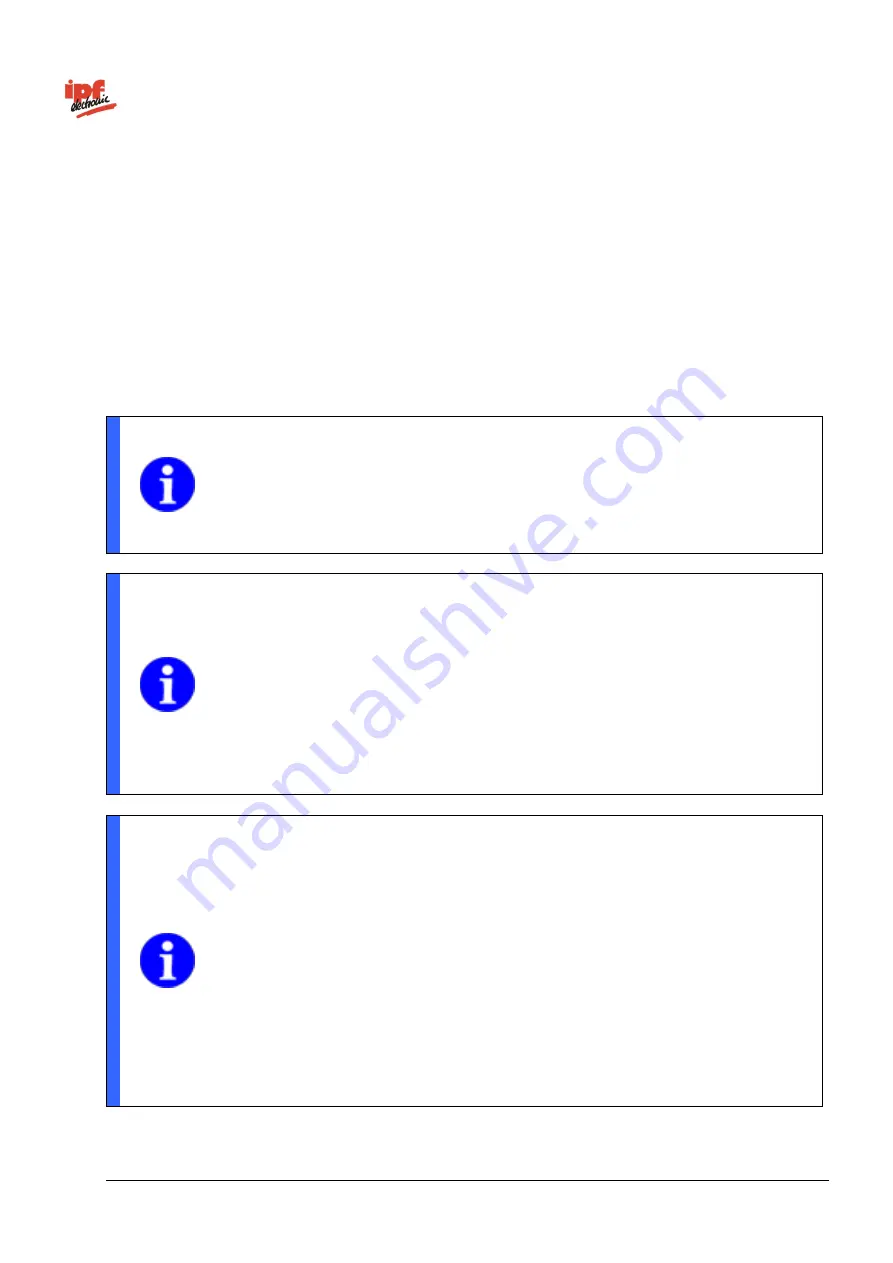
Technical Documentation
opti-check
v2.8.2-K11
239/332
ipf electronic GmbH
Lüdenscheid, Germany
14.1 Supported browsers
Due to differences in browser technology, there may be some differences in appearance between browsers
and browser versions or even incompatibilities with the device. In our experience, these incompatibilities
increase with the age of the browser due to a lack of standardization, for instance Internet Explorer® 7 and
lower is not compatible with the device. We cannot test all browsers and their various releases, so untested
browsers may also function with the device.
Currently the device officially supports the following browsers:
Internet Explorer
®
8/11 (not under Windows
®
CE 5.0, Internet Explorer
®
8 - not for connection to
multiple devices)
Firefox 52
Cookies must be permitted.
NOTE
Information for users operating the web interface from WinCCflexible 2008 SP3 on
Windows 7 Embedded (Siemens panel):
Customers report requests for Internet
Explorer 7, even though Internet Explorer 9 is installed on Windows 7. The web interface
requires at least Internet Explorer 8 (see supported web browsers). If this happens,
please contact Siemens Support.
NOTE
When using the web interface, ensure that security measures are in place to ensure that
unauthorised persons do not have access.
This could include restricting access from outside sources or using VPN connections.
Only connect the Vision Sensor to a maximum of two browsers at any one time.
Otherwise the web interface may not be displayed in its entirety.
In our experience the web technology only runs reliably to a limited extent in 24-hour
operation, which may necessitate refreshing the browser from time to time.
NOTE
To use the web interface, you must activate JavaScript and Cookies!
Using pop-up blocker tools may result in the web interface not being correctly displayed.
In this case, deactivate the pop-up blocker!
Users of Windows Internet Explorers
®
must also activate the use of ActiveX. You will find
this setting under
Tools > Internet Options > Security > Security level for this zone > Run
ActiveX controls and plug-ins
.
If necessary, add the IP address of the device to the "Local Intranet" zone. You can find
this setting under
Tools → Internet Options → Security → Local Intranet → Sites →
Extended
.















































