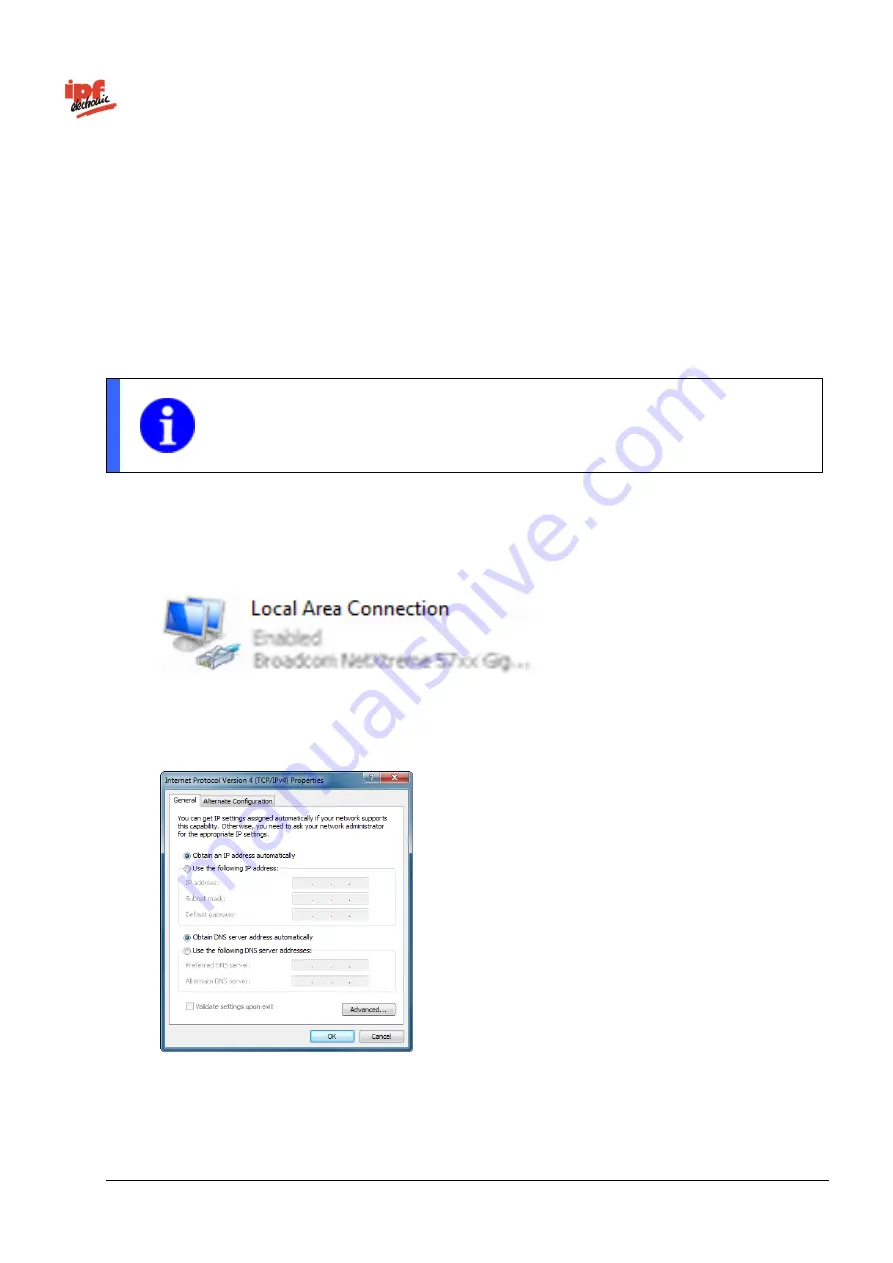
Technical Documentation
opti-check
v2.8.2-K11
24/332
ipf electronic GmbH
Lüdenscheid, Germany
6.6 Initial set-up of the Ethernet interface on your computer
1. Assigning an IP address
To use the device in your network, you must assign a unique IP address to the device. Below is the default
factory configuration:
1. If you have a DHCP server integrated into your network, the IP address is requested from this
server. No additional manual actions are necessary on your part.
2. If a valid IP address cannot be obtained within 15 seconds, the default IP address of
192.168.0.250
(subnet mask:
255.255.255.0
) is used.
NOTE
To avoid network malfunctions, ensure that each IP address is unique within your network
and has not already been assigned!
Now, link your PC into the same network as the device. Under certain circumstances, you may need to
configure the IP address of your PC for this purpose. With Microsoft
®
Windows
®
7, proceed as follows:
1. Open: Start menu
→ System controller → Network and Internet (display network status and tasks) →
Amend adapter settings
2. Select your network (e.g., "Local Area Connection") and then the "Properties" entry in the context
menu.
3. Selec
t the “Internet protocol version 4 (TCP/IPv4)” entry in the list of elements and then click the
Properties
button below the selection list. The following dialogue box opens:
Activate the
Use the following IP address
option and select an address in the range
192.168.0.xxx
that has not yet been used for the IP address. Enter
255.255.255.0
for the
subnet mask and confirm these settings.






























