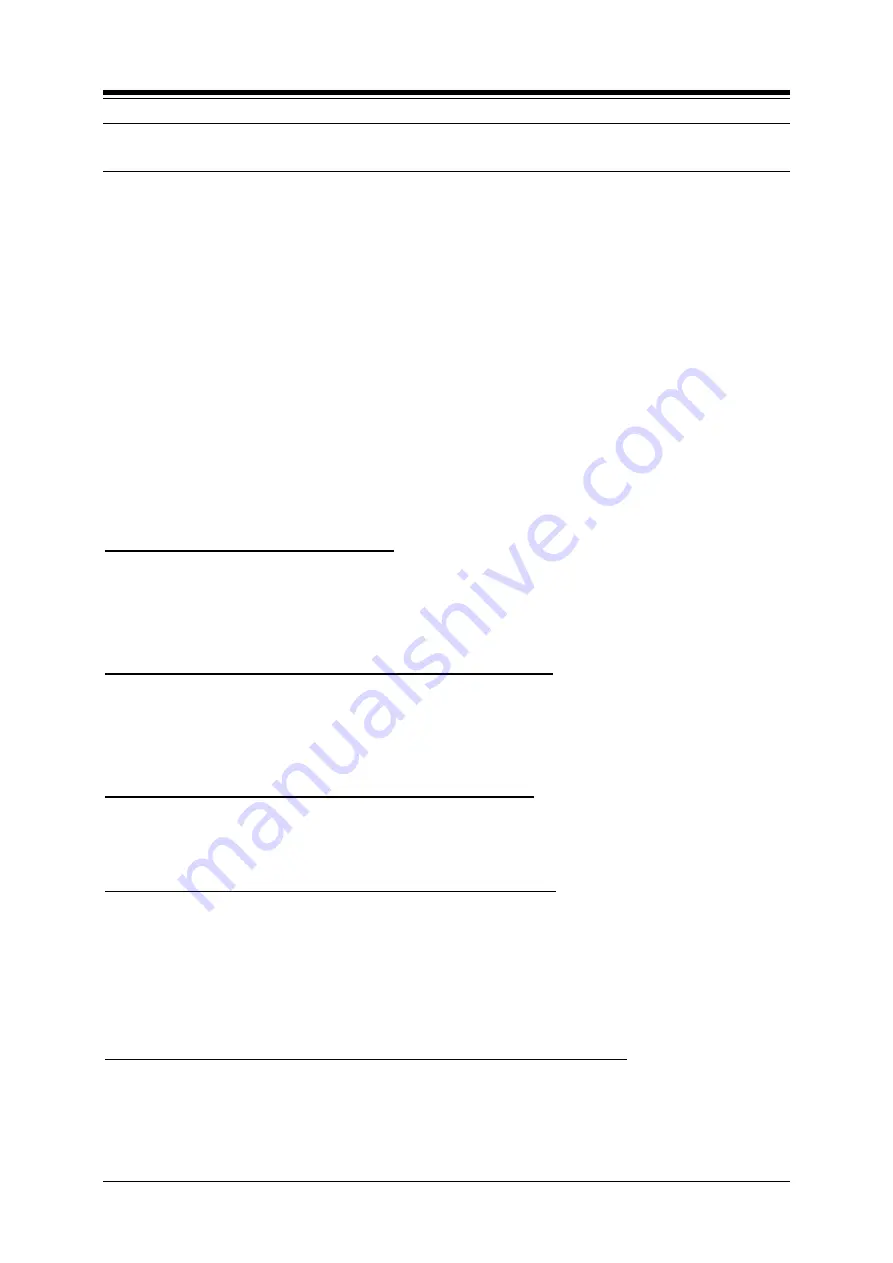
iPECS-LIK
Feature Description & Operation Manual
Issue 6.0d1
133
2.54 MOBILE EXTENSION
Description
A mobile phone may be registered to a station allowing the mobile phone to place and receive
calls through the system. ISDN DID calls are sent to
the user’s iPECS Phone and the active
registered mobile phone simultaneously. If the mobile phone is paired with a Hunt group station,
Hunt group calls routed to the station also ring to the active mobile phone when enabled.
The mobile phone users can access the facilities of the iPECS to place internal and external
calls as well as activate/access features. To access system facilities and resources, the mobile
user calls the DID number of the corresponding iPECS Phone. When the call is received, the
system matches the CLI to the mobile phone and provides the mobile user with system dial
tone.
The user may be allowed to register and activate a mobile phone.
Operation
iPECS Phone
To register a the mobile phone number;
1. Press the
[PGM]
button,
2.
Dial “37”.
3. Dial the mobile phone number.
4. Press the
[SAVE]
button.
To activate a registered mobile phone from the user’s station:
1. Press the
[PGM]
button.
2.
Dial “38”.
3.
Dial digit “1” to activate, “0” to deactivate.
4. Press the
[SAVE]
button.
To place a call from the mobile extension using the iPECS:
1. Dial the DID number of the station, the system will check the CLID, answer the call
and the user will receive intercom dial tone.
2. Place internal or external iPECS call as normal.
To Transfer a call from the mobile extension using the iPECS:
1.
Dial “*” while on an iPECS call.
2. Dial the desired extension, the call is transferred and the mobile phone returns to
idle.
Note
the mobile may reconnect by dialing “#”.
To Park the call when a mobile extension is talking with a external user:
1. Dial
“*” while on the external call.
2. Dial 'call park' code. Then the external user is queued to call park place. And the
mobile extension hears a dial tone.
3. During the mobile extension hears a dial tone, the mobile extension can talk again
with the parked call with
‘call park’ code and page with ‘paging’ code.
Summary of Contents for iPECS-LIK
Page 138: ...iPECS LIK Feature Description Operation Manual Issue 6 0d1 125 Hardware VOIM8 or VOIM24 ...
Page 150: ...iPECS LIK Feature Description Operation Manual Issue 6 0d1 137 Hardware VSF and or VMIM ...
Page 175: ...iPECS LIK Feature Description Operation Manual Issue 6 0d1 162 Related Features Hardware ...
Page 257: ...iPECS LIK Feature Description Operation Manual Issue 6 0d1 244 2 81 ...
Page 326: ...iPECS LIK Feature Description Operation Manual Issue 6 0d1 313 1 CLI is 01234567890123456 ...
Page 350: ...iPECS LIK Feature Description Operation Manual Issue 6 0d1 337 Hardware iPECS Phone ...
Page 361: ...iPECS LIK Feature Description Operation Manual Issue 6 0d1 348 Hardware iPECS Phone ...
Page 370: ...iPECS LIK Feature Description Operation Manual Issue 6 0d1 357 Hardware iPECS Phone w Display ...
Page 424: ...iPECS LIK Feature Description Operation Manual Issue 6 0d1 411 Hardware ...






























